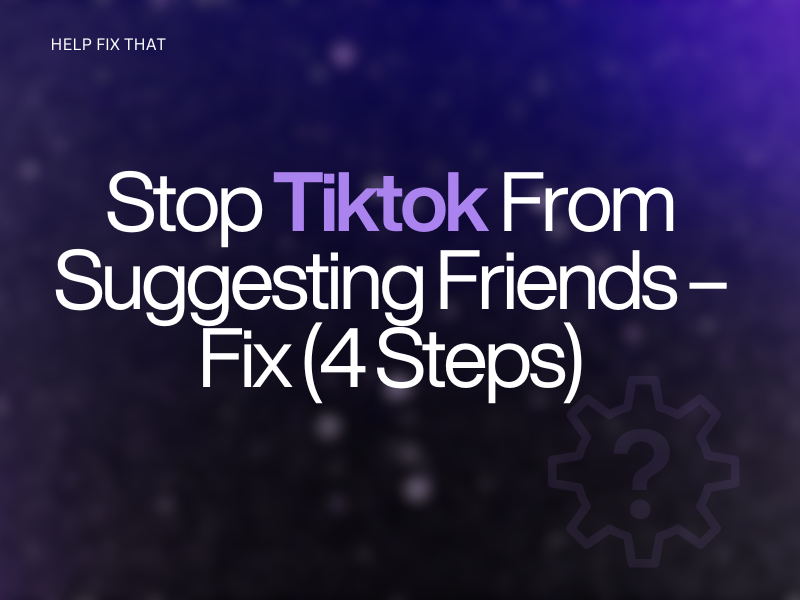Lots of TikTok users complain that the platform is constantly suggesting friends to them, often people they don’t want to connect with, and they don’t know how to stop it from doing so.
In this post, we’ll walk you through the cause of this issue and explain the steps you can take to overcome it
How to stop TikTok from suggesting friends?
Disable the Sync Contacts and Facebook Friends
The first solution is to disable the “Sync Contacts and Facebook Friends” in your account’s privacy settings this way:
- Open “TikTok.”
- After signing in, tap “Me,” located at the end of the global navigation menu.
- Tap the three-dots (ellipsis) icon at the top-right corner of the screen.
- Select “Privacy.”
- Tap “Sync Contacts and Facebook Friends.”
- Toggle off the switches next to “Sync Contacts” and “Sync Facebook Friends.”
Note: You can also unfollow people who are friends with the recommended accounts on the app. To do this, open the app, navigate to “Me” > “Following,” and tap “Following” next to the account you want to unfollow.
Remove Previously Sync Contacts and Facebook Friends
The app may recommend friends based on your previously synced contacts or Facebook friends.
To stop the platform from doing this again, configure these settings on your account.
- Open “TikTok.“
- After signing in, tap “Me,” located at the end of the global navigation menu.
- Tap the three dots.
- Choose “Privacy.”
- Select “Sync Contacts and Facebook Friends.”
- Tap “Remove Previously Synced Contacts.”
- Select “Remove.”
- Next, tap “Remove Previously Synced Facebook Friends.”
- Tap “Remove.”
Disable Contact Access to TikTok App
Android:
- Open “Settings.”
- Tap “Privacy.”
- Select “Permission Manager.”
- Tap “Contacts.”
- Choose “TikTok.”
- Tap “Deny” and confirm the action if prompted.
iOS:
- Open “Settings.”
- Tap “Privacy.”
- Tap “Contacts.”
- Toggle the slider next to “TikTok” to the off position.
4. Do Not Send Links To Others
Make sure you do not send any third-party links to other accounts. This is because when you share a link, and the other person opens it, TikTok’s algorithm recommends them as your friends based on this interaction.
Disabling the sync settings, contact permission, and not sharing links will significantly reduce the number of unwanted friend suggestions.
But, TikTok’s algorithms might still show contacts or friends based on other factors, such as mutual connections and interests.
Why is TikTok suggesting me friends?
Contacts Sync Settings
When you enable the “Sync contacts and Facebook Friends” settings, TikTok will look for people in your contacts who also have TikTok accounts. If they have turned on the “Contacts” option in their privacy settings, the platform will recommend them to you.
Facebook Friends
TikTok also refers friends based on your Facebook friends list. So, if you and a Facebook friend have synced your contact lists and both have turned on “Suggest your account to others,” TikTok may do this.
Mutual Connections on TikTok
Another reason for this annoyance is that it looks at your mutual connections. This means:
- Both are following the same accounts.
- You are following their TikTok followers.
- You follow the accounts they are following.
- The referred friends or contacts follow your followers’ accounts.
Interest
TikTok uses a variety of factors to determine your interests, such as the videos you watch, the accounts who follow you or you choose to follow, TikTok account searches you’ve made, and the hashtags you use.
Once TikTok understands your interests well, it will show you people you may want to connect with.
When You Send Links to Others Through Text
One possibility is that someone has enabled the “People who open or send links to you” option in their profile settings. So, when you send them a link and they open it, the suggestion game begins.
How do I stop TikTok from suggesting me to others?
Disable Suggest Your Account to Others
Try changing your account privacy settings with these steps:
- Open “TikTok.”
- Tap “Me.”
- Tap the ellipsis icon (three dots) at the top-right corner of the screen.
- Choose “Privacy.”
- Tap “Suggest Your Account to Others.”
- Toggle off the settings for “Contacts,” “Facebook friends,” “People with mutual connections,” and “People who open or send links to you.”
Unlink Phone Number From TikTok
- Open “TikTok.”
- Tap “Me.”
- Tap the three-dots icon.
- Select “Manage Account.”
- Tap “Phone Number.”
- Choose “Unlink Phone.”
- Tap “Continue.”
- Now, enter your verification code sent to your phone number.
Note: You can also set your account to Private mode to prevent others from following you unless you approve their requests.
Conclusion
In this article, we’ve discussed how to stop TikTok from suggesting friends you don’t want to follow and connect with. We’ve also discussed why you are experiencing this issue and a few ways to prevent others from finding your account as well.
Hopefully, you can now have a more personalized experience and better control over your social interactions on TikTok.