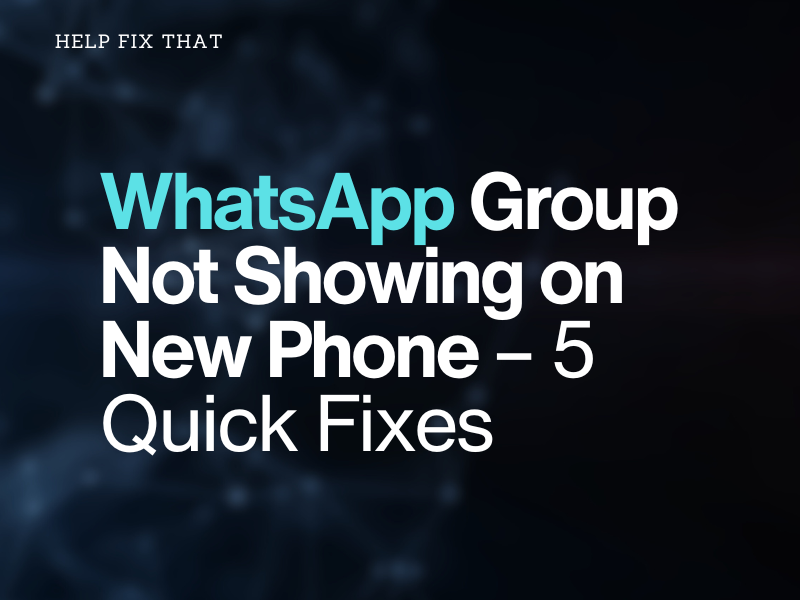A WhatsApp group allows you to connect with multiple contacts in it; however, when switching your account, you may encounter the frustrating issue of a specific group not showing on your new phone.
Below, we’ll show you why this happens and provide a complete troubleshooting guide to fix this annoying issue.
Why did I lose my WhatsApp groups after changing my phone?
- WhatsApp Account is not synced correctly on the new phone.
- You have installed WhatsApp on your new phone but have not updated the app to the latest version.
- WhatsApp is removed from the old phone without backing up recent chats.
- Network connection issues.
- You may have accidentally hidden a particular WhatsApp group.
- Contacts on your phone are not set to visible.
How do I restore my WhatsApp groups on my new phone?
Sync WhatsApp Account
Android:
- Open phone “Settings.”
- Scroll and tap “Accounts.”
- Select “WhatsApp.”
- Select “Account sync.”
- Toggle off “Contact.”
- Toggle on “Contacts” to manually force WhatsApp to sync your chats to your phonebook contacts and show you the missing group.
iPhone:
- Open iPhone “Settings.”
- Scroll and tap “Privacy.”
- Tap “Contacts.”
- Toggle off “WhatsApp.”
- Toggle on “WhatsApp” to force the app to sync to the saved contacts on your iPhone.
Unarchive Specific Group
- Open “WhatsApp.”
- Scroll to the top.
- Tap “Archived.”
- Select the group you’ve archived or hidden accidentally.
- Tap “Unarchive” on the archived group, and it will show in your Chats List.
Backup and Restore WhatsApp Chat
- Open “WhatsApp” on the old phone.
- Select “Settings.”
- Go to “Chats” and then select “Chat Backup.”
- Tap “Back Up” / “Backup Now.”
- Wait till the WhatsApp back up all your chats and the uploading process is complete.
NOTE: You can choose to include or exclude videos based on your preference for Google Drive on Android or iCloud on iPhone.
To restore Chats:
- Tap & hold the “WhatsApp” icon on the home screen of your new phone.
- Tap “Uninstall.”
- Open “Play Store” / “App Store.”
- Search and install “WhatsApp.”
- Continue with the app’s setup process by verifying your cellphone number.
- When prompted, tap “Restore” / “Restore Chat History” to retrieve your chats and media from the backup you created earlier on Google Drive or iCloud backup.
- Finally, follow the upcoming prompts to complete the WhatsApp chat and group restoration process.
Now re-open WhatsApp and see if the group that was not showing before appears now!
Troubleshoot Internet Connectivity
- Free up bandwidth by disconnecting other devices connected to the same network and closing unnecessary apps on your phone.
- Power cycle your router and reconnect it to the new phone running WhatsApp.
- To fix weak Wi-Fi signal problems, try using your phone near the router.
- Try to switch from Wi-Fi to mobile data on your phone, or try it the other way around.
- Contact your internet service provider to resolve any issues on their end, or consider upgrading to a faster internet service.
If the above steps fail to fix the issue, try resolving internet connectivity problems by resetting network settings on your phone.
Update Whatsapp
Android:
- Open “Play Store.”
- Tap your Profile icon.
- Select “Manage Apps and Devices.”
- Select “Updates Available.”
- Scroll to “WhatsApp.”
- Tap “Update” if available.
TIP: Another quickest way to update WhatsApp is to open Google Play Store or App Store, Search “WhatsApp,” and tap the available “Update” next to it.
iPhone:
- Open “App Store.”
- Tap your Profile.
- Go to “Available Updates.”
- Select “WhatsApp.”
- Select “Update” if available.
After updating, re-open WhatsApp and confirm that a particular group is now showing in the Chat list on your new phone. Newer versions often fix bugs and improve the app’s compatibility with the device.
Conclusion
In this detailed article, we’ve mentioned the reasons for a WhatsApp group not showing on your new phone and also shared a few methods in this guide to fix this frustrating issue with easy step-by-step instructions.
Hopefully, one of the fixes worked, and you can now access your group chat in the app and stay connected with others.