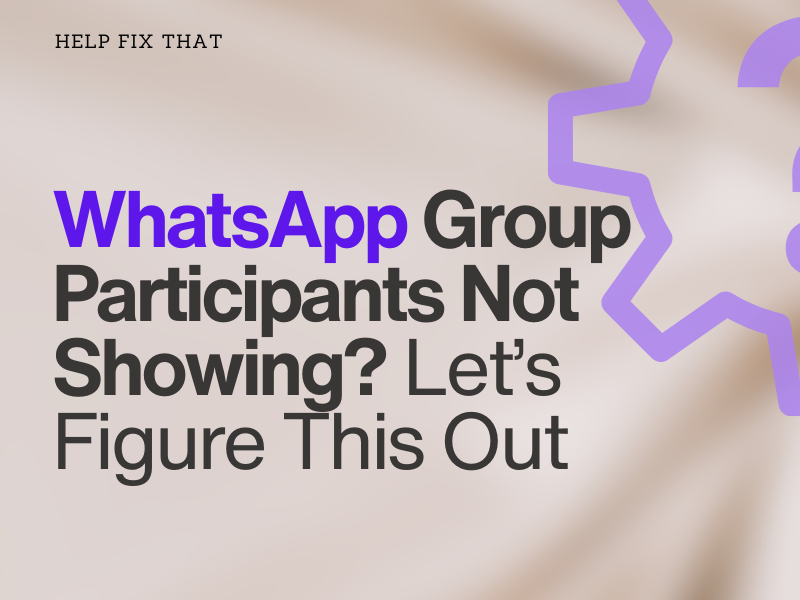Have you joined a WhatsApp group, but the names of the participants are not showing when you tap the group name and scroll down to view them?
In this comprehensive article, we’ll show you the possible causes of this issue on the app and what steps you can take to resolve it with breaking a sweat.
Why can’t I see group participants on WhatsApp?
- You have not saved the participant names in your Contacts list.
- The participants have chosen to leave the display name blank.
- You have not allowed WhatsApp necessary permissions to access your contacts.
- Internet connectivity issues.
- Outdated phone or WhatsApp software.
- WhatsApp service outage.
How do I see members participation in WhatsApp group?
Save Group Member Name To Contacts
- Open the WhatsApp group.
- Scroll to the “Participants.”
- Tap each participant’s number.
- Tap “Add to Contacts.”
- Save their number with the name in your Contacts list and confirm that they start showing in the WhatsApp group.
Inquire About Blank Usernames
WhatsApp group members may not now show if they choose to leave their display name blank or hidden on the app.
In this case, all you can do is contact them via text or call and politely ask them to either fill in their WhatsApp username or unhide it.
Restore WhatsApp Access To Contacts
- Open phone “Settings.”
- Tap “WhatsApp” on iPhone or tap “Apps” and select “WhatsApp” on Android.
- Tap “Permissions.”
- Select “Contacts.”
- Tap “Allow.”
Now open WhatsApp, tap the WhatsApp group name, and see if this fixes the issue.
Wait For The Participants To Send Messages
WhatsApp group chat list consists of members with names or numbers. However, you may not see either of those if they haven’t contributed to the group by sending a text and voice message or sharing a video.
The best thing to do here is to wait patiently for them to initiate participating in the group, and their names or numbers will definitely appear.
Delete And Add Contacts Again
Another fix is to simply delete the participants from your Contacts and add them again. After deleting, try to add them using the default “Contacts” app and then refresh WhatsApp to sync the contacts correctly.
Although it seems this often happens due to temporary software or SIM issues on the phone, this quick little hack has saved the day for many WhatsApp users.
Reset WhatsApp Account Sync
- Locate and tap the “Settings” option on your Android phone.
- Next, tap the “Users and Accounts” or “Accounts” option.
- Scroll and tap “WhatsApp.”
- Now tap “Account Sync.”
- Toggle off “Contacts.”
- Toggle on “Contacts.”
- Finally, wait for the WhatsApp account to sync with your contacts and show the group members.
Update WhatsApp
Android:
- Open “Play Store.”
- Tap your profile icon.
- Tap “Manage Apps and Devices.”
- Choose “Available Updates.”
- Select “WhatsApp.”
- Tap “Update.”
iPhone:
- Open “App Store.”
- Tap the profile icon.
- Choose “Available Updates.”
- Select “WhatsApp.”
- Tap “Update.”
Tip: Updating WhatsApp on your phone can also help you fix the low call sound issues on calls and audio/video messages.
Now open the WhatsApp group and verify that all members are showing in the list.
Reinstall WhatsApp
Android:
- Tap and hold “WhatsApp” on the home screen of your phone.
- Select “Reinstall.”
- Tap “OK.”
- Next, open “Play Store.”
- Search for “WhatsApp.”
- Tap “Install.”
iPhone:
- Tap and hold “WhatsApp.”
- Choose “Remove App.”
- Select “Delete App.”
- Open “App Store.”
- Search for “WhatsApp.”
- Tap “GET.”
NOTE: Back up your WhatsApp chats to ensure they don’t disappear when you reinstall the app on your phone. But first, make sure you have enough storage space on Google Drive or iCloud to save the data.
Conclusion
In this article, we’ve explored several reasons why your WhatsApp group participants are not showing on your Android phone or iPhone. We’ve also dived into the possible solutions for each reason to help you fix this problem in no time.
Hopefully, by following our step-by-step guide, you should be able to see who else is in your WhatsApp group by now. If the problem persists, contact WhatsApp support and report the complete issue, as they may have a trick or two up their sleeves for a definitive fix.