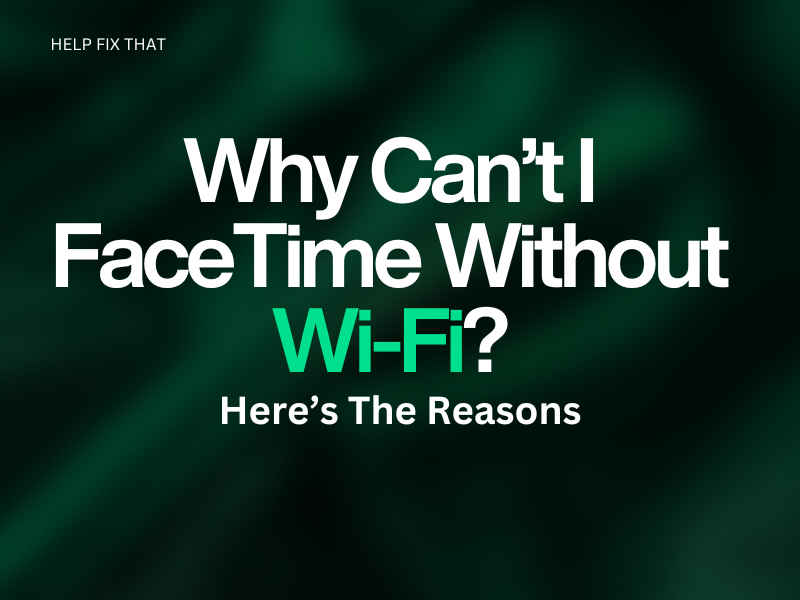FaceTime is a popular Apple-exclusive video calling app that allows you to connect with your loved ones in real time, but you may often experience that you can’t use the app without Wi-Fi.
In this article, we’ll explore why this happens and how to stay connected even when the wireless connection isn’t available.
Why is FaceTime not working on my iPhone without Wi-Fi?
- Cellular data is disabled for FaceTime
- Exhausted data plan
- Outdated device firmware
- Corrupted network settings
- Active Low Data Mode
How do I get FaceTime to work on mobile data?
Enable Cellular Data For FaceTime
It is possible that the cellular data option for FaceTime is disabled on your iPhone or iPad, causing the app to fail to work on mobile data connections.
Therefore, enable the cellular data option for FaceTime on your iOS device with these steps:
- Open “Settings.”
- Tap “Cellular.”
- Locate “FaceTime” and toggle on the switch to enable cellular data usage.
Upgrade the Data Plan
FaceTime consumes significant cellular data to give you a smooth video calling experience. But if you’ve exhausted the data limit, your service provider may slow down your connection, leading the app to only work on Wi-Fi.
To avoid this from happening, contact your service provider, upgrade your cellular data plan, and see if this fixes your issue.
Disable the Low Data Mode
Low Data Mode restricts the amount of data used by certain apps and services to reduce your data consumption and improve battery life.
However, FaceTime may not work correctly with active Low Data Mode and will try to switch to a broadband network automatically.
Therefore, disable Low Data Mode for FaceTime on your iOS device this way:
- Open “Settings.”
- Tap “Cellular.”
- Select “Cellular Data Option.”
- Tap “Data Mode.”
- Now, set the Data Mode to “Standard” or “Allow More Data on 5G” instead of “Low Data Mode.”
- Afterward, launch the “FaceTime” app and verify the fix.
Note: You can also try turning on and off the Airplane mode on your iOS device to refresh the data network.
Reset Network Settings
Corrupted network settings can also prevent FaceTime from working on mobile data, even if there is nothing wrong with it.
To fix this, reset the network settings on your iPhone or iPad with the following steps:
- Open “Settings.”
- Tap “General.”
- Scroll down to “Reset” and tap it.
- Select “Reset Network Settings.”
- Enter your passcode if prompted.
- Tap “Reset Network Settings” to confirm.
After resetting network settings, reconnect to your cellular network and try FaceTime again.
Note: This method will erase all saved Wi-Fi networks, passwords, and VPN settings.
Update the Device Firmware
If your iPhone is running on outdated firmware, it may cause malfunction in many ways, including the one you are facing right now.
So, make sure to keep your iOS device firmware updated with these steps:
- Open “Settings.”
- Tap “General.”
- Select “Software Update.”
- If an update is available, tap “Download and Install.”
- Tap “Update Now.”
- After the update, open the “FaceTime” app on your mobile device and see if it works this time on cellular data.
Ensure you have a strong Wi-Fi or cellular data connection and enough battery life to complete the update process.
Conclusion
In this article, we’ve explored why you can’t FaceTime without Wi-Fi on your iPhone or iPad and also provided tried and tested solutions to overcome this issue.
Hopefully, you can now make video or audio calls with your friends and family on the go using FaceTime. However, if the problem persists, reach out to Apple Support and see what they have in store for you.