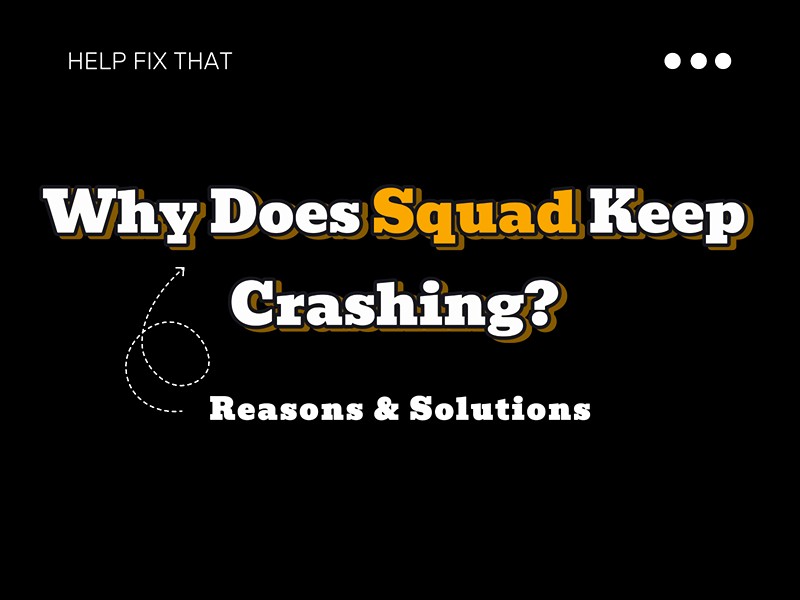Are you curious why the Squad game keeps crashing on your Windows PC, and you don’t know what to do in this situation?
In this article, we’ll discuss why you are experiencing this issue and slot gacor hari ini in what ways you can fix it with easy step-by-step instructions.
Why is Squad crashing so often?
- Your system does not meet the minimum or recommended specs needed to run Squad.
- Background processes are running in the background and eating up necessary resources to launch and run the game successfully.
- Squad game files are corrupt.
- You are not running the Squad game with administrative privileges.
- GPU drivers are outdated.
- You have yet to install the pending updates for Windows that may have a patch for game or app crashes.
How can I make my Squad game stop crashing?
To stop Squad from intermittently crashing on your PC during launch or gameplay, try these 8 workarounds.
Check Your Windows System Requirements
Your PC should meet the specifications to run Squad; Otherwise, the game may crash during startup or play.
Although you can use a system with minimum requirements to run the game, we recommend these specs for flawless performance:
- 64-bit processor and operating system
- Windows 10 (x64) OS
- Intel Core “i” or AMD Ryzen with 6 physical cores processor
- 16 GB RAM
- Nvidia GTX 1060 or AMD Radeon 570 graphics cars with at least 6GB of VRAM
- DirectX version 12
- High-speed broadband Internet connection
- 55 GB available space
Verify Game Files On Steam
Squad game files can corrupt and lead to crashing, freezing, and lagging issues. To fix this, you can verify the integrity of these files on Steam and fix them in the process with these quick steps:
- Open “Steam.”
- Click “Library.”
- Right-click “Squad.”
- Click “Properties.”
- Navigate to “Local Files.”
- Click “Verify Integrity of Game Files.”
- Wait for the process to complete, reboot your PC afterward, and see if this fixes your issue.
Run Squad as Admin
Sometimes, a game on a Windows computer needs to be run with administrative privileges to fix weird problems like failing to click anything while playing it or crashing. To do this for Squad:
- Right-click the Squad exe file on your Windows Desktop.
- Select “Properties.”
- Click the “Compatibility” tab.
- Check “Run this program as an administrator.”
- Click “Apply.”
- Select “OK.”
Now run the game and verify the fix!
Update Graphic Drivers
If the graphics card installed on your computer is running on an outdated driver, you can expect all sorts of issues while playing any game, including Squad.
To resolve this, you need ot update the GPU drivers by following these simple steps and see if this makes a difference:
- Type “Device Manager” in the Windows Desktop search bar and click on it.
- Expand “Display Adapters.”
- Right-click on your GPU card and click “Update driver” from the pop-up menu.
- Select “Search automatically for drivers.”
- Wait for the drivers to be updated, launch Squad, and check whether the problem persists.
NOTE: You may need to visit your graphic card manufacturer’s website and download the latest one from there.
Outdated graphic card drivers can also cause Fortnite GPU to crash.
Install Windows Updates
Most of us are in the habit of disabling Windows updates for various reasons. Although this can prevent a few old problems from popping up, you may see new ones, like the intermittent crashing of apps and games.
So, to fix this, you can try installing all the pending updates this way:
- Type “Windows update” in the Windows Desktop search bar and click on it.
- Click “Download” under all the pending updates and wait for the process to complete.
- Once the Windows restart, go back to “Windows Update” and click “Install updates as soon as possible.”
Now open Squad, and hopefully, it won’t crash this time.
TIP: After updating Windows, update the Direct X version and Microsoft Visual C++ Redistributable as well.
Open Squad in Windowed Mode
A quick way to fix the Squad game crashing issue is to launch it in Windowed mode. Doing so can release the strain on your system resources, especially on limited hardware acceleration, and the game will run smoothly. To do this:
- Launch Steam client.
- Go to “Library.”
- Right-click on “Squad.”
- Click “Properties.”
- Head to “General.”
- Click “Set Launch Options.”
- Copy & paste “ -windowed -noborder “ in the command line, save the changes, and exit.
- Now launch the game again and confirm it is not crashing in windowed mode.
Reset Squad Game
A few users tried resetting the game in Windows and got it working again. Here’s how:
- Type “Apps & features” in the Windows Desktop search bar and click on it.
- Scroll and click “Squad” from the list of installed programs to select it.
- Click “Advanced options.”
- Click “Reset.”
- Next, reboot your PC, launch Squad, and see whether it still crashes.
Reinstall Squad
If all else fails, maybe you ought to reinstall the game. The fresh copy can be your ticket out of trouble and to a smooth gaming experience. Doing this is easy:
- Launch/Open the Steam client on your Windows computer.
- Now, go to “Library.”
- Right-click on “Squad.”
- Head over to “Manage.”
- Select “Uninstall.”
- Reboot your computer.
- Open the Steam client again, double-click on “Squad” in the “Library” section, and it will reinstall.
Conclusion
In this article, we’ve explored the possible reasons why Squad keeps crashing on your computer and how you can fix this issue without spending too much time searching for answers.
We hope that this article has provided you with enough knowledge to troubleshoot the problem and resume your gaming experience without much fuss.