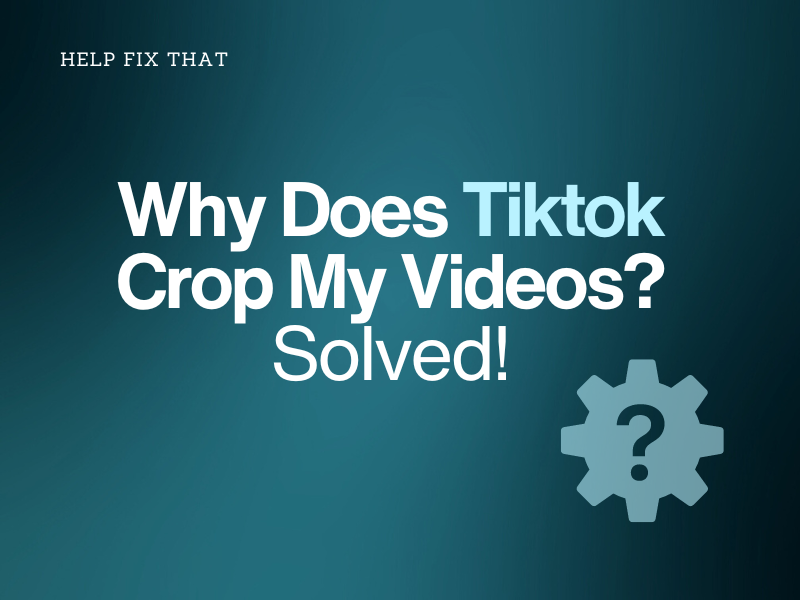Are you wondering why TikTok crop your carefully crafted videos after you upload them to your profile on the platform?
Today, we’ll walk you through the potential reasons behind this issue and how to prevent it from happening again.
Why do my videos get cropped on TikTok?
Vertical Aspect Ratio
TikTok uses a vertical aspect ratio of 9:16, different from the standard 16:9 used by most cameras and video editing software.
So, if your video is higher than 9:16, TikTok, the app will cut it to fit its standard vertical aspect ratio.
The app also supports a 1:1 aspect ratio, but it is not recommended for uploading videos to TikTok. This is because videos in this aspect ratio will not fill the entire screen, resulting in this issue.
INFO: Some TikTok video specifications include 1080p x 1920p resolution, MP4 or MOV format, and 30FPS frame rate. The video size should be 72 MB on Android and 287 MB on iOS devices.
Landscape Mode
TikTok allows you to upload videos in Portrait or Landscape mode. However, when you capture a video in landscape mode and post it on the platform, the content appears with black bars at the top and bottom, creating a letterbox effect.
The Phone Screen Aspect Ratio Is High
If your phone has a high aspect ratio screen, your TikTok videos might look cropped with black bars at the top and bottom.
For instance, the iPhone 14 Pro Max screen has an aspect ratio of 19.5:6, so when you upload a video to TikTok, it appears this way. However, the app will fit the entire screen on other devices.
Corrupted TikTok App Data
TikTok cache data are temporary files it saves locally on your device to enhance its performance and improve user experience.
But this data can often become corrupted, affecting the app’s performance and leading to this annoyance.
Outdated TikTok App
TikTok releases new updates occasionally to ensure a smooth user experience. However, if you’re running an outdated version of the app on your device, it can also cause this glitch on the app.
How do I fix my TikTok cropping?
Change Camera Settings
Android:
- Open “Camera.”
- Tap the aspect ratio option at the top of the screen.
- Tap “9:16” and now record the video in portrait mode.
iOS:
- Open “Camera.”
- Tap “Video.”
- Swipe up near the “Record” button.
- Tap the aspect ratio.
- Configure the aspect ratio to 16:9 and record the video in portrait mode.
Now, since the video is in a 16:9 aspect ratio, use the iPhone’s built-in editing feature to set it to the TikTok standard ratio with these steps:
- Open “Gallery.”
- Open the video you’ve captured for TikTok.
- Tap “Edit.”
- Tap “Crop.”
- Select the aspect ratio option.
- Select “Portrait Mode.”
- Tap “9:16.”
- Select “Done.”
NOTE: If your device’s screen resolution is higher, you can do nothing to fix the aspect ratio on TikTok. However, check the video on other devices to ensure it fits the entire screen and is not cut by the app.
Use Third-Party Editing Tools
Third-party editing tools or apps, like InShot, can also help you edit your TikTok videos and change their aspect ratio to 9:16 before uploading them. For this:
- Install and open the “InShot“ app.
- Tap “Video.”
- Select the video clip and tap “Tick.”
- Tap “Canvas.”
- Select “9:16.”
- Tap “Save.”
Now, post the videos on TikTok, and hopefully, it won’t crop your videos now.
Try Uploading the Video Through the PC
- Go to the TikTok website using a browser on your PC.
- Sign in to your account using a QR code, email, or phone.
- Click “Upload.”
- Drag and drop the video or click “Select File.”
- Select the video and click “Open.”
- Add a caption, do the rest of the settings, click “Post,” and verify the fix.
Clear TikTok Cache Data on Your Device
On the TikTok app:
- Open “TikTok.”
- Tap “Me/Profile.”
- Tap the three dots to open “Settings and Privacy.”
- Select “Free UP Space.”
- Tap “Clear” next to “Cache.”
- Tap “Clear.”
iOS:
- Open “Settings.”
- Tap “General.”
- Tap “iPhone Storage.”
- Choose “TikTok.”
- Tap “Offload App.”
- Select “Offload App” again.
Android:
- Open “Settings.”
- Tap “Apps.”
- Select “All Apps.”
- Choose “TikTok.”
- Tap “Storage.”
- Tap “Clear Cache.”
INFO: Restart your device to resolve any minor technical glitches affecting the app’s performance, resulting in cropped or blank videos.
Update the TikTok App
- Open “Play Store” or App Store.”
- Search for “TikTok.”
- Tap “Update.”
Reinstall the TikTok App On Your Device
Android:
- Tap & hold “TikTok.”
- Tap “Uninstall.”
- Select “OK/Uninstall.”
- Open Play Store.
- Search for “TikTok.”
- Tap “Install.”
iOS:
- Open iOS “Settings.”
- Choose “General.”
- Tap “iPhone/iPad Storage.”
- Select “TikTok.”
- Select “Delete App.”
- Tap “Delete App” again.
Conclusion
This article has thoroughly answered why TikTok crop your videos and explored 6 easy-to-follow solutions to help you resolve the issue without much effort.
Hopefully, you found this information valuable and can now enjoy a seamless video-uploading experience on TikTok.