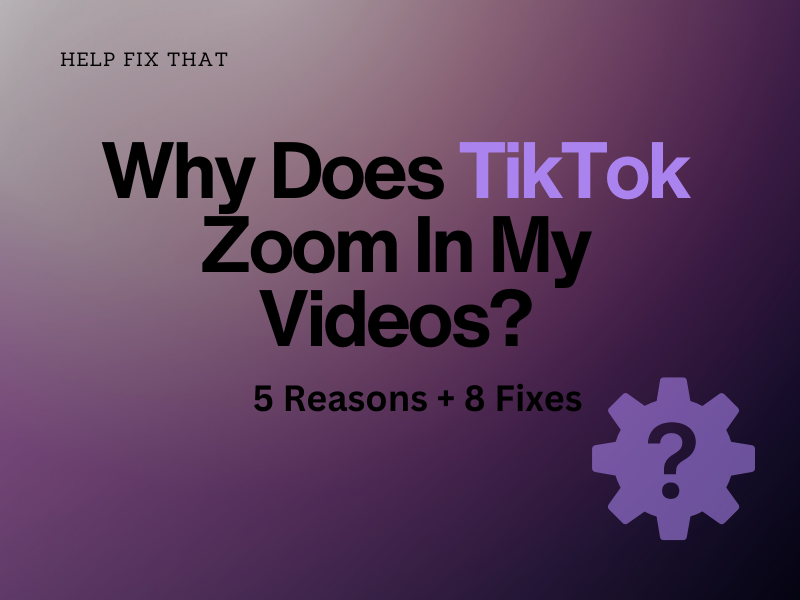Many users think that the TikTok app automatically zoom-in their videos on an Android or iOS device. Understandably, this can leave you feeling frustrated and annoyed. Luckily, though, this is not strictly the case.
In this read, we’ll go through the 5 reasons for this issue, so you can troubleshoot what is causing it and, most importantly – fix it!
Why does TikTok zoom in on my videos?
1. Unsupported Video Specifications
TikTok has specific requirements for video size and resolution, such as:
- The aspect ratio should be 9:16 or 1:1.
- Use of 1080 x 1920 pixels video resolution with 30fps format.
- The video should be in MP4 or MP4 format.
- The clip size should not exceed 287.6MB for iOS and 72MB for Android devices.
If your content does not follow these requirements and has a higher or lower aspect ratio and resolution, the platform will crop your videos or zoom them to match its standard specifications.
2. Zoom In Effect
TikTok offers different templates and effects to help you edit the video without using any third-party apps or tools.
For instance, you can use the “zoom in” effect to create a sense of suspense or the “zoom out” to show a wider view of your surroundings.
Therefore, you might have unintentionally applied this effect to your videos while editing them.
3. Technical Glitches
Another possibility is that the TikTok app is experiencing minor technical glitches or issues. As a result, the app is not working optimally, leading to this glitch.
4. HD Option is Enabled on TikTok
If you’ve enabled the HD option in TikTok, the app tries to process the content to improve quality and adjust its resolution to its standard specifications. When this happens, it sometimes causes this annoying issue.
5. Outdated App
An outdated version of the TikTok app may not be compatible with the latest video specifications or features. In such cases, the app might adjust your videos to its default settings.
How do I stop TikTok from zooming in?
1. Restart the Device
iOS:
- Press “Power” and “Volume Down” and wait for the slider to appear.
- Drag the power off slider until your iOS device’s screen turns black.
- Wait a few seconds to refresh the settings and processes.
- Press the “Power” button to restart your device and see if this resolves the issue.
Android:
- Press “Power.”
- Tap “Restart.”
- Once your device restarts, try uploading a video on TikTok to check whether the problem persists.
2. Upload Video in Supported TikTok Specifications
Before uploading the video to TikTok, change its resolution to 1080 x 1920 pixels with a 9:16 aspect ratio using any third-party app to prevent the problem. To do this:
- Install and open “CapCut.”
- Tap “New Project.”
- Select the video clip and tap “Add.”
- After editing the video, tap “1080.”
- Set the resolution to 1080 and the frame rate to 30fps.
- Tap “Export” and try posting the video to TikTok to verify the fix.
Disable the Zoom In Effect On the Video
- Open “TikTok.”
- Tap “Me/Profile.”
- Select the drafted video.
- Tap “Effect.”
- Tap “Delete.”
- Select “Save” and confirm if this works.
NOTE: This method only works for the drafted videos on TikTok. If you’ve already uploaded the video, the only solution is to delete and re-upload it without adding the effect.
Disable HD Settings In the App
- Open “TikTok.”
- Tap the “Plus” icon.
- Tap “Upload.”
- Choose the video to upload and tap “Next.”
- Tap “Next” again.
- Tap “More Options.”
- Toggle off “Allow High-Quality Uploads” and verify the fix.
Upload Video on TikTok Through it Web Portal
- Open a browser and head to the TikTok website.
- Sign in and click “Upload.”
- Drag and drop your video or click “Select Files.”
- Choose the video and click “Open.”
- Add the details and click “Post.”
Update the App on Your Device
- Open Play Store/ App Store.
- Search for “TikTok.”
- Tap “Update.”
- Launch the TikTok app and see if the issue is resolved now.
Reinstall the TikTok App
- Tap and hold the “TikTok” app.
- Select “Uninstall.”
- Tap “OK/Uninstall.”
- Open “Play Store/App Store.”
- Search for “TikTok.”
- Tap “Install” or “Get.”
Launch the app, sign in, and hopefully, it won’t reduce the quality of your videos or zoom them in now.
Report the Issue to TikTok Support
If all else fails, contact the TikTok Support team through the app and report the issue to them for a conclusive fix.
- Open “TikTok.”
- Tap “Profile/Me.”
- Go to “Settings and Privacy.”
- Tap “Report a Problem.”
- Tap “Submit a Report.”
- Add the details of your issue on the given field, upload media, and tap “Submit.”
Conclusion
In this article, we’ve discussed why does TikTok zoom in on your videos and how you can quickly resolve this frustrating issue.
Hopefully, with these fixes, you can now create and share your content on TikTok without any unwanted effects.