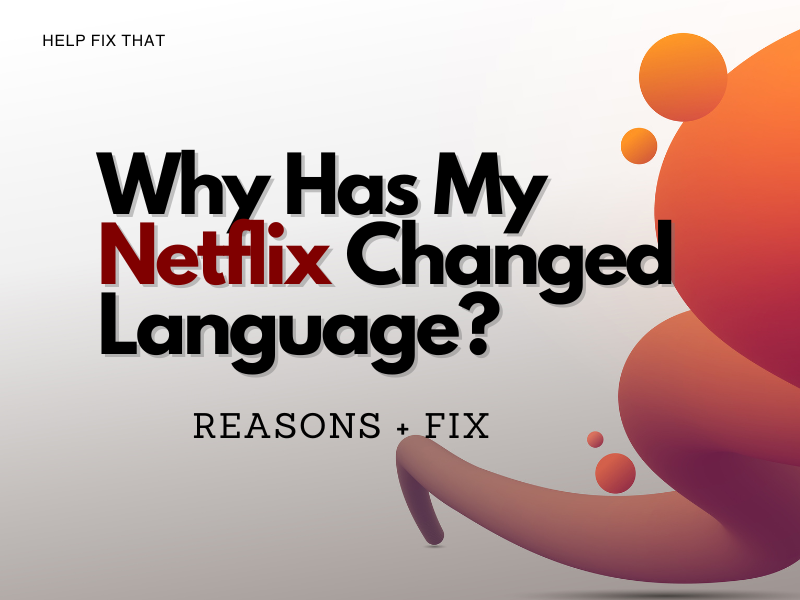Many users report that they have experienced that Netflix has changed their language.
In this post, we’ll take a look at exactly why this happened so that you can avoid this in the future. We’ll also show you the simple way to change the language back.
How To Change The Display Language On Your Netflix
There are two different language settings inside your Netflix account. One is for the display language, which is the current audio and subtitle broadcasting over your media.
Let’s start by changing the display language.
- Go to Netflix.com on your computer or mobile browser.
- Once you are logged into Netflix, click the 3 white lines in the upper left corner, then select Account.
- Next, scroll down and select your profile.
- Then, select Language.
- You should see a list of languages, select your Display Language.
- Select Save.
Suppose the language on your device does not change. Do not worry. Sign out of your Netflix account and sign back in. Now you should hear the correct language.
How to Change the Preferred Language on Your Netflix
The preferred language on your Netflix is the default language. This means that you can change the display language for a particular show then revert to your preferred language on all other shows. Here’s how to set the preferred language on your Netflix.
- Log in to your Netflix account on a computer or mobile browser.
- Click the three white lines in the upper left corner, then click Account.
- Scroll down and choose your profile.
- Select Language.
- Scroll down to Preferred Languages from Shows & Movies Languages and select your default language.
- Click Save.
If your default language did not change, log out of your account and log back in. The new preferred setting should be your current saved settings.
When you change the display and preferred languages on your Netflix account, your subtitle language will also change. Therefore, if you want a different subtitle language, you must adjust that manually.
Nevertheless, It is important to note that you cannot change the language of your Netflix account on the Netflix mobile app. You will need to use a computer or a browser on your mobile device.
Why Did The Language Change On My Netflix?
Now that you are back to your regular viewing, you might be wondering why the language changed on your Netflix in the first place.
The most apparent culprit might be someone you gave away your Netflix password to a family member or a friend. You might want to reach out to them to see if they share your account.
Coincidentally, they could have given your account password to someone who speaks a different language and changed it themselves.
If this is the case, you will want to change your password. Here’s how:
Using Email:
- Visit Netflix.com/loginhelp
- Choose Email.
- Type in your Email address and make sure Email Me is selected.
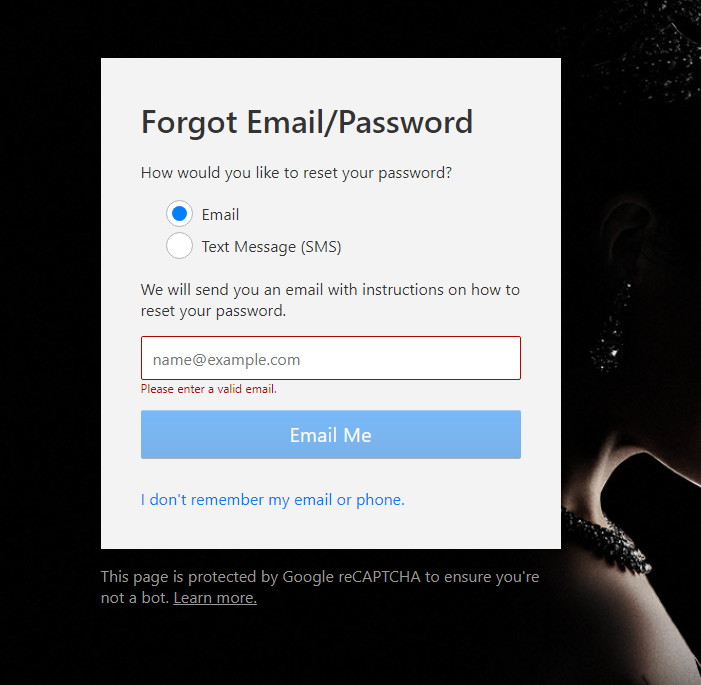
- Visit your email and follow the steps to reset your password. This email should arrive within a few minutes and will contain a link to sign you back into your Netflix account automatically. Once signed in, you’ll need to create a new password. Ensure that you use a password that was not a previous password and is difficult.
It’s critical to note that the password reset link in your email will expire after 24 hours. Afterward, you will need to repeat the process.
If you did not receive the email, ensure it is not in another folder, such as spam or junk.
Try adding info@mailer.netflix.com to your contact list and send yourself the reset password link again. If the link doesn’t work, try contacting Netflix support.
Using Phone Number:
- Visit Netflix.com/loginhelp.
- Click the Text Message (SMS) option.
- Enter the phone number attached to your Netflix account.
- Select Text Me.
- Your mobile device will then be sent a verification code to enter to reset your password. This code will expire after 20 minutes.
- Choose a password that you have not used before and is difficult to guess.
Unfortunately, if you have not added a phone number to your Netflix account, you will need to reset your password by the above email option.
You can always go into your account settings and select Add Phone Number to change or update your current phone number.
Final Thoughts
In this article, we’ve discussed why Netflix has changed the language within your account and, more importantly, without your permission.
Hopefully, by utilizing the solutions in this guide, you are back to enjoying your favorite shows and movies.