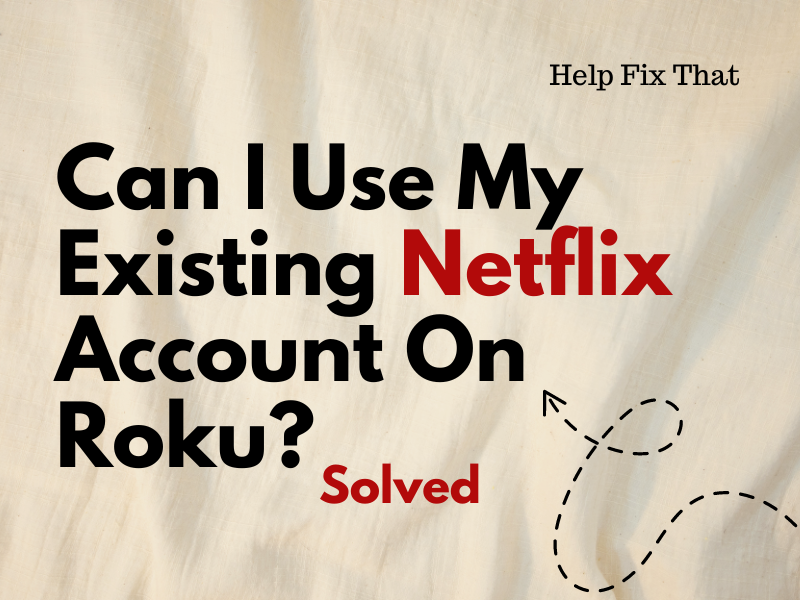Do you already have an existing Netflix subscription but are wondering if you can use this account on a Roku streaming device or Roku TV?
Well, this article will answer your question and also show you what to do if you cannot sign into the streaming app with your active subscription.
Can I use my Netflix subscription on Roku?
Yes, you can use your existing Netflix account on your Roku device because the streaming app is installed on it by default. You only need to open the app from Roku’s home screen and type in your username and password to resume streaming.
If the Netflix app is missing on your Roku streaming player or Roku TV, go to “Store/Streaming Store” under the “Home” menu, then select “Channels,” find “Netflix,” and choose “Add Channel.”
You can also type Netflix on the search bar in the main left menu to find it quickly.
Now press the Home button on the Roku remote again, find the Netflix channel, and open it. Alternatively, you can simply press the “Netflix” button on the remote to launch the app.
Next, select “Sign In.” Here, you can either scan the QR code with your phone or go to the Netflix activation website to verify the code you see on your Roku TV. Finally, choose the “Continue” option, enter your login details, and select “Start Watching.”
NOTE: On streaming players other than Roku 1, go to the Home screen and simply sign into the Netflix app using the “Remote” option with your username and password after adding it as a channel.
Why can’t I sign into Netflix on Roku?
Reason 1: Inputting the Wrong Credentials
You might be entering the wrong Netflix credentials on your Roku, and that’s why you can’t access your account and seeing an error message.
So, double-check your email and password for any typo mistakes and ensure you’re not accidentally including any extra spaces or characters.
If you are unsure of your password, it’s best to reset it using the “Forgot Password” option on the Netflix sign-in page.
Reason 2: Temporary Session Bugs
Occasionally, temporary session bugs on the Netflix app may cause it to malfunction on your Roku device, resulting in unsuccessful login attempts.
To fix this, restart your streaming player or Roku TV to refresh its system, which will initiate a new session on Netflix. Do these steps:
- Press “Home” (on your Roku remote).
- Go to “Settings.”
- Choose “System.”
- Choose “Power.”
- Select “System Restart.”
Let Roku power on again, open “Netflix,” and see if you can sign in now!
Reason 3: Internet Connectivity Issues
Your Roku device often fails to establish a connection to the internet and won’t let you sign into Netflix or any other streaming app.
To rule out this possibility, test your network connection on Roku with these steps:
- Open Roku “Settings.”
- Choose “Network.”
- Choose “Check Connection.”
Wait for the test to complete and select “OK” to view the results. If the connection status shows “Not Connected,” go back to the network settings and do these steps to set up Wi-Fi on your Roku:
- Choose “Set Up Connection.”
- Select “Wireless.”
- Choose a Wi-Fi network.
- Enter the Wi-Fi password.
- Choose “Connect,” and hopefully, you’ll have no problem accessing your Netflix account.
NOTE: Internet connectivity issues often cause Netflix to throw the ‘Sorry, we could not reach the Netflix service‘ error message.
Reason 4: Outdated Netflix App
If you haven’t updated the Netflix app, that can cause compatibility issues with your Roku device, resulting in authentication problems.
To resolve this, update Netflix on your Roku by following these simple instructions:
- Press the “Home” button (on the remote).
- Scroll to the right.
- Highlight “Netflix.”
- Press “Asterisk/Star” (on the remote supplied with your Roku).
- Choose “Check for Updates.”
Follow the on-screen prompts to update Netflix to the latest version. After that, launch it on your Roku and verify the fix.
Reason 6: Outdated Roku Software
It is also possible that outdated Roku software is the culprit for the Netflix sign-in or auto-dimming problems. After updating the streaming app, upgrade the device firmware as well by following these steps:
- Press “Home” on your Roku remote and navigate to “Settings” > “System.”
- Select “Software Update.”
- Select “Check Now.”
- Choose “Update Now” (if this option appears on the Roku screen).
Wait for Roku to update its software and then restart it. Next up, open the Netflix app and verify the fix!
Reason 7: Corrupt Netflix Files
Netflix app files can corrupt over time due to online viruses or other reasons. This is one major cause of login problems, but you can fix this by reinstalling the streaming app this way:
- Highlight “Netflix” on the Home screen and press the “Star” / “Aestrisk” button (on the remote).
- Choose “Remove Channel.”
- Select “Remove” to confirm.
- Press “Home” on the remote again.
- Select “Streaming Channels.”
- Select “Search Channels.”
- Type in “Netflix.”
- Scroll to the right.
- Select “Add Channel.”
After reinstalling the Netflix app, open it from the Roku Home screen, and hopefully, you will be able to sign in with your already subscribed account.
TIP: If you still can’t access your Netflix account, factory reset your Roku streaming player or Roku TV under “Settings” > “System” > “Advanced System Settings” > “Factory Reset.”
Reason 8: Service Outages
Most of the time, you can’t log in to Netflix on your Roku if the streaming service is down due to scheduled maintenance or technical issues.
To verify this, check the Netflix service status on Down Detector and observe whether other users are experiencing the same issue.
If so, do some other chores while the Netflix service gets back up and running again.
Conclusion
In this article, we’ve explained whether you can use your existing Netflix account on a Roku device. We’ve also explored why you can’t sign in to the streaming app using your credentials and how to resolve this problem.
Hopefully, you can now open your Netflix account on a Roku player or Roku TV and stream your favorite Netflix original and acquired films and TV shows.