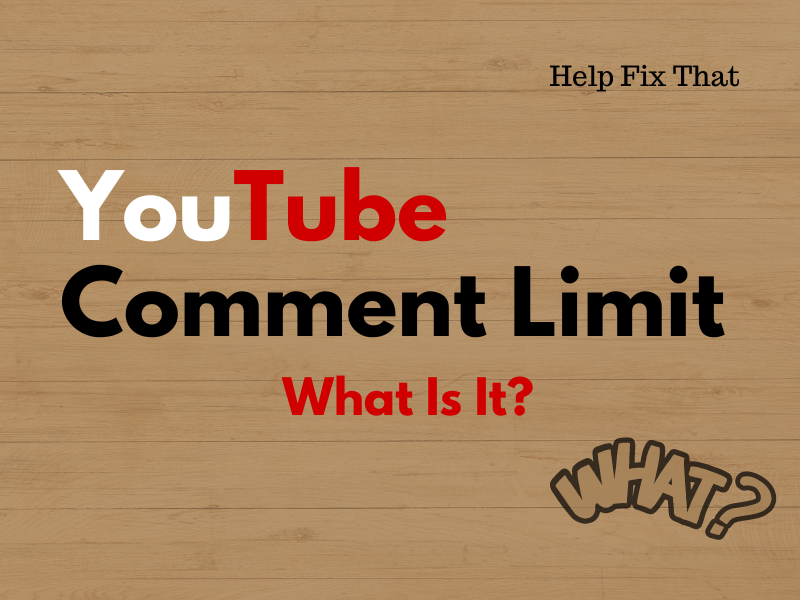YouTube comment is a great way to engage with other viewers and share your thoughts on a video, but you might want to know about its daily or character limit for each of them.
In this article, we’ll explain this limit on your account. We’ll also discuss why YouTube restricts you from commenting on videos.
What is the YouTube comment limit per day?
YouTube has set a hard limit of 50 to 500 comments per day. However, if you engage with the community in a positive way, regularly like videos, and reply to comments, the platform may let you post more.
Furthermore, YouTube may restrict the number of comments you can post per minute or hour. It does so to prevent spam and maintain a more enjoyable experience on the platform.
NOTE: The limit may change based on the content you are commenting on or the account you are using.
What is the character limit for a YouTube comment?
YouTube has set a 10,000-character limit for a comment. It is longer than the bio and description length allowed on the platform.
Youtube does this to:
- Prevent spam and abuse.
- Keep the conversation on-topic.
- Avoid YouTube server overload.
The platform has set this character limit after it switched from standards-compliant HTML to non-standard proprietary elements. So, now you can only leave a comment with a maximum size of 8kb or 10,000 characters.
Once you reach it, YouTube will throw the “This Comment Is Too Long, Try Shortening It” error message.
NOTE: YouTube also won’t let you post more than 500 replies on a single comment.
Why is YouTube restricting me from commenting?
- Daily comments or character limit is reached.
- Violating community guidelines.
- Being blocked or commenting turned off by the YouTube video creator.
- Browser extensions conflict with the YouTube web page.
- Corrupt or outdated YouTube app cache.
- Viewing videos in Restricted mode.
- Using a VPN service.
What do I do when YouTube restricts me from commenting?
Use the Social Media Scheduling Tool
When you post too many comments in a short span of time, the YouTube algorithm detects it as a violation of its community guidelines. As a result, it shadow bans your account for 24 hours from posting any more comments even when you’ve not reached the daily limit.
To prevent this next time, use a social media scheduling tool like SocialBu to manage your YouTube commenting activity without exceeding the limit.
In case YouTube restricts your account for more than 24 hours, submit an appeal to the YouTube team.
Wait for the YouTube Support team to review your appeal. The team will assess your appeal and respond with the status of the restriction. If they do not uplift the ban, your only option is to create a new account (with a Gmail ID) on YouTube.
NOTE: Sometimes, YouTube creators block your account to prevent you from interacting with their content. In such a case, you need to contact the creator via email or other social media platforms and request them to unblock you.
Disable Browser Extensions
Ad-blockers and other YouTube-related extensions on your browser help you improve your viewing experience. But at times, they might interfere with specific YouTube scripts and cause it to throw an error message when you try to post a comment.
To fix this, disable the extensions on your browser (Chrome) to rule out the problematic ones. Here’s how:
- Open “Chrome.”
- Select the three dots.
- Click “Extensions.”
- Click “Manage Extensions.”
- Toggle off all the extensions.
Next up, enable each extension to find out the one causing the issue. After that, replace it with another one or remove it.
TIP: If you use a VPN service on your device or PC to access YouTube, it may trigger the “Comment Failed to Post” error message. So, try disconnecting the VPN on your mobile device or computer and see if the problem persists.
Turn Off Restricted Mode
You may have been viewing videos (adult content) in “Restricted Mode,” and that’s why YouTube is blocking you from commenting on them.
But don’t worry. You can resolve this issue by turning off the “Restricted Mode” this way:
YouTube Mobile App:
- Open “YouTube.”
- Select “You.”
- Tap the gear (Settings) icon.
- Tap “General.”
- Toggle off “Restricted Mode.”
YouTube Desktop/Browser:
- Open “YouTube” (desktop) or go to its official website.
- Click the profile.
- Click “Restricted Mode.”
- Toggle off “Activate Restricted Mode.”
Afterward, refresh the YouTube app or web page and verify the fix.
NOTE: YouTube lets creators turn off the commenting feature on certain videos to avoid spam or hateful comments. For this reason, the platform will limit you from commenting on such video content.
Clear YouTube Cache
YouTube cache on your device may get corrupted or outdated over time, causing it to start misbehaving and preventing you from commenting even when you’ve not exceeded the character or daily limit.
To resolve this problem, clear out the YouTube app cache this way:
Android:
- Open Android “Settings.”
- Select “Apps.”
- Tap “YouTube.”
- Choose “Storage.”
- Tap “Clear Cache,” and that’s about it!
iPhone:
- Open iPhone “Settings.”
- Select “General.”
- Tap “iPhone Storage.”
- Choose “YouTube.”
- Tap “Offload App.”
- Confirm by tapping “Offload App” again.
If you use YouTube through its web page, clear the browser cache data to remove any bugged files that might be responsible for this issue.
NOTE: A corrupt YouTube cache might also cause its playlist to disappear.
Conclusion
In this article, we’ve explained the YouTube daily comment limit, along with the character limit. We’ve also discussed why YouTube sometimes restricts you from commenting and how you can resolve this issue quickly.
Hopefully, you’ve found this guide helpful, and you can now engage effectively with your favorite content and fellow users on YouTube.