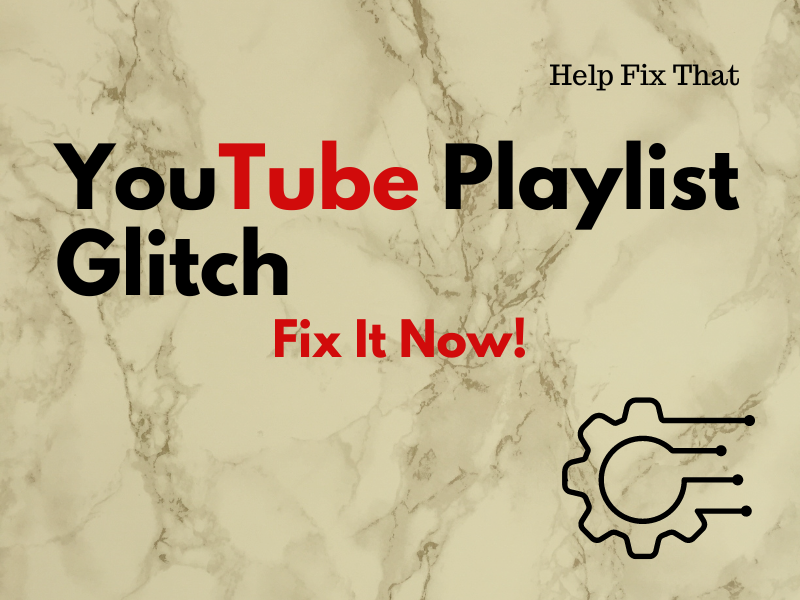Did you just add a new song to your YouTube playlist, but it disappears when you play it, and you don’t know how to fix this annoying glitch?
In this article, we’ll explain what causes this glitch and how you can sort out this problem without much effort.
Why is my YouTube playlist glitching?
- Limit exceeded for the maximum number of videos per YouTube playlist.
- Too many unavailable videos in the playlist.
- Corrupt YouTube app cache.
- Expired browser cache for YouTube.
- Outdated YouTube app.
- Issues with Google Account.
- Browser extensions conflicting with YouTube playlist stream.
How do I fix my YouTube playlist glitch?
Force Stop YouTube
The first and easiest of the solutions is to force-stopping the YouTube app on your device. This will reset the app’s background process and clear out any minor bugs that cause it to malfunction. Here’s how:
Android:
- Open Android “Settings.”
- Select “Apps.”
- Select “All Apps.”
- Choose “YouTube.”
- Tap “Force Stop.”
iOS:
- Swipe up home screen.
- Swipe to the right.
- Find YouTube.
- Swipe up on the YouTube preview card to force quit it on your device.
Computer:
- Press “Win+X” or right-click “Taskbar.”
- Choose “Task Manager.”
- Right-click “YouTube.”
- Select “End Task.”
Next up, open YouTube again, go to your playlist and see if the problem persists.
Create a New Playlist
YouTube lets you add only up to 5000 videos per playlist. So, if you exceed this limit, the playlist may start glitching and prevent you from adding more videos or songs.
To fix this problem, create a new playlist on YouTube and add your videos/songs to it. Here’s how:
YouTube Mobile App:
- Open “YouTube.”
- Go to “You.”
- Tap “Playlist.”
- Tap the three dots.
- Choose “Create New Playlist.”
- Select the videos you want to add.
- Tap “Next.”
- Type in the playlist name.
- Tap “Create.”
Computer/Browser:
- Open “YouTube” or go to its official web page.
- Play/Select a video you want to add to the playlist.
- Click the three dots.
- Click “Save.”
- Choose “Create a New Playlist.”
- Enter the playlist title.
- Click “Create.”
Once you do that, check the new playlist and the videos should be added to it.
Check for Unavailable Videos
If your playlist has many unavailable or deleted videos, YouTube won’t be able to load them or skip the clips/songs.
To fix this, open your YouTube playlist and remove any unavailable videos this way:
YouTube Mobile App:
- Open “YouTube.”
- Tap “You.”
- Tap “Playlist.”
- Choose the playlist that is glitching.
- Tap the three dots.
- Tap “Show Unavailable Videos.”
- Swipe left on the “Deleted Video” / “Unavailable Video” to remove it from your playlist.
YouTube Desktop App:
- Open “YouTube.”
- Click “You.”
- Click “View Full Playlist” under the playlist you want to check.
- Select the three dots.
- Click “Show Unavailable Videos.”
- Choose the three dots next to “[Deleted Video].”
- Select “Remove From [Playlist Title].”
Now, play your YouTube playlist and see if this fixes the problem for you.
Switch To Another Google Account
Any misconfigurations on your Google account can also cause various issues with the YouTube playlist, like disappearing from the app.
The best workaround here is to switch to another Google account on YouTube and create new playlists for your videos/songs. To do this:
YouTube Mobile App:
- Open “YouTube.”
- Tap “You.”
- Tap “Switch Account” under your account name.
- Select the “+” icon.
- Enter your credentials and info to create a new Google account and add it on YouTube.
YouTube Desktop:
- Open “YouTube.”
- Click the profile.
- Choose “Switch Account.”
- Click “Add Account.”
- Follow the on-screen prompts to create a new Google account on YouTube.
After that, create a new playlist on YouTube, and hopefully, your troubles will be over!
NOTE: Sometimes, slow internet connection speed also results in the playback issue on YouTube, which causes issues with the plauslit. So, switch to another reliable Wi-Fi network, if possible, or move the device running YouTube closer to the router.
Use VPN Service
Some YouTube users suggest that changing their virtual location to another country also helped them resolve the problem.
To do this, simply install a VPN service on your mobile device or PC and change your virtual location. Then, open “YouTube,” access your playlist, and confirm whether you can add videos to the playlist now.
Remove Browser Extension
If you use a browser to access YouTube, it might be possible that the ad-blocker extensions are interfering with the playlist stream.
To fix this, disable the ad-blocker extension on your browser this way (Chrome):
- Open “Google Chrome.”
- Click the three dots.
- Click “Extensions.”
- Choose “Manage Extensions.”
- Toggle off any adblocker extensions.
Then, refresh your playlist on the YouTube web page and verify the fix.
NOTE: You can also try clearing the browser cache to remove any corrupt data that might be resulting in this problem.
Update YouTube
Another solution is to update the YouTube app to the latest version on your mobile device or PC. Here’s how:
YouTube Mobile App:
- Open “App Store” or “Play Store.”
- Search for “YouTube.”
- Tap “Update.”
If this fails, clear the YouTube cache data on your mobile device to remove any corrupt temporary data that might be responsible for this problem.
YouTube Desktop:
- Open “Microsoft Store.”
- Choose “Library.”
- Click “Check for Updates.”
- Click “Update All.”
Let Microsoft Store update all the apps on your PC, including YouTube, and hopefully, the playlist won’t encounter playback glitches this time.
NOTE: The outdated app version also causes YouTube to stop working on mobile data.
Conclusion
In this article, we’ve discussed what causes the YouTube playlist to glitch and how you can troubleshoot this issue quickly.
Hopefully, you’ve found this guide helpful and can now enjoy adding and playing your favorite songs on your favorite YouTube playlist without any interruptions.