What can you do if your Zoom plugin is not showing in Outlook for Mac? Is this frustrating issue preventing you from holding virtual meetings? Fear not, we’re going to provide you with some quick and easy solutions.
Thankfully, the zoom issue can be resolved in a few simple steps.
Why is Zoom Plugin Not Working on Mac?
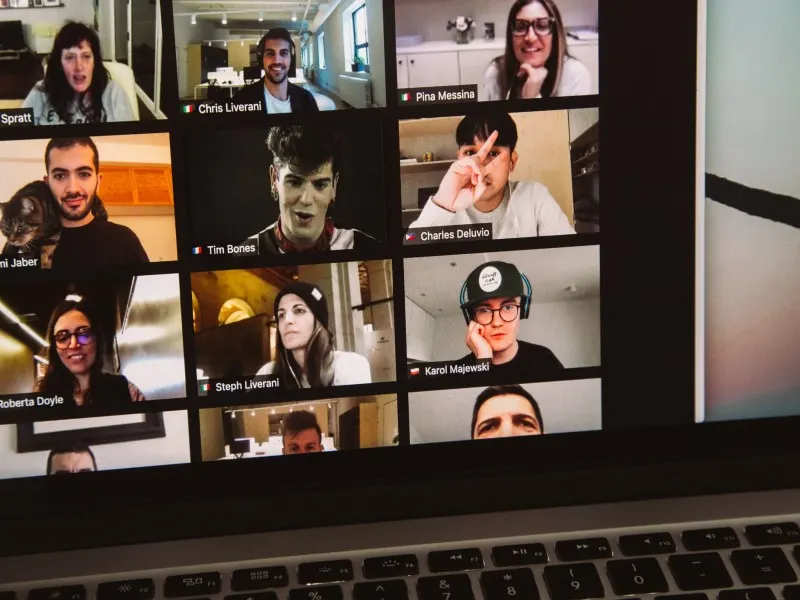
There are many reasons that the Zoom plugin isn’t showing in Outlook on your Mac computer. First, we will rule out obvious issues that are easily fixed.
If you’re trying to use the Zoom plugin on a company server, you need to check you have permission. This is usually given through the IT department.
Permissions are usually revoked due to security and privacy reasons.
This means you won’t be able to see the ‘Schedule Meeting’ feature that will appear on your Outlook calendar. Which, unfortunately, is one of the most helpful features of the plugin.
Secondly, make sure you are using the correct accounts. For example, if you are trying to use the Zoom plugin on the Microsoft Desktop app, you will need a Microsoft Exchange account.
Those that have an IMAP account will need to use Zoom on the Outlook web app.
If none of the above applies to you and the Zoom plugin still isn’t showing in Outlook for Mac, let’s take a look at how you can fix the issue.
You Cannot See Zoom Plugin or ‘Add-ins’ in Outlook
Some Mac users report that the ‘Add-ins’ button is also missing along with the Zoom plugin.
Unfortunately, as of yet, there is no official explanation as to why these two features disappear on Outlook for Mac.
But it is thought that it might be linked to updates in the software which causes changes in your preferences. This results in these two features no longer displaying on your taskbar.
Luckily, it can be easily fixed. So, let’s take a look at how to retrieve these features:
- First, open Outlook on your Mac computer.
- Next, navigate to ‘Preferences’, and then ‘Privacy’.
- Here, you should see ‘Enable Option Connected Experiences’.
- Tick this checkbox, save, and exit your settings.
- You should now see the ‘Add-in’ button and your Zoom plugin should also be activated.
Is the Zoom plugin still not showing on Outlook? You might need to troubleshoot your issue with Zoom.
Zoom Plugin Still Not Showing for Mac
If you are still unable to see the Zoom plugin in Outlook for Mac, you can troubleshoot the problem directly through Zoom.
This process involves Zoom support providing a troubleshooting application for you to download. You can then follow the instructions provided by the support team which then allows them to resolve your issue and get the Zoom Plugin working again in Outlook for Mac.
To do this, just follow these steps:
- First, you will need to contact Zoom Support using their online chat service.
- Next, download the troubleshooting application provided by the team.
- Finally, follow the instructions to complete the troubleshooting log.

Zoom Plugin Not Visible on Outlook for Windows
Unfortunately, the missing Zoom plugin is not a problem unique to Mac users. The same issue can also occur on Outlook for Microsoft too.
If the Zoom plugin is not showing in Outlook for Microsoft, then you can fix the issue using these few simple steps:
- Open Outlook on your Microsoft computer.
- Next, go to ‘Outlook Options’.
- Select ‘Disabled Items’.
- Here, you should see ‘Zoom Outlook plugin’, select ‘Enable’.
- Further down, you should see ‘COM Add-in’ – select this option.
- Tick the ‘Zoom Outlook plugin’ checkbox, save, and exit ‘Outlook Options’.
You should now see the Zoom plugin feature in your Microsoft Outlook account.
When it comes to using add-ins on Microsoft or Mac, there is always the potential for errors. This is because the two programs are trying to work together seamlessly.
Luckily, these issues are generally fixed easily once you know what to do, so the chances of them causing inconvenience in the future are slim!



Leave a comment