Are you troubled and feeling frustrated about why your Amazon Prime video app keeps buffering?
We have written this easy-to-follow guide for you to be able to fix this issue so you can get back to watching your favorite content without any further disturbances.
Why does my Amazon Prime video keep buffering?
- Your internet connection is too slow and not strong enough for the amount of data that Amazon Prime needs to stream content
- Amazon’s server is struggling to cope with all the traffic
- The streaming app needs to update, or its cache is corrupt
- You are streaming Amazon Prime at a higher resolution
How do I stop Amazon Prime from buffering?
Reset your internet connection
Amazon Prime Video requires:
- 3Mbps for standard-quality streaming
- 5Mbps for high-definition
- 25Mbps for 4K HD quality
So, if your internet cannot provide enough bandwidth to the streaming app, it will buffer or throw an error code.
The first thing to do is reset your Wi-Fi router and refresh the connection between your device and your network. For this:
Step 1. Turn your router/modem off
Step 2. Unplug it and wait a couple of minutes (around 2 – 3 minutes would suffice)
Step 3. Plug your router back in and switch it on
NOTE: If Amazon Prime is doing maintenance on their server or there is an outage, you will need to be patient until they sort it out on their side.
Update Amazon app
It may not seem important, but ensuring your Amazon Prime application is always updated to the latest version helps prevent corrupted files from materializing on the device to which the app is downloaded.
Check to see if an update is available on the app store of your device and if there is, select the update button so it can override the current version.
Use an ethernet cable
If you are using a Smart TV, connecting an ethernet cable directly from your TV to your router will provide a higher speed for your Amazon Prime to be able to download all the necessary data for the video you want to play.
An ethernet cable is a lot more reliable than being connected to a wireless Wifi.
If you do not have access to an ethernet cable, moving your Wi-Fi router closer to your device and placing it at a higher level may help the connection.
Decrease streaming quality
If you are trying to stream at a higher quality (eg, 4K HD), decreasing this to a standard streaming resolution may help the buffering issue on Amazon as it will not require as much data to stream the video successfully;
Step 1. Get onto your Amazon Prime video app
Step 2. Select ‘Menu’
Step 3. Click on ‘Settings’
Step 4. Choose ‘Stream and Download’ and press ‘Streaming Quality and Download Quality’
Step 5. Now, change the quality to a lower level and see whether you can stream without buffering or seeing a black screen.
Save your Program/Movie to your Amazon account
Downloading the content you want to watch beforehand will eliminate the possible chance of your program buffering while you are trying to watch it. To do this:
Step 1. On your Amazon app, select the item you want to watch
Step 2. Select the ‘Download’ button under the ‘Details’ section
Step 3. Confirm where you want to save the item and at what resolution
Step 4. Confirm this by clicking on ‘Start Download’
The content will now be saved so you can launch it without having to buffer.
Clear Cache
As with many apps, clearing their cache files can help get rid of any bugs in the software that are causing issues like Amazon constantly buffering.
Completing this step will help improve your Amazon Prime streaming quality, as emptying these files creates more space and fewer faulty data files.
Step 1. Click on the ‘Home’ button on your smart TV remote
Step 2. Go into ‘Settings’
Step 3. Click on ‘Apps’ and then ‘System Apps’
Step 4. Select Amazon
Step 5. Press ‘Clear Cache’ and confirm this fix
Conclusion
Amazon Prime has become a very popular streaming service. With over 142.5 million users worldwide, it offers around 24,000 movies and 2,100 shows.
With Amazon Prime Video being such a large platform, a good, stable internet connection is inevitable for streaming video content without experiencing buffering issues.
We hope this guide has assisted you in fixing this issue so you can get back to watching your favorite shows without any more lags.

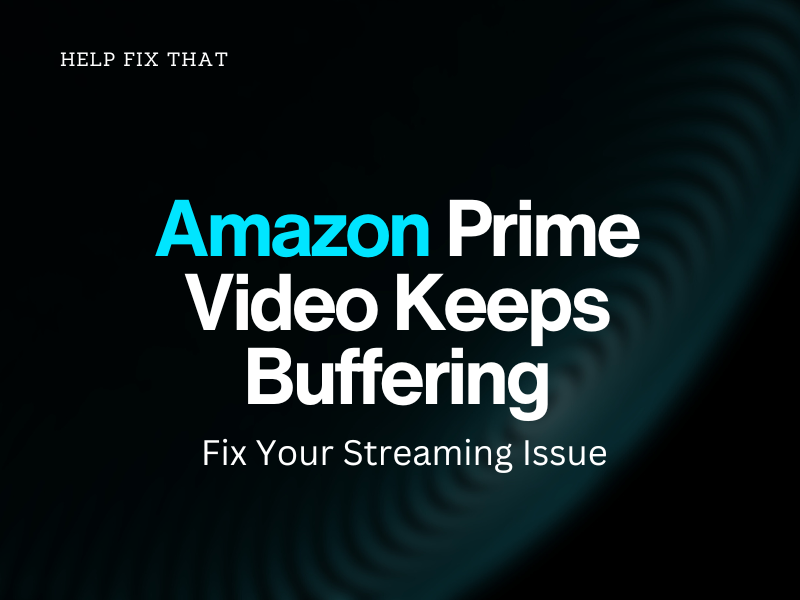

Leave a comment