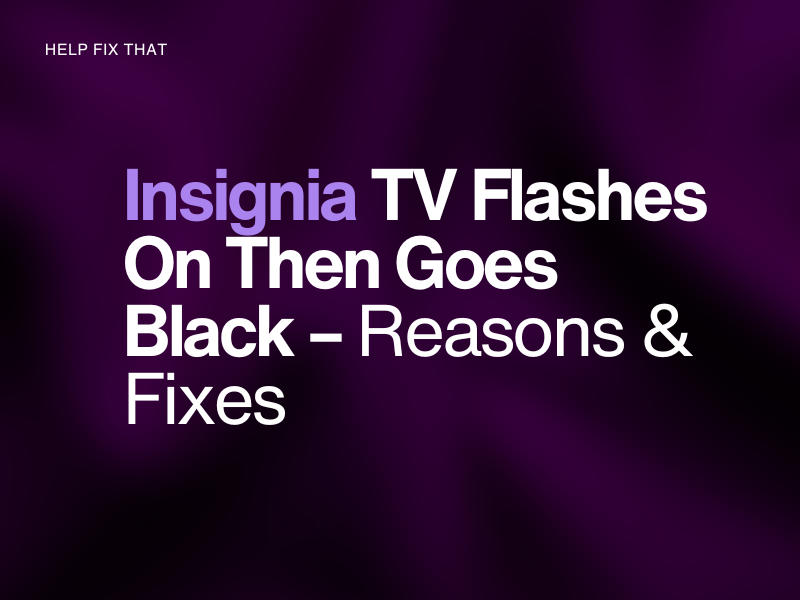Do you have Insignia TV at home, but when you turn it on, it flashes, and then the screen goes black?
Today, we’ll tell you why you are facing this issue and also provide easy and simple instructions to get rid of this problem once and for all.
Why does my Insignia TV flash on and then go black?
- Bad HDMI connection with the streaming device or player.
- Faulty backlight or T-Con board.
- Insufficient power supply.
- External devices conflict with the TV system.
- Temporary malfunction in the Insignia TV, causing it to go black.
- Hardware issue.
What to do when your TV turns on but the screen is black Insignia?
Power Reset the TV
The first thing you should try in this situation is to power cycle your Insignia TV. This will clear out any temporary software glitches that are causing the screen to go black. To do this:
- Disconnect your Insignia TV from the main power source.
- Wait for 60 seconds.
- Press & hold the “Power” button on the back or front panel of the TV for 30 seconds to drain any residual power.
Now, connect your Insignia TV to the power source and see if this fixes the issue. If not, keep your TV unplugged overnight and check if this helps.
NOTE: If some pictures are visible on display, try increasing the brightness level on your Insignia TV. You can also try changing the input source and match it to the device connected to your TV, i.e., HDMI, VGA, or AV.
Remove External Device
External devices like streaming players, speakers, and set-top boxes connected to your Insignia TV often conflict with its system. Due to this, your TV flashes on, but then the screen goes black.
To prevent this from happening, disconnect your external device from your Insignia TV and see if it turns on like before.
Check the HDMI Connection
You might have connected a streaming device to the Insignia TV via an HDMI cable. It’s possible the bad HDMI connection is leading to the black screen issue on your TV. This could be due to:
- Faulty HDMI cable.
- Damaged HDMI port on either the TV or the streaming device.
- Loose HDMI connection between both devices.
To fix this issue, remove the HDMI cable from the back of your TV and streaming player and plug it back in securely. If this fails, try connecting the cable to a different HDMI port on both devices.
If your Insignia TV screen is still black, inspect the HDMI cable for damage and replace it if needed. Bent pins on the HDMI port can also cause this issue. In this case, you need to take the TV to a service center for the technician to change it with an authorized part.
Check Power Source
TVs, including Insignia, require adequate power to function correctly. However, if the power is fluctuating or the source cannot provide the necessary voltage and current, this results in issues like a black display.
So, ensure the power source you are using is functioning. For this, plug another device (That requires more power) into the same outlet and see if it’s providing power consistently. If not, plug your TV into another power outlet.
Also, inspect the power cable of your Insignia TV for any wear and tear. If it is faulty or you can see visible damage on the connector, replace it with a new one.
NOTE: Power issues also cause your Toshiba TV to display a black screen after turning on.
Check TV Blacklights
If your TV powers on with the audio, but the screen blinks and goes black, it may be due to a faulty LED blacklight strip.
To verify this, turn on your Insignia TV, darken the room, and shine a flashlight close to the screen. If you see a dim image and the remote works, the problem is with the LED blacklight strip that needs to be replaced.
Luckily, you can order replacement strips for your Insignia TV online and replace them yourself. However, if you are not tech-savvy, we recommend consulting with a professional technician in this regard.
NOTE: A defective blacklight strip also leads the Roku TV screen to go black with sound coming from its speakers.
If you don’t see an image on the screen when you flash the light on it, then the T-CON board of your Insignia TV may be defective. So, try replacing it as well with the help of a technician.
WARNING: Disassembling your Insignia TV to replace the LED backlight strip or T-COn board might void its warranty. So, proceed with care!
Contact Insignia Support
If you’ve tried everything, but the problem is still there, contact the Insignia Support team via call at 1-877-467-4289 from 8:00 a.m. to 9 p.m. daily or through the contact form.
They will help you diagnose the issue and take the necessary steps to troubleshoot it. If your TV is under warranty, the team might even send a technician to your place to fix any hardware or software issues.
Otherwise, they may advise you to replace the TV with a new one.
Conclusion
In this article, we’ve discussed why your Insignia TV screen flashes and then goes black. We’ve also explored what steps you can take to identify and troubleshoot this issue in no time successfully.
We hope you can now make the most of your Insignia TV and enjoy your favorite shows, movies, and games without experiencing strange issues like this one.