Is your Netgear router blocking specific websites? Does the issue happen even though your internet connection is strong?
In this guide, we will examine why this happens, explain Netgear Armor, and show you some steps to fix the issue.
Why is my Netgear router blocking websites?
- You are trying to visit scam or credit card phishing websites.
- A website with malware files.
- A website that forces visitors to download files and requests illegitimate access to their device files and programs.
- The website is a yet-to-be-whitelisted legitimate website.
- The router’s Domain Name System settings or MAC address are incorrect.
- Netgear router is glitching.
How to fix the Netgear router blocking websites issue?
Whitelist legitimate websites
A simple fix to unblock websites on your Netgear router is to include them in your list of trusted and whitelisted websites list. Though it is time-consuming, this method is both safe and effective.
Follow these steps to whitelist a website:
- Go to Negear open DNS site.
- Sign in to your Netgear account
- Click on account settings at the top of your screen
- Select Whitelist option
- Copy and paste the correct URL of the website you want to unblock/whitelist
- On the drop-down menu, click on Never Block and click Add this domain.
Alternatively, you can use the Nighthawk app to unblock a website that is being blocked by Netgear Armor. To do this,
- Access the app using a smartphone connected to the router’s network
- Open the Security option
- On the Threats Blocked card, a list of blocked websites will show
- An explanation of why a website was blocked will be displayed alongside its URL
- Select the website you want to unblock and confirm your selection by clicking OK
- The unblocked website will move to the unblocked card
Your Netgear router will no longer block the unblocked website(s) upon subsequent visits. Always ensure that the website you’re whitelisting is the correct URL of a trusted website like a school or bank website.
Use a proxy site
Proxy sites hide your real IP address from your internet service providers. When you access a website through a proxy site, you are not really connected to the site; the proxy server connects to the website while you get a cached version of it. This can unblock your websites on the Netgear router.
Use a public DNS
- Go to Netgear’s admin page by inputting any of these IP addresses: 192.168.1.1 or 192.168.0.1
- Depending on your Netgear model, select either the Basic or Advanced option and find your way to the Domain Name Server (DNS) Address section
- Click on the Use this DNS Servers option
- Input Google public DNS.
- Finally, click on apply and restart your Netgear router to enforce the DNS changes.
A DNS change can effectively fix the Netgear blocking website issue and allow you to access any website without restriction.
Disable the firewall (Netgear’s Armor)
Netgear Armor is a Bitdefender-based cybersecurity tool that helps protect Netgear users from cyberattacks and malicious content on the internet. Disabling the often “over-protective” tool can solve the issue of Netgear blocking websites.
Before disabling the firewall, however, ensure that the websites you are visiting are safe and devoid of malicious content. Netgear discourages disabling the router’s firewall by not making a definite button for it. Yet, you can do so by adding a new rule to the firewall’s setup.
To add a new rule, follow these steps:
- Type in the router’s default IP address—either 192.168.0.1 or 192.168. 1.1—to the browser.
- On the next screen, enter the default username and password. The default username and password are admin and password, respectively.
- On the main menu, add a new rule for Inbound services by choosing Security and selecting Rules.
- Click on “Allow always” on the action option, and move the new rule to the top in the Inbound Services section.
- Tick the enable column to activate the new rule.
The firewall on your Netgear router has been disabled and can no longer block websites. However, you are not protected against cyber-attacks.
Conclusion
While Netgear routers blocking websites can be effective tools against scams, viruses, and other malicious attacks, sometimes they can block even legitimate websites such as banks and schools. You can fix this issue by following any of the above methods. If you’re still experiencing the same issue, reach out to Netgear’s customer care.

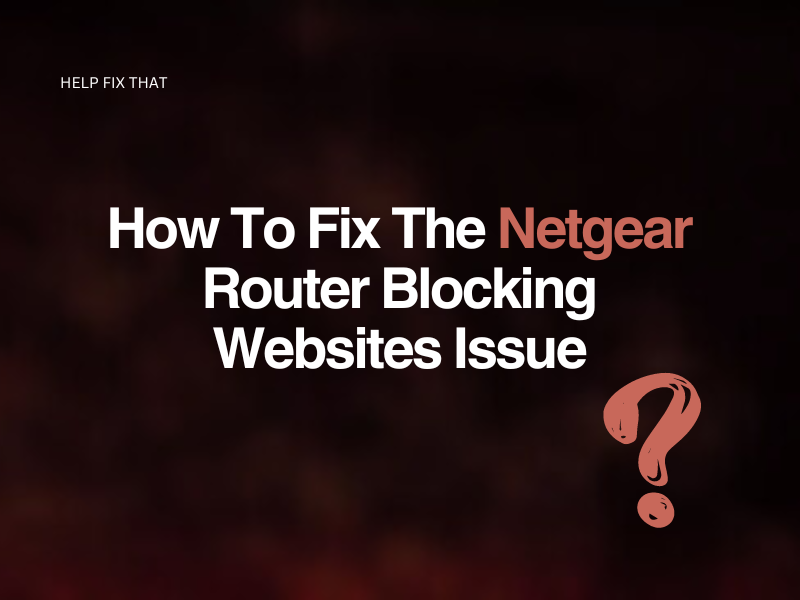
Leave a comment