Is your Plusnet not getting minimum speeds despite being promised superfast fiber deals?
When slow connections affect online activities, it can be frustrating. Thankfully, we’re here to help diagnose the leading cause of your connection problem.
Run a Speed Test
Running a Plusnet speed test is more straightforward than it sounds. To get the best results, follow these simple steps:
- Plug your router into your computer using an Ethernet cable
- Close all computer programs before proceeding further
- Type speedtest.btwholesale.com into your internet browser
- Click Yes to all pop-ups and press Begin Test.
Now, the website will assess your internet connection, followed by sending a report of its current status.
If the test shows minimum internet connection speeds or lower (44 Mbps or less), follow the below advice to determine the exact cause of a slow connection.
Check Your Wi-Fi Signal
First, assess where your router is placed and whether or not it is blocked by thick walls, electric items, heated devices, etc, causing a weak or no connection due to interfering with your router’s radio signals. If so, move it for better internet coverage.
It might be worth buying a connection extender. Essentially, they work as a bridge between Wi-Fi routers and wireless devices outside the router’s range, extending the range of the signal Wi-Fi routers transmit.
Connect Router to Your Master Socket
Master sockets help diagnose broadband issues by gaining the best speeds. The signal is typically lost through other connections. So, if you are not connected to your master socket already, find it in your household (most likely at the front of your house) and plug your router into it.
If you haven’t already connected your Plusnet router to your master socket, try connecting it with all other devices removed. If this fixes the issue, then add the equipment back, one device at a time, to see which could be potentially causing the router to not get minimum speeds.
Test sockets also allow you to rule out any internal wiring issues. Before connecting to the test socket, write down the connection speeds showing on your router and compare the results after connecting. If your router has higher speeds once connecting to the test socket, internal wiring is most likely to cause your speed to be less.
Change Your Wi-Fi Details
Ensure that you change your password when troubleshooting your broadband. If your password is not secure, neighbors may be logging into your account, eating away at your data, or other security issues may arise.
If you are unsure of your Wi-Fi details, you can easily find your username and passcode at the back of the router. Then log in to your router dashboard, change the password, and see if the speed improves.
Factory Reset Your Router
Thankfully, Plusnet saves the hassle of updating routers by automatically updating the devices. But you can factory reset your router when it is not getting minimum speeds. All you need to do is push a paper clip or similar object into the reset hole at the back of the device and keep it pushed in for at least 30 seconds. Now, it will reset to its original settings.
External Faults
Many external faults can be the root cause of the Plusnet not getting minimum speeds.
It may be worth listening to your phone’s dial tone to determine whether it’s static or noisy. Make sure to plug in all the cables firmly to their respective sockets. If so, it’s time to contact Plusnet support.
Contact Plusnet Support
If your router is not reaching minimum speeds despite following the above advice, contact Plusnet Support, and they will do their utmost to fix the issue as soon as possible.
In case this fails, you can end your contract without paying early termination charges.

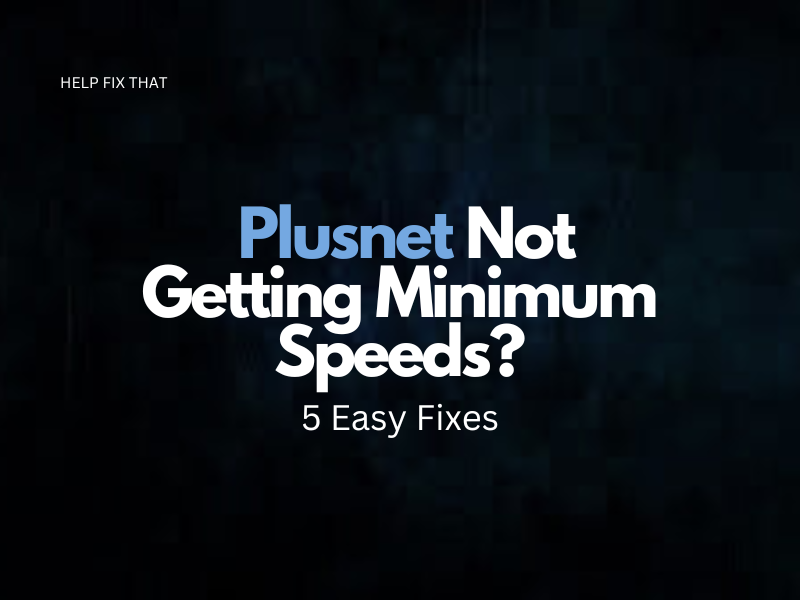
Leave a comment