Are you trying to make the most out of the Snapchat app to create inspiring and appealing content, but it won’t record your video?
In this post, I’ll take a look at the 5 most common reasons why Snapchat does this so you can troubleshoot what is happening on your app. There is a simple fix for each problem.
Why is Snapchat not letting me record a video?
Your Device is in Silent Mode
The first thing to check on your Snapchat application is that you aren’t trying to record with your mobile device set on silent mode. If your app does not have access to the microphone, this will cause the video to be recorded without any sound.
The Snapchat server is down
If Snapchat is unable to communicate to its server from your device, issues can occur with video recording, or your video may not have sound even though your mobile is not in silent mode. To verify this suspicion, check its service status and wait patiently till it gets back up and running again.
Bugs and Glitches
If your Snapchat software is corrupt or has a bug within its software, this will initiate coding errors, which can result in your Snapchat experiencing issues with recording successfully.
If your Snapchat app experiences irregularity, this can cause data to become corrupted, causing the app to not operate as it should.
The platform has a support page where you can fill in a form and state you think you have a bug.
You can also report a bug issue directly from the Snapchat app under Settings > Feedback > I spotted a bug.
Low storage space
A lack of storage space on your device is another possibility for your problem.
In this case, you may need to clear some space off of your phone by deleting unnecessary videos and pictures.
Also, if your memories section is full of pictures and videos in the Snapchat app, you will need to delete some of the content to free up space.
Tip: If your phone’s storage is not congested, but your Snapchat memories are, save the images/videos onto your phone and then delete them off Snapchat.
Pending Update
Apps are continuously being improved to eradicate defects that transpire from previous versions.
Sometimes, you forget to update the Snapchat app or do not set it to update automatically, which may contain a patch to fix the video recording bug.
So, if there is an update available for the Snapchat app on the Google Play Store (Android) or the App Store (iPhone), complete it and confirm whether this fixes the glitch.
Wi-Fi Connectivity Issues
It’s possible that your device is experiencing internet speed issues. This causes a malfunction in the Snapchat app to record videos.
Check the signals of your Wi-Fi connection in your internet access settings. If it is weak, then this could be the issue.
How to fix the Snapchat video glitch?
Clear App Cache
If the Snapchat service is up, you have already updated the app, or you have adequate storage on your device, try clearing the app cache.
Clearing it gets rid of unnecessary Snapchat data that has been stored. This frees up space so the app can perform better.
To clear the cache off of Snapchat:
Open Snapchat > Profile > Settings > Account Actions > Clear Cache > Clear.
Delete and Reinstall the app
Reinstalling the app on your device can help you remove video recording issues, too.
‘Delete’ or ‘Uninstall’ the app off of your device (depending on if you are on iOS or Android)
Go back onto your Play Store or App Store and install Snapchat. You can now log back into the app and verify this fix.
Change connection type
Recording a video on Snapchat may not be working due to your internet connection. If you are on WiFi, the connection may be experiencing issues with its signals.
If you are using your mobile data, your network service provider may be down.
You should change how you access the Snapchat app. If you are on WiFi, try recording a video on your mobile data and vice versa.
This will show you if you need to refresh your internet connection. You can do this by restarting your WiFi router or reconnecting your mobile data.
Your internet speed may also be too slow for Snapchat to connect successfully, as it will time out before it can reach its server.
If you are concerned your Snapchat is using too much mobile data, you can enable ‘Data Saver’ mode;
Snapchat > Profile > Settings > Additional Services > Manage > Enable Data Saver.
Note: Enabling the saver mode will cause your Snapchat to take longer to load content (filters and received snaps)
Conclusion
The main function of Snapchat is recording videos, taking pictures and sharing them with your friends.
But Snapchat won’t record your video within the app; it defeats its whole purpose.
We hope this guide has assisted you in fixing this glitch. Now, you can get back to recording videos on your Snapchat app without any further hindrances.

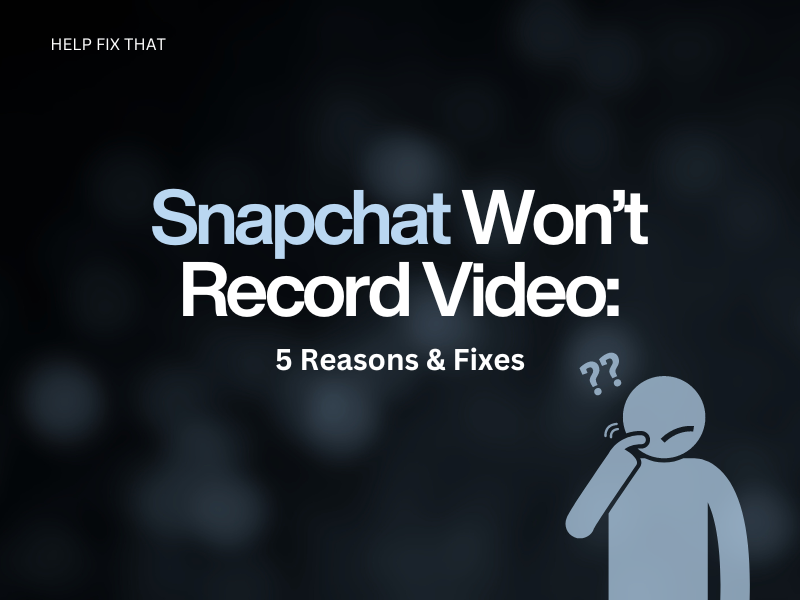

Leave a comment