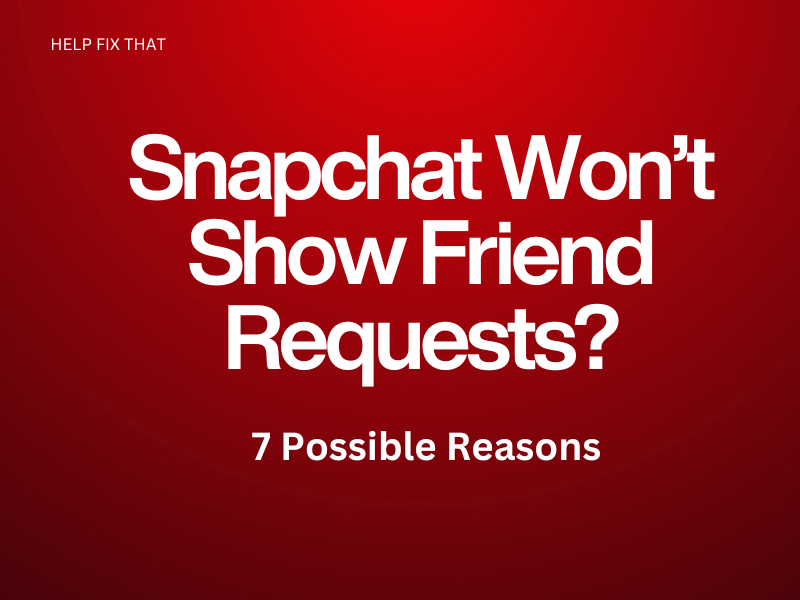Snapchat is a popular app that lets you turn fleeting moments into lasting memories with fun filters and disappearing messages. However, many users have recently reported that the platform won’t show up the friend requests, leaving them unable to connect with others.
Below, we’ll delve deep to find out why this issue emerges and what you can do to it as soon as possible.
Why Can’t I See Friend Request On Snapchat?
The Person Is Already Added As Your Friend
You may have already added the person as a friend, due to which Snapchat won’t show you that specific friend request.
To verify this, double-check your Snapchat friend list in your account in this way:
- Launch “Snapchat.”
- Tap your “Bitmoji.”
- Tap “My Friends.”
- Now, use the search bar to find the person and see if they are already on your friend list.
The Person Has Blocked You Or Deactivated Their Account
If the person has blocked you or deactivated their Snapchat account, you’ll no longer be able to see their friend requests.
To check this, launch the Snapchat app and try searching their profile using the search bar. If their username didn’t appear in the search result, they’ve likely deactivated their Snapchat account or blocked you.
Unreliable Data Connection
Since Snapchat is an online platform, it needs a strong and stable internet to process requests. But if your data connection is unreliable, it can affect the app’s performance and delay showing your friend requests.
Here’s how to improve the data connection on your Android or iOS device:
- Close all the data-draining background apps on your device to remove any congestion on the network.
- Turn on and off the Airplane mode to reset the data connection on your device.
- Disable the Data Saver (Android) or Low Data Mode (iOS) on your device to remove cellular data usage restrictions for the app.
- If you’ve installed a VPN on your Android or iOS device, disconnect from it, as it can slow down your internet.
- Reset the Network Settings on your device to remove any corrupted files or settings affecting your data network.
- Switch to a Wi-Fi network.
Once your internet connection is stable, launch Snapchat, and check if the app still fails to show friend requests.
An unstable internet connection can also prevent Snapchat from recording your videos.
Corrupted Snapchat App Cache Data
Snapchat cache is temporary files stored on your device to help the app load faster. But this data can sometimes become bulky or corrupt, disrupting the app’s performance, which can prevent it from showing your friend requests.
To resolve this issue, clear the Snapchat app cache data on your Android or iOS device by following these steps:
Android:
- Open “Settings.”
- Tap “Apps.”
- Select “All Apps.”
- Choose “Snapchat.”
- Tap “Storage.”
- Tap “Clear Cache.”
iOS:
- Launch “Settings.”
- Tap “iPhone Storage.”
- Select “Snapchat.”
- Tap “Offload App.”
- Select “Offload App.”
Afterward, relaunch the Snapchat app, sign in to your account, and verify that the friend requests are showing up now.
Some users have reported that clearing the cache data also fixes the Snapchat camera’s bad quality.
Outdated Snapchat App
An outdated Snapchat might contain bugs and security vulnerabilities that can cause the app to malfunction, resulting in issues like not showing friend requests.
So, update the Snapchat app on your iOS or Android device to install new patches that can address and resolve the issue:
- Launch “Play Store/App Store.”
- Search for “Snapchat.”
- Tap “Update.”
Once the update process is complete, launch the Snapchat app and tap the “Add Friends” icon to verify the fix.
Corrupted Snapchat App Installation Files
Sometimes, the Snapchat installation files can become corrupted due to critical technical glitches or bugs in the code, causing the app not to show you friend requests.
To troubleshoot this, simply reinstall Snapchat on your iOS or Android device to return the app to its original state with these steps:
- Tap and hold the “Snapchat” app on your iOS or Android device home screen or App Library.
- Select “Uninstall.”
- Tap “Ok.”
- Next, open “App Store” or “Play Store.”
- Use the search option to find “Snapchat.”
- Tap “Get” or “Install.”
- Afterward, launch the “Snapchat” app, sign in to your account, and the issue should resolve now.
Note: You won’t lose any data after uninstalling the Snapchat app.
Snapchat Server Downtime
Snapchat relies on its online servers to process data and other activities on the app. However, it can sometimes experience outages due to maintenance or technical issues, preventing the app from showing your friend requests.
To check the Snapchat service, go to the Downdetector Snapchat page and see if other users are reporting the same outage. You can also visit the official Snapchat Twitter account for any announcements or updates regarding server disruptions.
If the problem is on Snapchat’s end, you’ll have to wait until their developer team gets the service back online.
Conclusion
In this article, we’ve explored why Snapchat won’t show friend requests and provided a few solutions that have helped many users quickly troubleshoot this issue.
Hopefully, with the solutions in this article, you can now access your Snapchat friend requests and connect with new people. If nothing works, reach out to the Snapchat Support team and report the problem to further investigate the cause.