Do you own a website or an online store built with Squarespace? Do you occasionally encounter the problem of Squarespace not saving your changes? Then you are not alone.
Recently, users have had trouble with Squarespace not saving changes. In this guide, we will show you simple steps to fix the issue of Squarespace not saving changes.
If Squarespace is unable to save your changes, this usually indicates an issue with your internet browser. You can often resolve the problem by using a supported and updated browser, or by launching the site in incognito mode.
What does the Squarespace not saving changes mean?

Squarespace not saving changes means you can’t edit your site. In addition, you may receive an error message that says your changes conflict with a new version of the same document.
It could also mean that various changes are simultaneously being made on the same page. For example, maybe a co-contributor is working on the same page as you. You may also be working on the same page on different browser tabs or windows.
What causes the Squarespace not saving changes issue?
Some of the major causes of the Squarespace not saving changes are:
- Using an outdated or unsupported browser
- Multiple collaborators working on the same page
- Need to change your device or connect an accessories
- Need to upgrade to paid Squarespace plan
- A system-wide error from Squarespace
How to fix the Squarespace not saving changes issue

Follow the steps below to resolve the Squarespace not saving changes issue, based on the type of change you wish to make:
Use a supported and updated browser
Squarespace can only be edited using updated versions of supported browsers. The table shows supported browsers on different operating systems (OS) and devices:
| Browser | Device | Operating System (OS) |
| Firefox | PC and Mac | Windows and iOS |
| Chrome | PC, Mac, and Linus | Windows, iOS, and Fedora |
| Safari | Mac | iOS |
| Microsoft Edge | PC and Mac | iOS and Windows |
| Microsoft Edge Legacy | PC | Windows |
Microsoft Internet Explorer can only be used to view a Squarespace site and cannot make changes.
Chrome, Firefox, and Safari browsers can also edit various segments of your Squarespace site on smartphones. However, it depends on the type of device and screen size. Use the right browser or download the Squarespace app from your device’s app store.
Note that lite and beta versions of the browsers, as mentioned earlier, cannot edit your Squarespace site. Therefore it will bring the Squarespace not saving changes issue.
To make changes using any of the supported browsers, make sure the following two features are turned on:
- Cookies
- Javascript
On your browser, disable any potential Squarespace extensions from market competitors. Then, try to make changes on your Squarespace site by logging into it with the browser’s incognito/private mode. Fortunately, all the supported browsers have an inbuilt incognito mode.
Allow one admin to edit a page while you log out
Knowing when to edit without conflicting with other admins’ work is essential for a Squarespace site with multiple admins. When multiple admins are trying to make changes to a page, Squarespace will display an error message that says a change conflicts with a recent change on the same page. So the intended change will not be implicated.
You need to copy and save the text somewhere or take a screenshot of the change you want to imply, then log out. Then, refresh the page and allow one person to make changes at a time.
Connect an external mouse and disable your device touch
Squarespace sites can be edited and saved using an external wired mouse connected to your PC. If you already have an external mouse connected, try removing any external monitor.
If you’re editing on a device like the Surface Book 2, connect both a mouse and a keyboard. Next, open the Device Manager and scroll to Human Interface Devices. On the next screen, find any tab that has Touch attached to it (like Intel Precise Touch Device) and disable it. After disabling it, go back to your Squarespace site and reload the page. Any changes you make should be able to be saved now, and the Squarespace not saving changes will be fixed.
Upgrade Your Squarespace plan
Squarespace offers a 14-day trial period for new customers. You can enjoy Squarespace features like HTML, Plain text, and CSS code within this period. You can, however, make and save minor changes on your Squarespace site with the free trial plan.
After the trial period, you can choose a premium account that fits your budget and needs. Before your trial expires, Squarespace will send you an email. You cannot make or save changes to your Squarespace site if you do not upgrade when the trial expires.
Check if Squarespace is having a downtime
The Squarespace not saving changes issue can be a widespread issue with Squarespace. First, check the Squarespace status page to know if the Site Editing feature has a 100% uptime.
You should check that you’re logged into your Squarespace account before trying to fix the Squarespace not saving changes issue.
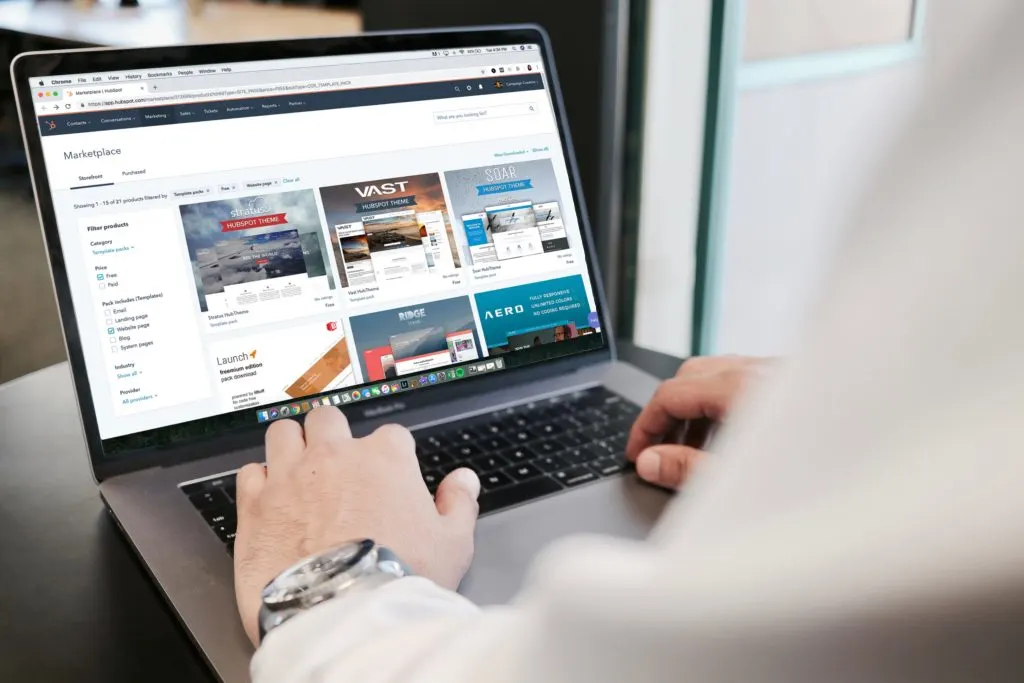
Conclusion
Squarespace has garnered many website creators—both online store owners and blogs. Nevertheless, not being able to make and save changes on a Squarespace website can be frustrating.
With the above simple and easy-to-follow guide, you should be able to fix Squarespace, not saving changes. For further assistance, please get in touch with Squarespace support. Let us know how you fixed the Squarespace not saving changes issue below.

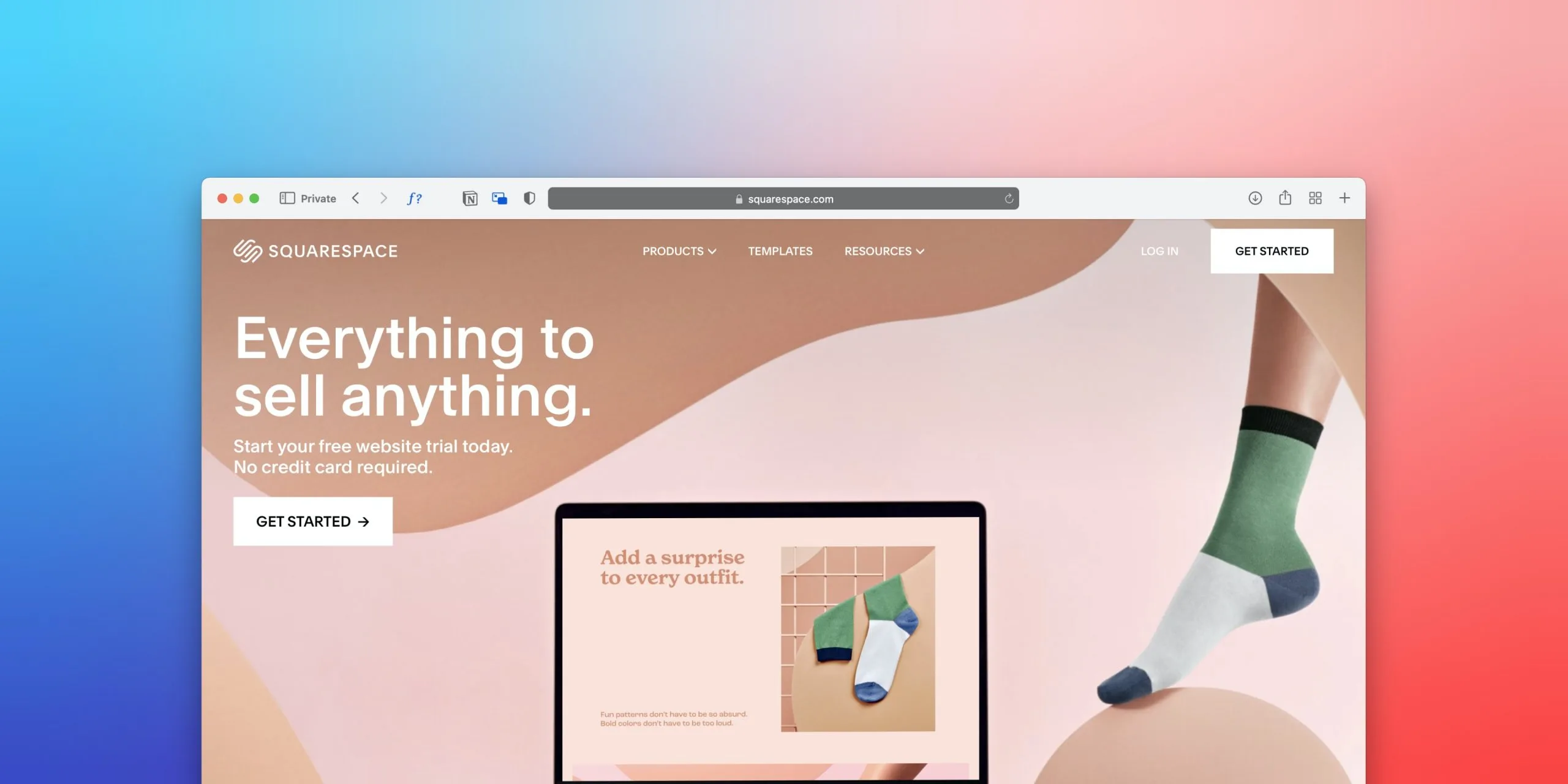
Leave a comment