Have you been having trouble logging into your WordPress admin? Does WordPress admin keep redirecting to the homepage? This can be a frustrating issue, but don’t worry, we have a solution!
The most typical causes of the WordPress login page redirect issue is a problem with your browser due to cookie and cache problems, a plugin conflict, an issue with your .htaccess file, a faulty theme, or incorrect WordPress URL settings.
Plugin and theme issues can be solved by disabling them while cookie and cache problems can be solved by clearing them. Updating WordPress URL settings and deleting the .htaccess file are also some troubleshooting options you can try. In this blog post, we will explore how to fix the WordPress admin redirect issue. Let’s get started.
Why Does WordPress Admin Keep Redirecting To Homepage?

There are a few possible explanations for why your WordPress admin area might keep redirecting you to the homepage. Let’s take a look at each of these possibilities in turn.
An issue with your .htaccess file
Your WordPress site’s .htaccess file controls how URLs are handled on your server. If this file becomes corrupted, it can cause problems with your site, including the WordPress admin area redirecting to the homepage.
Installing a new plugin is among the most common causes for it to stop working. It does not have to be a bad plugin. All plugins feature unique coding that allows you to alter the program in your system, including your .htaccess file.
Whenever a change occurs, the rules contained in the .htaccess file become compromised, causing them to cease to work. Moreover, an incorrectly set file can alter your .htaccess file. Login redirects may occur as a result of these changes.
Cookies and cache problems
In some cases, the problem can be with your browser rather than with WordPress itself, caused by cookies and cache problems. Cookies are small text files that store information about your visit to a website. They are used to keep you logged in, remember your preferences, and generally improve your browsing experience.
Cache is a way of storing frequently accessed data so that it can be quickly retrieved when needed. It is used by browsers and servers to speed up the loading of pages.
If either of these get corrupted, it can cause problems with how your browser loads WordPress pages, including the admin area. Expired cookies will supersede your current login request, causing the login loop to occur. Likewise, an older version of your WordPress page might still be in your browser’s cache, seeking to authenticate the login.
A plugin conflict
Plugins in WordPress are features that you can add to your site to extend its functionality. However, sometimes a plugin can cause conflicts with other plugins or with the WordPress core itself. These conflicts can manifest in a variety of ways, including the WordPress admin area redirecting to the homepage.
In some situations, they are the source of white screen damage, sometimes known as the “white screen of death.” Conflicting plugins are most often produced by separate developers. If you have many plugins in your configuration, it’s not rocket science to predict that a conflict in plugin functioning may arise later on. Any of these issues, from a properly built plugin by a developer to an unfinished plugin update, can result in WordPress admin redirect troubles.
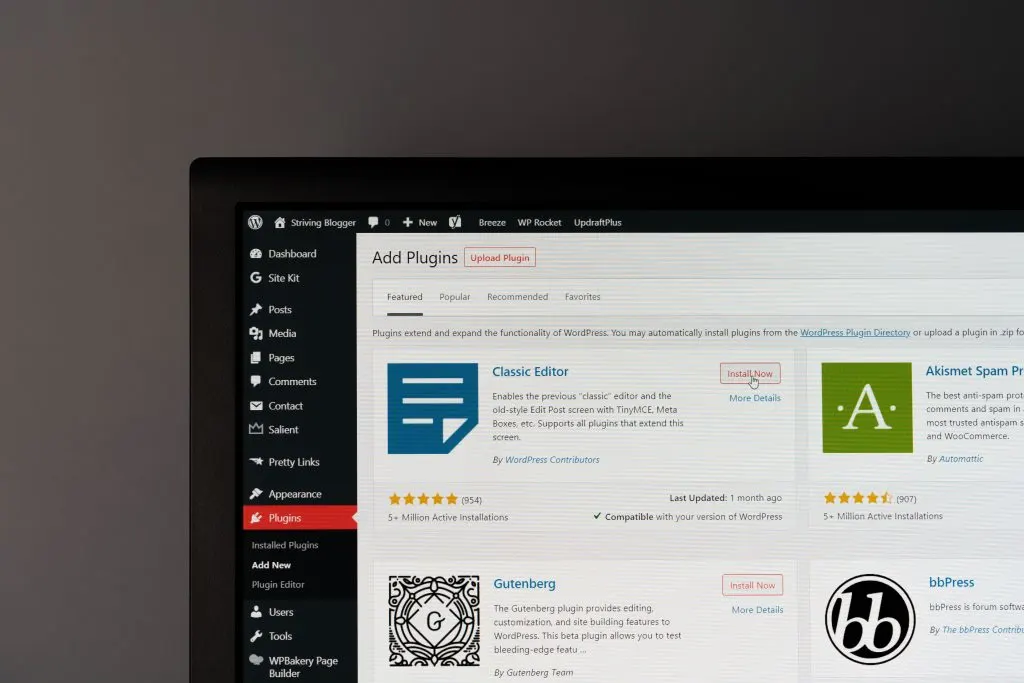
Incorrect WordPress URL settings
If you’ve recently moved your WordPress site to a new domain or changed the directory in which it is located, you will need to update your WordPress URL settings to reflect this.
The SiteURL option in WordPress is where you must precisely fill in the address of your blog. Make sure it appears exactly how you want visitors to type it into their browser.
This SiteURL controls the URL display in the admin section and throughout your site. This means that if you have a misconfigured SiteURL, a redirect may occur. WordPress will keep looking for your site in the wrong place, causing the redirect loop.
A faulty theme
Like plugins, themes can sometimes conflict with each other or with WordPress itself, causing problems on your site. In some cases, a faulty theme might be responsible for the WordPress admin area redirecting to the homepage.
Themes are responsible for the overall look and feel of your site, as well as its layout and functionality. A theme can be modified to achieve a certain look, or it can be created from scratch.
When a theme is not coded correctly, errors can occur that cause problems with how WordPress loads your pages. These errors may include the WordPress admin redirecting to the homepage.
WordPress Admin Keeps Redirecting To Homepage: Solutions

Clear your cookies
The first thing you should do if you’re experiencing this problem is to clear your cookies. This will ensure that any corrupt or expired cookies are removed from your browser and won’t cause the login loop to occur.
To clear your cookies, go to the settings in your browser and find the option to delete them. In most browsers, this is under the Privacy or History settings. Once you’ve deleted your cookies, try logging into your WordPress site again.
Update WordPress URL Settings
If you’ve recently moved your WordPress site and WordPress admin keeps redirecting to homepage, you will need to update your WordPress URL settings. To do this, go to the WordPress admin area and click on Settings.
Then, click on the General tab. In the WordPress Address (URL) and Site Address (URL) fields, enter the new address of your site.
Save your changes and try logging in again.
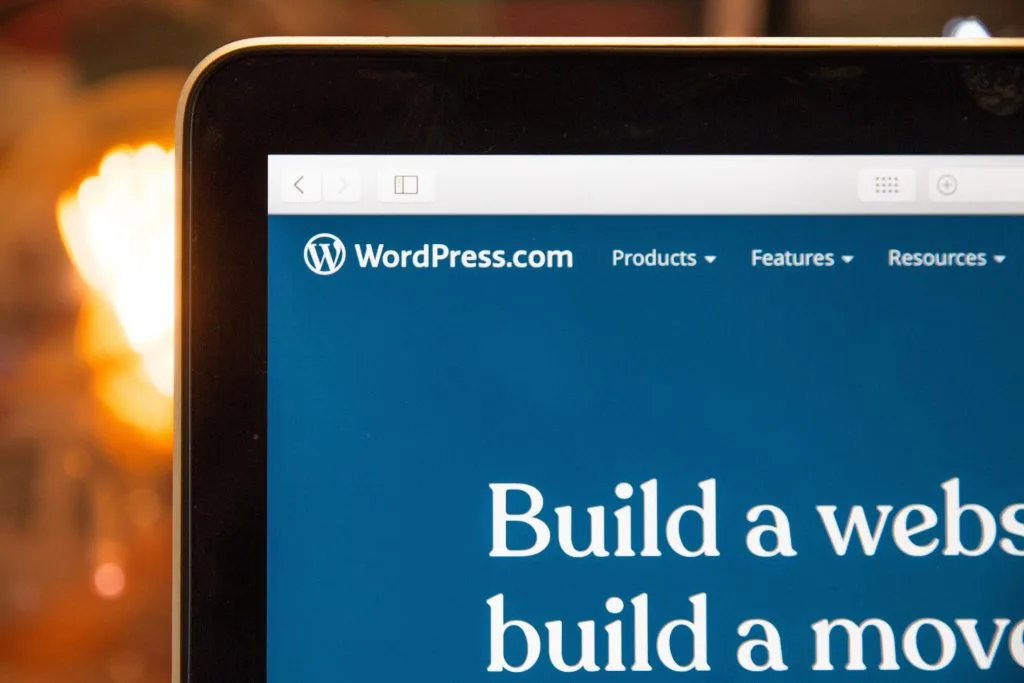
Clear your browser’s cache
If you’re still experiencing the problem, the next thing you should do is clear your browser’s cache. This will ensure that any outdated pages are removed from your browser and won’t cause the login loop to occur.
To clear your cache, go to the settings in your browser and find the option to delete the cache. In most browsers, this is under the Privacy or History settings. Once you’ve deleted your cache, try logging into your WordPress site again.
Disable plugins and themes
If you’re still having the problem, it’s likely that a plugin or theme is causing the issue. If you think a plugin might be causing your problem, try deactivating all of your plugins and then reactivating them one by one. This will help you narrow down which plugin is causing the conflict.
If you think a theme might be causing your problem, try switching to the default WordPress theme. This will help you narrow down which theme is causing the conflict.
Once you’ve found the plugin or theme that’s causing the problem, delete it and try logging in again.
Delete .htaccess File in WordPress
The .htaccess file is a WordPress configuration file that controls how your site interacts with the server. In some cases, an incorrect .htaccess file can cause problems on your WordPress site, including the admin redirecting to the homepage.
To delete the .htaccess file in WordPress, connect to your site via FTP and go to the /wp-admin/ folder. Then, right-click on the .htaccess file and select Delete.
After you’ve deleted the .htaccess file, try logging into your WordPress site again.
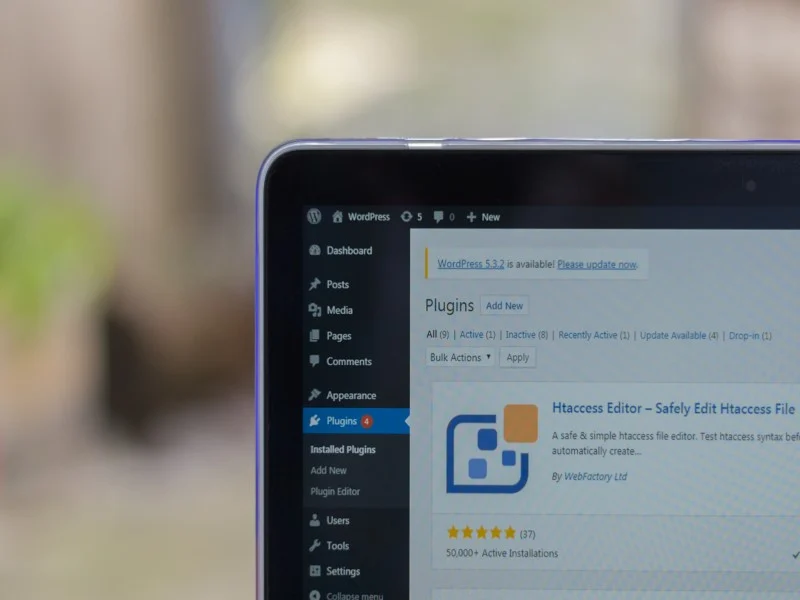
Conclusion
While we’ve outlined a few potential causes and solutions to why WordPress admin keeps redirecting to homepage, it’s important to note that this could be caused by other factors as well. If you’re experiencing this issue, we recommend following the steps listed above to see if they help resolve the problem.
Managing a team of WordPress users can be challenging enough without having to deal with pesky website bugs. Use these solutions to overcome them so you can focus on what really matters – your business goals!

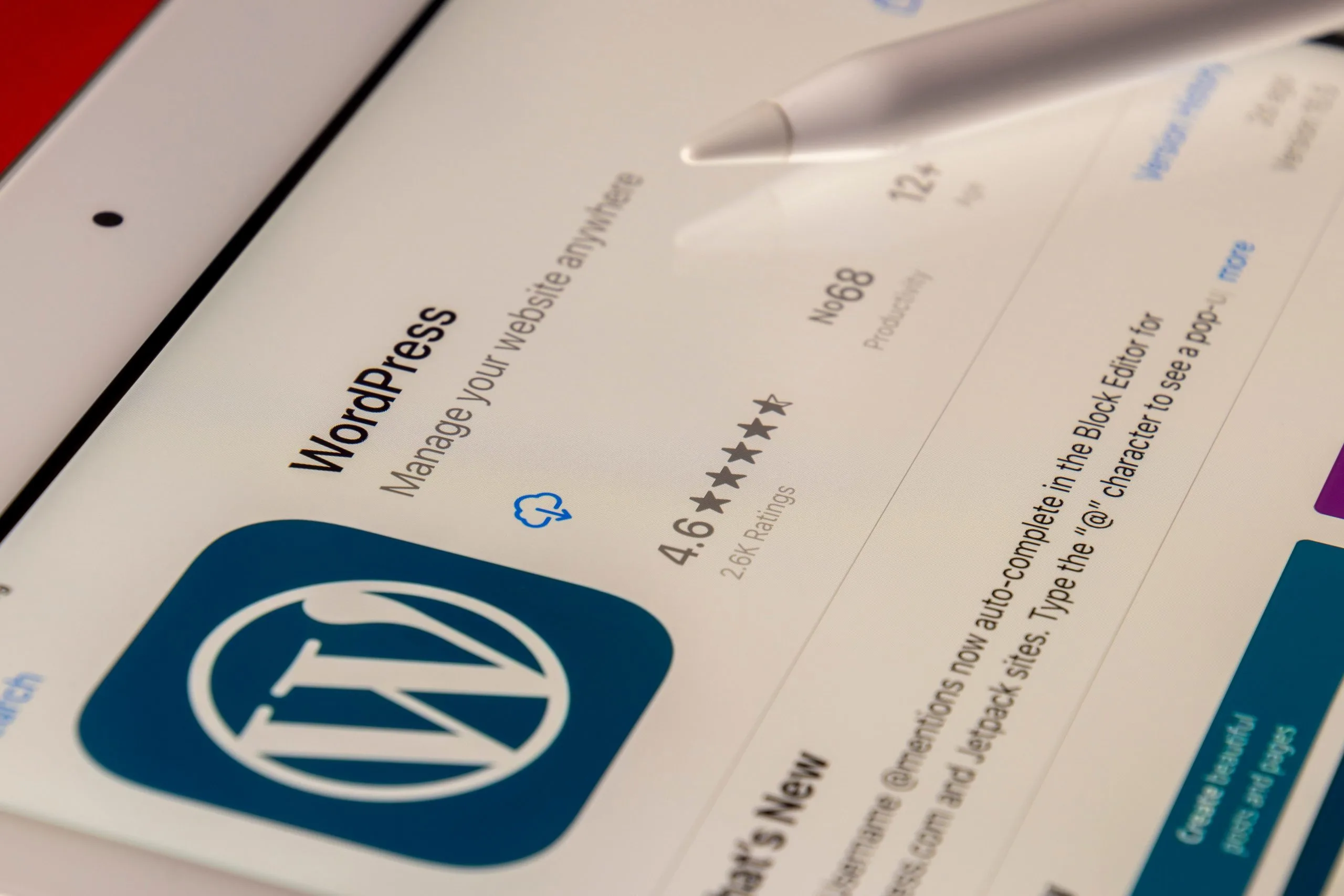
Leave a comment