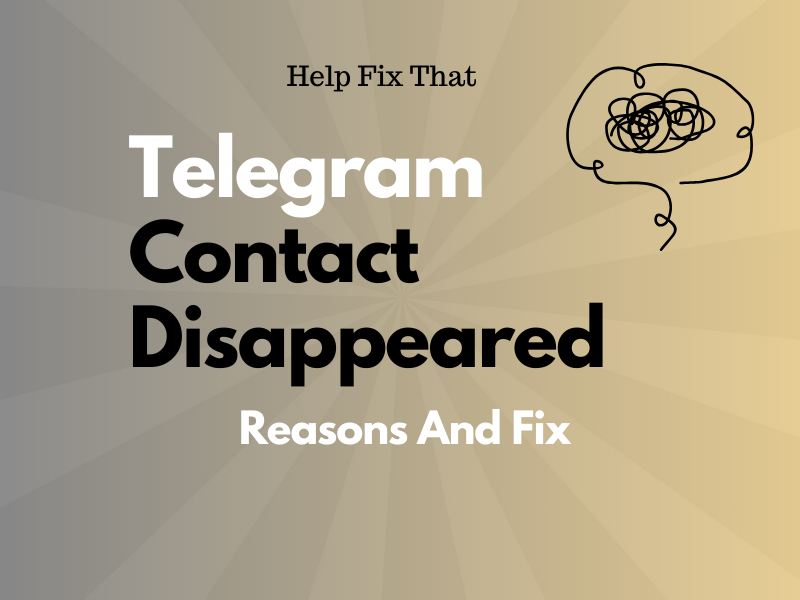Are you trying to reach out to someone through Telegram, but their contact has disappeared from your account? This can be really frustrating, especially when you have something important to discuss with the other person.
In this article, we’ll explain the reasons for this annoyance and what steps you can take to get the contacts back.
Why do contacts disappear from Telegram?
- The contact has deleted the chat for you or deactivated their Telegram account.
- You’ve accidentally deleted the contact’s phone number from your mobile device.
- Minor glitches on the Telegram app.
- The contact has blacklisted your account.
- Outdated Telegram app.
- Corrupt Telegram cache.
- Disabled Sync Contacts in Telegram
- The person changed their phone number or account name.
How do I get back the disappeared contact on Telegram?
Force Close Telegram
Force-stopping Telegram is often the simplest solution to remove any bugs that are causing the contact to disappear from your account. Here’s how to do this:
Android:
- Open “Settings.”
- Tap “Apps.”
- Tap “All Apps.”
- Select “Telegram.”
- Tap “Force Stop.”
iPhone:
- Swipe up from the bottom of your iOS screen and stop in the middle to open the “App Switcher.”
- Scroll right to find Telegram.
- Swipe up on the Telegram app card to force quit it.
Once your force stops the Telegram app on your mobile device, relaunch it and see if the problem persists.
Add Them Back to Your Contacts
You may have accidentally deleted the contact from your phonebook, due to which it has gone missing from your Telegram account.
The solution here is to add the contact back to your phonebook. Here’s how:
Android:
- Open “Contacts.”
- Tap “Add” or “+.”
- Enter the name and phone number of the person.
- Tap “Save.”
iPhone:
- Open “Phone.”
- Tap “Contacts.”
- Tap “+.”
- Enter the first and last name of the contact.
- Tap “Add Phone.”
- Type in the phone number.
- Select “Done” to save the contact.
Now, open Telegram, tap the three lines, select “Contacts,” and check if the contact is back in your list.
If you don’t have the contact number of the missing person, and they have deleted the chat for you, then your only option is to wait for them to reach out to you.
NOTE: If a contact has blocked you or has deactivated their account, there is not much you can do about it. Simply wait for them to get back to you or contact them through other methods, if possible.
Enable the Sync Contacts Option
The sync option on Telegram lets the app fetch contacts from your phonebook and add them to your account (only those who use Telegram).
However, if you’ve disabled the sync option within the app, some contacts won’t appear in your account even though they are active on the platform.
Therefore, enable “Sync Contacts” in your Telegram account with the instructions provided below:
Android:
- Open “Telegram.”
- Tap the three lines.
- Tap “Settings.”
- Select “Privacy and Security.”
- Toggle on “Sync Contacts.”
iPhone:
- Open “Telegram.”
- Tap “Settings.”
- Tap “Privacy and Security.”
- Select “Data Settings.”
- Toggle on “Sync Contacts.”
When you enable this option, the app will automatically add contacts from your phonebook, and hopefully, the problem will be fixed.
NOTE: If you have other means to contact the missing person from your Telegram account, request them to send their new phone number or username so you can stay in touch with them.
Export Telegram Data
Telegram saves all your account data on its server, including:
- Account information.
- Contacts list.
- Private chats.
- Bot chats.
- Private groups.
- Media files.
You can export this account data to find the disappeared contact from the contact list or private chats. To do this, install Telegram Desktop on your computer first and then link it to your account this way:
Android:
- Open “Telegram Desktop.”
- Open “Telegram” (mobile).
- Tap the three lines.
- Tap “Settings.”
- Select “Devices.”
- Select “Link Desktop Device.”
- Scan the QR code on the Telegram Desktop screen to link the account.
iPhone:
- Open “Telegram.”
- Tap “Settings.”
- Select “Devices.”
- Select “Link Desktop Devices.”
- Scan the code on the Telegram Desktop screen.
Afterward, do these steps to export your Telegram account data:
- Click the three lines (in Telegram Desktop).
- Click “Settings.”
- Select “Advanced.”
- Select “Export Telegram Data.”
- Check the box next to “Contact List” and “Private Chats.”
- Click “Export.”
- Click “Show My Data.”
Wait for the data export process to complete, and check the files to see if you can find the missing contacts.
Clear Telegram Cache Data
Sometimes, corrupt cache data affects the normal functionality of the Telegram app and leads to issues like missing contacts or not loading images.
To fix this, clear the Telegram cache data on your mobile device with these steps:
Android:
- Open “Telegram.”
- Tap the three lines.
- Tap “Settings.”
- Choose “Data and Storage.”
- Choose “Clear Cache.”
- Tap “Clear Cache.”
iPhone:
- Open “Telegram.”
- Tap “Settings.”
- Tap “Data And Storage.”
- Select “Storage Usage.”
- Tap “Clear Entire Cache.”
- Select “Clear Entire Cache” again.
Update the Telegram App
If you use an outdated Telegram app, it may not sync your contacts properly from your mobile device.
To resolve this issue, keep the Telegram app up-to-date on your mobile device this way:
- Open “Play Store” / “App Store.”
- Search for “Telegram.”
- Tap “Update.”
Wait for the update process to complete, relaunch “Telegram,” and check if the problem recurs.
NOTE: Updating the app also troubleshoot Telegram if it’s stuck on “Connecting.”
If the problem still bothers you, uninstall and reinstall Telegram on your mobile device and sync your contacts to see if this helps. Otherwise, reach out to the Telegram Support team by filling out the online form to report the problem.
They will contact you with a more specified solution to get back the missing contacts on Telegram.
Conclusion
In this detailed guide, we’ve explained why your Telegram contact disappeared from your account. We’ve also explored some steps to fix this problem as soon as possible.
With these solutions, we hope you can get back to enjoying seamless and interrupted communication with your connections on Telegram.