Many people have noticed recently that TikTok keeps showing the same videos on their feeds. Luckily, there is a simple reason and fix to sort this issue out.
Don’t want to see the same videos all the time? Don’t worry! I’ll walk you through all the possible causes of the problem and then show you a simple fix for each one.
Why does TikTok keep showing the same videos?
- The TikTok app needs an update.
- Your internet connection is slow, or your Wi-Fi signal strength is poor.
- The TikTok app has a glitch.
- Your user data/cookies saved on your app are causing the issue.
How do I get TikTok to stop showing certain videos?
Check your internet connection
A slow internet connection or poor Wi-Fi signals can stop the TikTok app from working properly. To resolve the issue:
- Try switching to a Wi-Fi connection from cellular data and vice versa.
- Restart the Wi-Fi modem and reconnect.
- Check your Wi-Fi signal strength and place your device closer to the modem or router.
Refresh your TikTok For You page
Sometimes, you just need to refresh your TikTok For You page to view new clips. To do so:
- Grab your device and open the TikTok app.
- Put your finger on the screen and pull it down to refresh the “For You” page.
- Try refreshing several times and see if this resolves the issue.
Update the TikTok app
Using an outdated app version can stop it from functioning correctly, and you might end up seeing the same videos. Follow the below steps to update the app:
- Open your phone and head over to the Google Play Store or App Store.
- Now, tap on your profile and then tap on the My Apps and Games option.
- Under the Updates header, scroll down and find the TikTok app.
- Next, select the Update option next to the TikTok app.
- Once the app is updated, launch the TikTok app and check if the issue persists.
Restart your device
TikTok might start showing old clips if there are some minor glitches or bugs in the app or your device, restarting your device can resolve the issue. Follow the below steps:
- Grab your device, press and hold the Power button for a few seconds.
- From the menu, select the Restart option.
- After your device Restarts, open the TikTok app and verify the fix.
Log out from TikTok and log in again
One simple solution is to log out from the app and log in again. To do so:
- Open the TikTok app on your device and select the Me option at the bottom right.
- Now, tap on the three horizontal lines at the top right.
- Next, choose the Settings and Privacy option.
- Scroll down and tap on the Logout.
- Again, choose the logout option to confirm.
- Once you are logged out, the sign-in page will appear. Enter your account credentials and tap on the login/Sign-in option.
Clear the TikTok app cache data
The cache data is temporary storage that maintains the app and ensures that when you open it, your app loads faster. Bulky or corrupted cache data can stop TikTok from refreshing. Follow the below steps to clear cache data.
- Open the TikTok app on your device and tap on the Me option at the bottom right of the screen.
- Now, tap on the 3 horizontal lines at the top right.
- Next, select the Settings and Privacy option.
- Then, scroll down and tap on the Clear Cache option.
- Finally, navigate to the For You page to verify the fix.
Note: You can also clear the TikTok Cache data from the Settings app on your device. Navigate to the Settings>Apps, scroll down, and select TikTok>Storage. Afterward, select the Clear Cache option.
Reinstall the TikTok app
If restarting your device does not resolve the issue, the problem might be with your TikTok installation files. To fix this issue, download the app and reinstall it by following these steps:
- Open your device, press and hold the TikTok app.
- Tap on the Uninstall option and head over to the Google Play Store or App Store.
- Search for the TikTok app and tap on the Install option.
- Open the app after installation is complete and enter your credentials.
- Check the For You page to see if this resolves the issue.
Check TikTok Server
Sometimes, when the TikTok server is facing an outage, it will end up showing previous clips. Check the TikTok server on any third-party website. If the server is down, wait for the developers to fix the outage issue.
You can also report the issue by following the steps below:
- Head over to the TikTok app and select the Me option.
- Tap on the three lines and choose Settings and Privacy.
- Scroll down and select the Report a Problem option.
- Choose the option relevant to your issue. Follow the steps or choose the “No” option.
- Next, tap on the Still Have Problem to report your issue.
Change user data
If the problem persists, change TikTok User Data in the following way:
- Follow different users.
- Tap on the Uninterested option when you do not like a video.
- Save videos that you like.
- Share videos with others.
- Now you will see new videos on your feed.
Conclusion
This article provided a few steps to fix the problem if TikTok keeps showing the same videos. By following these tips, you should be able to keep your TikTok feed fresh and interesting.
However, If you are unable to resolve the problem, please reach out to the TikTok support team for additional help.

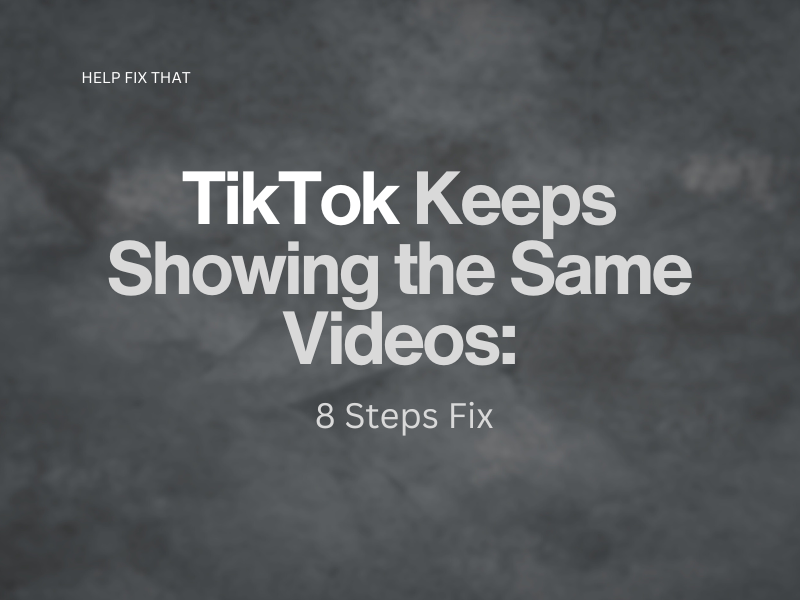

Leave a comment