If your Vodafone roaming is not working, it could be due to the following reasons.
- The voice or data roaming option is inactive in your Vodafone SIM
- You are using the incorrect number format to dial from abroad
- You are traveling to a country where international Vodafone roaming is not available
- Airplane or flight mode is enabled on your cellphone
- You have not restarted your phone after activating Vodafone roaming
- Your Vodafone account is overdue
- Your international calls are barred from Vodafone
In this post, I’ll highlight how you can ensure that your Vodafone Roaming is activated and then go through the six-step fix to ensure that it is working.
How do I activate roaming on Vodafone?
Roaming lets you send/receive texts & calls and use cellular data abroad or outside Vodafone’s network boundaries.
If you have the roaming feature activated, this will happen automatically. However, you may see high phone bills in your account.
To enable voice and data roaming in your Vodafone SIM, do the following steps.
For Android users:
- Launch the Settings app on your Android cellphone
- Next, tap on SIM card & mobile data, and then tap on your SIM
- Toggle the switch to turn on the “Data roaming” option
To do this on an iPhone:
- Launch the Settings app and tap on Cellular, Cellular Data, or Mobile Data
- Next, tap on Roaming
- Make sure that Data roaming and Voice roaming switches are turned on
How do I fix my Vodafone roaming? 6 Steps
Restart your device
Once you are abroad and have activated the roaming service, you need to restart your cellphone or device for the changes to take effect.
If you haven’t done so, you can’t use Vodafone international roaming. Therefore, try restarting your device and see if that fixes the issue.
Turn off Airplane or flight mode
When people fly abroad, they tend to turn on the Airplane or flight mode during the flight. However, they often forget to disable the option after landing and face roaming issues.
Therefore, it is a good idea to check if your phone’s Airplane mode is enabled. If it is, disable it and restart your phone to use Vodafone SIM without any roaming issues.
Dial with correct number format
While people are abroad and roaming, they are in the habit of dialing contacts from their phone dialer. However, they may have saved their contacts on the phone without the country code.
Therefore, dialing them directly from the contacts list can cause the number format issue, and calls won’t go through.
For example, if you are in Germany and want to call a UK number, you need to add +44 before the phone number to let the roaming call go through.
Reset network settings
Resetting network settings can fix numerous issues related to WiFi, Cellular networks, or Bluetooth connectivity.
Quite a few users had success in resolving their Vodafone roaming issue by this method as well. To do this on an Android phone:
- Launch the Settings app on your Android cellphone
- Tap on “System” or “General Management”
- Next, tap on either the “Reset options” or “Reset” option
- Finally, tap on the “Reset network settings” option
To reset network settings on an iPhone:
- Bring up the app slider and tap on Settings
- Navigate to “General” and then tap on Reset
- Now tap on the “Reset network settings” option
Resetting the network connection will delete any saved paired Bluetooth or saved WiFi networks.
Ensure Vodafone roaming is available
If you are abroad and your Vodafone roaming is not working, make sure that Vodafone offers its roaming services in that particular country.
However, if you are in a country where Vodafone doesn’t have a roaming partner, you can buy a prepaid (pay-as-you-go SIM) and use it to make calls back home.
6. Contact Vodafone support
If the above troubleshooting steps did not resolve the roaming problem, try contacting Vodafone to let them identify and fix the issue from their end.
Vodafone may have barred your international or premium calls. However, you can deactivate call barring by contacting Vodafone customer support.
Furthermore, if your account is overdue, Vodafone may have barred your roaming service. To fix this, you need to pay some due amount on your bill.
Afterward, contact Vodafone customer support to let them activate your call and data services.
How do I select a roaming network?
Can’t roam on a network that Vodafone automatically selects?
You can try setting a network manually. However, if you choose a network manually, your phone will lose network connection when the selected network is out of reach. To do this:
- Access your phone’s Settings menu and tap on More Networks
- Head to the Mobile Networks section and tap on Network operators
- Now disable the “Automatically select network” option
- Next, tap on the “Search network manually” option
- Finally, choose a network to roam with Vodafone SIM
Conclusion
We hope that this guide helped you fix the Vodafone roaming problem on your cellphone. Remember that the foreign network you are on may be experiencing signal and service issues.
Unfortunately, Vodafone can not guarantee that everything will work as they have no access to a partner or foreign network.

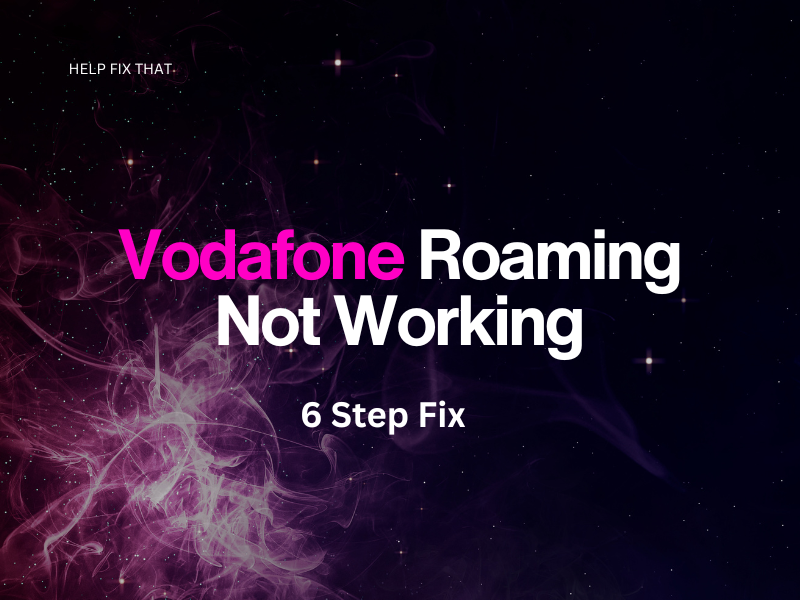

Leave a comment