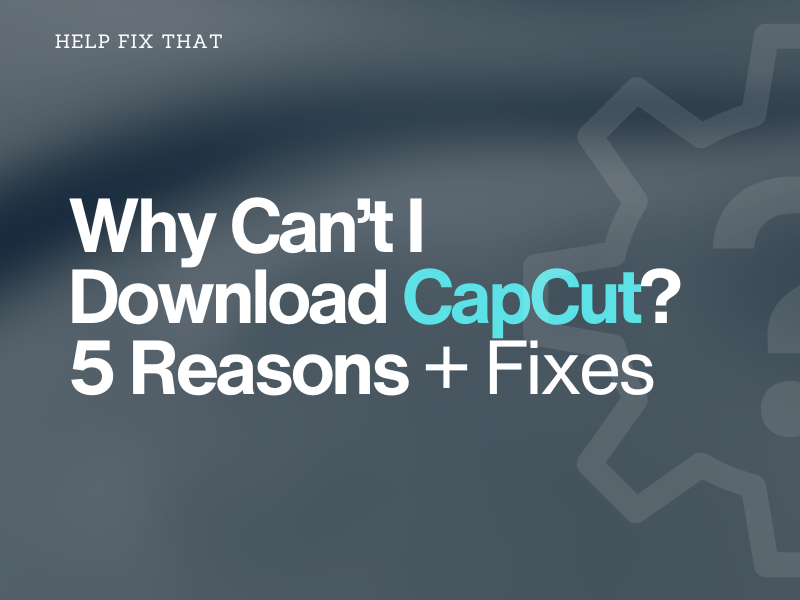Are you wondering why you can’t download CapCut on your device and getting an error message?
To help you with this, we’ll go through the 5 possible reasons for this issue so you can troubleshoot which one applies to you with the solutions provided at the end.
Why is CapCut not downloading?
1. Incompatible Device
CapCut, like other mobile apps, is designed to work on specific OS versions and hardware configurations.
If your device does not meet the minimum requirements, you will not be able to install the CapCut app.
2. Low Storage Space
CapCut is a resource-intensive app and requires a certain amount of free space on your device to store the installation files. If there isn’t any, the app won’t download and show you the “Can’t Install CapCut” error message.
3. Slow Internet Connection
The CapCut installation process requires a stable internet connection to retrieve the necessary installation files from the store. However, if your network connection is experiencing issues, it can prevent you from downloading the CapCut.
4. CapCut Not Supported In the Region
It’s possible that CapCut is restricted in your region due to licensing agreements or legal obligations. Therefore, when you try to download the app, the store won’t allow you to do so.
5. Corrupt Google Play Store Cache
Sometimes, the Google Play Store app cache on your Android device gets corrupted or outdated and leads to several issues, including the inability to install the CapCut app.
How do I download CapCut?
Check Device Compatibility
Mobile Device:
- Storage Space: At least 1 GB
- Ram: 2 GB
- OS: Android 5.0 or above / iOS 11 or above
Computer:
- OS: 7, 8.1, 10, or 11 Windows (64-bit)
- Storage Space: 10 GB
- RAM: 4 GB and above
- GPU: 2 GB VRAM
In case your device software is outdated, update it by following these steps:
Android:
- Open “Settings.”
- Tap “System Updates” or “Software Update.”
- Select “Download and Install” or “Check for System Updates.”
- Tap “Download” if an update is available.
- Now, follow the on-screen instructions to install the new update.
iOS:
- Open “Settings.”
- Tap “General.”
- Tap “Software Update.”
- Select “Download and Install.”
- Enter passcode.
- Tap “Install Now” if available.
Windows:
- Launch “Settings.”
- Select “Update & Security.”
- Choose “Windows Update.”
- Click “Check for Updates.”
- Wait for your computer to search for new updates and install them.
- Restart your PC to complete the update process.
If your device does not meet the system requirements even after the update, you need to upgrade or replace it with another one to download the editor.
Free Up Some Space on Device
- Delete all the unnecessary photos, docs, videos, and audio files.
- Uninstall apps that you no longer use.
- Use cloud storage services like Google Drive, Dropbox, or iCloud to store photos, videos, and documents.
- Move some apps to other external storage devices, like USB or hard drives.
NOTE: Low storage space on your device also triggers the “Transcoding Failed” error on CapCut.
Troubleshoot Internet Connection
- Turn on and off the Airplane mode on your mobile device to refresh the connection.
- Switch to Wi-Fi.
- Reboot your router.
- Turn off any active VPN on your mobile device or computer.
- Connect to another network.
NOTE: Unstable internet connection can also cause the export problem in the CapCut app.
Clear Google Play Store Cache Data
- Open “Settings.”
- Tap “Apps.”
- Select “All Apps.”
- Choose “Google Pay Store.”
- Tap “Storage.”
- Tap “Clear Cache.”
- Go back and choose “Google Play Services.”
- Tap “Storage” > “Manage Space.”
- Select “Clear All Data.”
- Choose “Delete.”
After clearing the cache data, open the Google Play Store, search for CapCut, tap “Install,” and see if you still get the error message.
How to install CapCut apk?
Android:
- Open a browser on your phone.
- Search “CapCut APK file.”
- Download the file from a trusted source.
- Open “Settings.”
- Go to “Biometrics and Security” or “Security.”
- Tap “Install Unknown Source.”
- Toggle on the switch next to your browser, i.e., Chrome, Firefox, or Edge.
- Now, open “Files” or “File Manager.”
- Tap “Downloads.”
- Select the CapCut APK file and install it on your device.
Computer:
- Open a browser and go to the “Free Professional Desktop Video Editor” page.
- Click “Download for Windows.”
- Once the installation file downloads, click it.
- Tick “Agree with CapCut User License Agreement & Privacy Policy” on the setup page.
- Click “Install Now” to get CapCut on your computer.
Conclusion
In this detailed guide, we’ve explained why you can’t download CapCut on your device despite multiple efforts. We’ve also discussed 4 proven fixes to troubleshoot this annoyance quickly and let you in on another way to install the CapCut app on your device.
Hopefully, you can overcome the obstacles preventing you from downloading and using the CapCut app for your video editing projects.