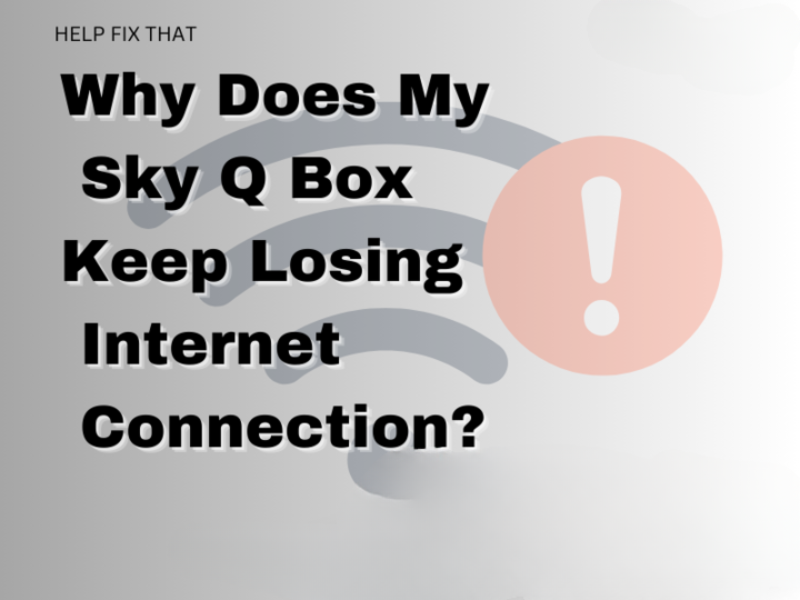Are you wondering why does your Sky Q box keep losing internet connection or does not connect to a nearby Wi-Fi resource? The possible reasons can be slow internet speed, corrupt or outdated Sky Q box firmware, and network connectivity glitches.
Below, we’ll walk you through each of the reasons for this issue and how you can fix it for good.
How to know if your Sky Q Box is not connected?
If you cannot open the home page or stream on-demand and live content on your Sky Q box, you are likely experiencing an internet connectivity problem.
Let’s explore options to solve your issue and get you back to streaming, downloading, or listening to music.
How do I stop Sky Q box from losing internet connection?
Whether this is the first or 10th time you have lost connection on your Sky Q Box, this is an annoying issue!
Here are the actions to take in order:
1. Check Your Internet Speed
Most importantly, a Sky Q Box needs powerful internet to stream HD media.
Check your internet speed to see if that is the cause of the intermittent disconnection issue.
If your internet speed isn’t fast, you might have other devices dragging it down. Turn off other devices that connect to your internet and try again.
2. Reset your Sky Q Box
If your internet speed is not the issue, most commonly, a reset will help fix your problem. Follow these steps to reset your Sky Q Box:
- Turn off your Sky Q Box.
- Turn off all devices connected to the Sky Q Box. (Like your router or TV)
- Ensure that all of the lights on the Sky Q Box are off.
- Leave the box and connected devices off for five minutes.
- Switch your devices back on.
For instance, if this reset worked, your Sky Q Box would be green, and you would see the Sky welcome channel on your TV.
3. Update the software on your Sky Q Box
Hopefully, this reboot resolved your connection issues. If you still can not connect to the internet, you might need to update your Sky Q Box software.
Follow these steps to update your Sky Q Box’s software:
- Hold down the standby button on your remote, then turn your Sky Q Box off on the main device.
- Leave the Sky Q Box off for 5 minutes.
- Hold down the backup button on the Sky Q Box.
- While still holding down the backup button, turn the Sky Q Box on at the main device.
- Keep holding down the backup button for 30 more seconds. The Sky Q Box should boot up.
- Four lights should come on the front panel of your Sky Q Box. When you see the four lights, you can release the backup button.
Once you have successfully started the update, the box will go into download mode. Your TV screen will say Updating System Software.
This usually takes 15 minutes to complete. Once your Sky Q Box has updated, it will switch to standby mode.
Wait four more minutes, then change the Sky Q Box back on by pressing the Sky button on your remote.
Try the first steps again if your Sky Q Box never went into download mode. If you cannot update the software, your Sky Q Box has a more severe problem.
Get in touch with Sky Q Box support for more help.
Granted that the reset or update worked to restore your Wi-Fi connection to your Sky Q Box. If they did not, let’s troubleshoot your internet connectivity.
4. Change DNS Servers
Is your Sky Q Box still not working? Let’s troubleshoot. Follow these steps:
- Turn the Wi-Fi off your Sky Q Box. Go to the engineer’s menu > find settings, but do not click it; instead, enter 1001.
- Create a new Wi-Fi network using your router. For assistance, call Sky Q Box’s customer support at 0800 433 7964.
- Turn on your Sky Box Wi-Fi, then join the new Wi-Fi network.
- Go to the IP address settings under Network Advance Settings on the Sky Q Box and manually change the DNS server settings to 8.8.8.8
- Reconnect your Sky Q Box to the Wi-Fi.
Final Words
In conclusion, we’ve discussed why your Sky Q box keeps losing internet connection and how to fix it in no time.
hopefully, your problem is resolved and you can now start enjoying Sky TV again by using the above solutions.