The Sky Q box is a multimedia service that provides outlets for several live or recorded channels, but quite often, a red light starts flashing on it, and it won’t go away.
In this article, we’ll discuss what each light on your box means and how to identify the ones that need fixing.
The Sky Q Box Warning Lights
To properly provide a form of communication and signal to its customers, the Sky Q box comes with a few warning lights that may or may not let you know you need a professional or that you need a reset. While sometimes, these lights are nothing to worry about, some lights can mean a replacement is imminent.
These lights range from orange to red to green and can be either static or flashing. We will explain all the lights and what they mean below. We will also discuss what you need to do when your box goes off or won’t leave standby mode for one reason or another.
What do the Sky Q Box Lights mean?
Green Light
This is often the most common situation and is a good sign. A stagnant or static green light means your device is working perfectly and is, in fact, currently running.
A stagnant or static red light, on the other hand, lets you know that the device is in standby mode. This would come on after you’ve put the device on standby through the remote. If you want to put the device out of standby mode, simply press the power button on the remote. If the remote isn’t available, you can always press the power button at the front of the box.
Amber Light
This always comes on in the form of blinking. A flashing amber light indicates that there’s an update that needs to be made to the software. To do this, all you have to do is press and hold down the power button on a remote for a while. You don’t have to worry about automatic updates since Sky recognizes the inconvenience pesky updates can bring its viewers. This is why they let you know if you want to make an update or not through the light.
Red and Blue Lights
The lights only come on when there’s a problem with the hardware system. Normally, the first thing to check is the connection and see if there is anything wrong with it. Once you see static blue and red lights shining alternately on the box and you’ve already checked for connection errors, this means it’s probably time to call a professional. The light can come in the form of static red, blinking blue, or both simultaneously.
When a blue light appears at night while you’re using the device, it often means the device has switched into economy mode, which enables it to save more power. If you are content with the power-saving mode and you don’t need to do anything power-consuming with the box, then there’s nothing to worry about.
Sometimes, the light problem might be from the router or the sky hub itself and not the box. Here’s what a few light displays mean when they appear on your smart hub.
No Light
Most of the time, this means the device is disconnected from power, and the quickest way to fix this is to reconnect it. Check the main connection and switch it on if needed.
Stagnant Red Light
This signals a connection problem with the internet. To fix this, you would need to call in an engineer. You can also check your power supply to see if the problem came from there.
Amber/Orange Light
This light often comes in two different categories. It can either appear as a power light or as an internet light. If it comes as the latter, it means the device is trying to connect to the internet. The light would immediately stop flashing once the device connected successfully to the internet. As for the flashing power light, there can be a myriad of reasons behind that. It can mean the device is in what is called “recovery mode” after being recently updated. It can also mean other things that would require you to contact Sky customer support.
The Red Light on Sky Q Box (What It Means, How to Fix It)
Is your Sky Q box not working, or is it displaying a stagnant red light that won’t go away? This could be due to several issues, including connectivity, power supply, and so on. We’ll take a look at a few causes and some fixes that could work. It’s important to note that if these fixes do not work, do not hesitate to call a professional so you don’t damage anything while trying to fix the box.
If your box isn’t working, check the power cable to see if it is securely connected. If it is and it still isn’t working, here are a few steps to try another fix.
- Unplug the power cable from the back of the box.
- Press and hold the reset button for about 6-7 seconds while reconnecting the cable.
- Let the box reboot, and after a few minutes, press the power light in front of the box. If the light displays red, then there’s a chance you’ll need to have your box replaced. If the light displayed is green, all you have to do is follow the further instructions displayed on the screen and you should be good to go.
- If your remote only shows mute and input options, try pressing the 1 and 3 buttons at the same time to reset the box.
The red light, as said earlier, can appear due to connection issues or power supply. If this occurs, check to see whether the cable is well connected. Then try the steps above to reset your box, and hopefully, it will work. If it still doesn’t work, contact Sky support for more options.
A Few Other Hacks
- Be sure to keep your device ventilated. It should not be stored in a hot environment. If the box is currently in a place with less ventilation, try seeing if you can move it out of there to somewhere with a moderate temperature.
- Try restarting the box again.
- Check if there’s any problem with the remote.
- Complete the recovery procedure.
To complete the recovery method, here’s what you have to do.
- Switch off the box at the main socket.
- Press and hold the standby button at the front of the box, then switch it back on at the main socket.
- Don’t take your finger off the standby button until you see red and orange lights flash simultaneously. A software update would start after this process.
If, after all the steps above, the box still doesn’t work, you might want to consider a replacement. To do this, you can contact the Sky Online store and have a staff member deliver a new box to your door.
Conclusion
In this guide, we’ve discussed the reasons for a red light flashing on your Sky Q box and how to fix it. We’ve also discussed other lights on the box and their meaning as well.
Hopefully, your Sky Q box is now working as it should be!

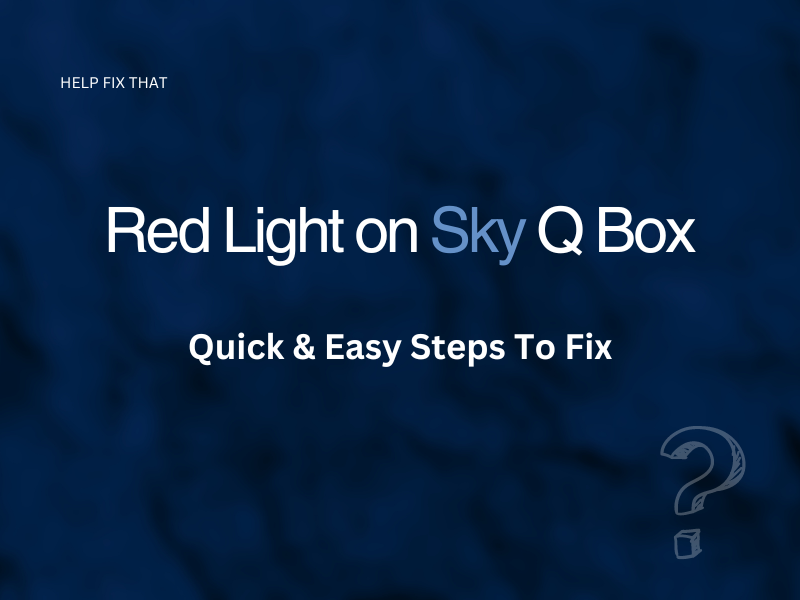

Leave a comment