Is Zoom not working and showing error code 1003? This warns you of specific network issues.
Here’s what it means and how to fix the problem!
Why Am I Seeing the Zoom Error Code 1003?
The Zoom error code 1003 means that your network connection is poor. To efficiently use the Zoom app, you must have a minimum bandwidth of 2mbps. Your internet needs to meet certain bandwidth requirements to transmit and receive data over Zoom, specifically video and audio.
Another reason for the error code is incorrect video settings while using Zoom.
How Can I Resolve the Zoom Error Code 1003?
Diagnose Internet Connection Issues
Depending on your type of connection and device, try these steps to diagnose and troubleshoot network issues for Zoom:
- Switch your router or hot spot on and off.
- Disconnect from the Wi-Fi, go to your Wi-Fi settings, forget the network, and connect again.
- On your Windows computer, right-click the internet/Wi-Fi icon in the taskbar and choose “Troubleshoot problems.”
- On your Mac, press and hold the option key, click the Wi-Fi status icon, select “Open Wireless Diagnostics,” and then follow the prompts.
- Switching your device off will reset the DNS and other settings, perhaps resolving the connectivity issue.
- Your computer’s diagnostic function should find and suggest repairs for any connectivity issues.
Then, launch the Zoom app and verify the fix.
Check Your Internet Speed
If your internet connection speed doesn’t meet Zoom’s minimum bandwidth requirements, you may get this error code. Even if your internet plan speed is sufficient, it still might have fluctuated a few Mbps or Kbps. In so doing, causing Zoom to temporarily not work correctly.
To check how fast your current internet connection speed is:
- Try to load a website or page on your device. If it loads slowly, loads in HTML, or fails to load, your internet speed is probably too slow.
- Use a free internet speed checking software to check your exact internet speeds.
- Check if your current internet speed meets the minimum requirements for your Zoom call or audio call.
- If the speed is lacking, call your network provider (ISP) and ask them to restore the guaranteed speeds.
Improve Connectivity & Signal
- Ensure your Wi-Fi adapter and router are close together.
- Sit closer to your Wi-Fi router with the device on which you’re using Zoom.
- Hardwire your computer or device to your router using an ethernet cable.
- Move any objects out of the space between your device and router.
- Position your Wi-Fi adapter somewhere where it offers a better signal to your device.
- If using a Wi-Fi repeater/range extender, move it closer to your router/Wi-Fi adapter.
Change Your Zoom Video Settings
Generally, audio calling and screen sharing on Zoom don’t demand very fast internet. However, Zoom video calls, particularly HD video, group calls, and gallery view receiving, do.
Are you using Zoom on a slow internet connection, such as mobile data, a hot spot, or public Wi-Fi? Or is your internet just slow at the moment?
If so, you can change your Zoom video call settings to improve functionality:
- Choose to only receive or transmit video, depending on your upload and download speeds.
- In the Zoom Meeting, click the arrow next to “Start Video,” then navigate to Video Settings > Video > and untick HD video.
- Try to limit the Zoom group call participants.
- Call one-on-one if possible.
- Choose not to display any video (or the video thumbnail) while sharing your screen.
- Opt for an audio call instead of a video call.
Upgrade Your Internet Connection
If all else fails, it may be time to upgrade your internet connection. Then, you can enjoy using Zoom in HD for big group calls or other heavy-duty tasks without limitations.
There are a few ways to upgrade your internet connection:
- Internet type — certain internet connections, such as ADSL, cable, dial-up, mobile data, and satellite internet, are slower than others. For example, fiber offers the fastest speeds and bandwidth. Ask your ISP about fiber plans (or cable and ADSL if using mobile data).
- Speed—Internet speeds vary by contract package and price. Ask your internet service provider (ISP) about faster plans and their costs.
- Internet provider—If you regularly experience issues, such as fluctuating speeds and no connectivity, it may be time to find another ISP. Use their coverage map to find an ISP with good coverage in your area.
Conclusion
Technology, such as Zoom, surely has made our lives easier. However, that doesn’t mean it’s bulletproof. With common errors and other issues, you might want to just throw in the towel. Luckily, the 1003 error is not a serious issue and is easy to fix, too!

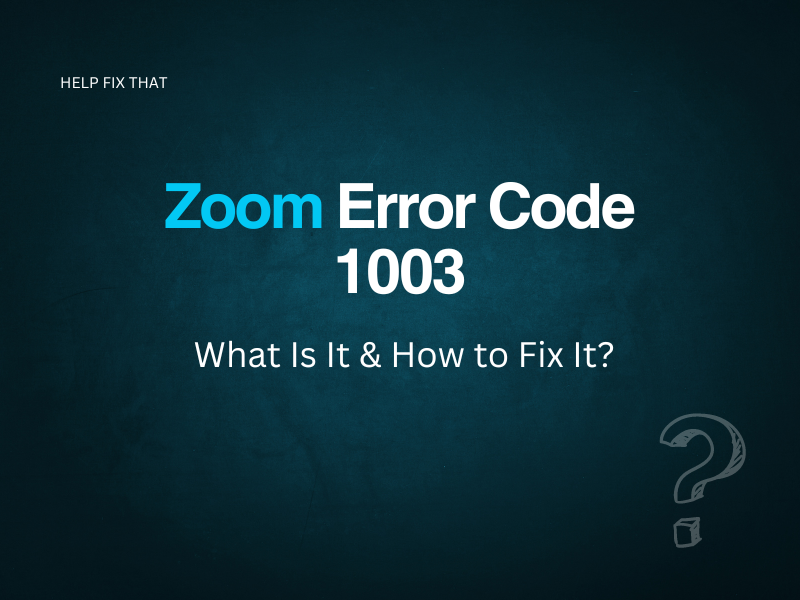
Leave a comment