With thousands of users playing Fortnite, many issues are reported, and the most common is that the game keeps freezing on Xbox.
In this article, we have included every possible way to fix this glitch on your console with a brief discussion on why it happens.
Why does my Fortnite keep freezing Xbox One?
- Console overheating
- Unstable internet connection
- Update errors
- Corrupted game files
- Lack of memory space on the hard drive
- Multiple logins from different devices
How do you fix Fortnite’s freezing Xbox issue?
Relaunch the game
The game can freeze due to some temporary issues. Restarting the game would solve them. Here’s how:
Step 1: Press the Xbox button on your controller. It will open the guide.
Step 2: In the guide, highlight the Fortnite. Then press the Menu button and select Quit.
Step 3: Now, try to relaunch the game.
If the game starts and runs seamlessly, that’s great. Otherwise, proceed to the next method.
Power cycle the Xbox system and clear the console’s cache
Large cache files hold a lot of disk space. As a result, loading speed often slows down the loading time, and sometimes games freeze while loading. A full power cycle clears the cache and reboots your Xbox. However, it does not erase your game data.
To perform a power recycle on Xbox:
Step 1: Press and hold the Xbox button on the console for about 10 seconds. Release the button when the light goes off and the console turns off.
Step 2: Now, wait for a few minutes and let the console cool down a bit. You can unplug the power cable meanwhile.
Step 3: Then press the Xbox button again to turn on the console. Finally, restart Fortnite and see if it’s running smoothly.
Restarting or performing a power cycle helps to cool down the console in case of overheating.
Erase the local game data
In case the saved game files get corrupted, you need to delete the files from local storage. To delete local save files:
Step 1: Quite the game first.
Step 2: Then, open the guide by pressing the Xbox button on your controller. Navigate to My games & apps > See all > Games afterward.
Step 3: Now highlight Fortnite and press the Menu button on your controller.
Step 4: Finally, proceed to Manage game and add-ons > Saved data and select Delete all to erase local game data.
After you delete the local save files, restart the Xbox and run the game again.
Reinstall the game
If the problem is still there, you can try reinstalling the game. To reinstall Fortnite on the Xbox console:
First, uninstall Fortnite.
Step 1: Repeat these steps. Go to My Games & Apps, highlight Fortnite, and press the Menu button.
Step 2: Now select Uninstall Game + Add-ons to remove the game.
Remember, you still own the game even after uninstalling it from Xbox. So, the game remains listed on the “My games & apps” of your account.
Now, install the game again.
Step 1: Select My Games & apps from the Xbox home screen.
Step 2: Click the Ready to Install option.
Step 3: Highlight the Fortnite game and select install. The game will start installing.
Once the installation is done, run the game and check if it runs smoothly.
Test the Xbox network connection
Constant disruption in the network connection can cause the issue. Every time the network goes offline, the game has to rebuild the connection to the Xbox service. This frequent rebuild process affects the gameplay and sometimes freezes the game.
Follow the steps to test the Xbox network connection:
Step 1: Press the Xbox button to open the console guide.
Step 2: Proceed to Profile & system > Settings > General > Network settings.
Step-3: When you reach the Network settings screen, click on Test network connection. Once the test is complete, your Xbox will connect to the server.
If this doesn’t solve the network issue, troubleshoot your Xbox network connection to get a fix.
Check for suspicious activity on your account
Xbox games can freeze if someone else is trying to sign in or has already signed in to your Microsoft account. Therefore, check your account for suspicious activity.
Step-1: Navigate to Security > Sign-in activity and select View my activity.
Step 2: At this stage, Microsoft will send you a security verification code. Choose the verification method from the Protect your account and select Send code.
Step 3: Once you receive the security code, enter the code to get verified.
Step 4: Now, check recent activities on your account. If you don’t recognize any sign-in, notice any sign-in attempts, report that as This wasn’t me. Then, immediately change your password.
If you see any serious threat regarding your account, contact Xbox support for help.
Check if your Xbox hard drive has required disk space
Since games require a minimum memory space on the hard drive, a lack of required disk space can freeze, crash, and sometimes prevent the game from running. To check the disk space:
Step 1: Go to My Games & apps; you can see the storage info on the bottom left side of the screen.
Step 2: Check the minimum memory requirement for Fortnite on Xbox.
If it exceeds the free storage capacity of your Xbox hard drive, you might have to delete some of the games from the console.
Conclusion
Following the above methods should solve your issue. However, if Fortnite keeps freezing on your Xbox despite all the measures taken, report it to the Xbox and Epic Games customer support. It can be a bug in the game that they need to fix from their end. Also, keep an eye on the latest updates and remarks on Fortnite.

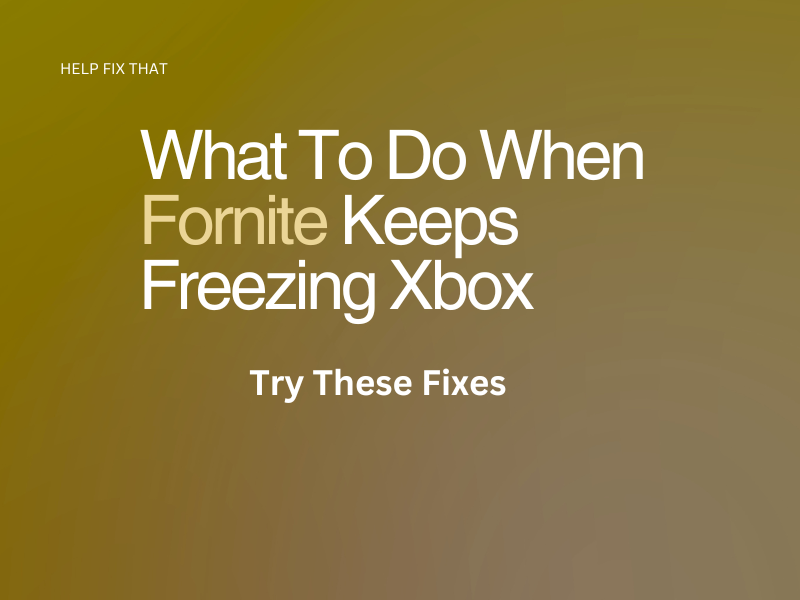

Leave a comment