Are you getting a Tinder error message on your mobile app?
There can be a lot of reasons for this error to pop up on your screen and I’ll discuss them below, along with the reasons.
Why Do I Get An Error Message On Tinder?
- Failure of the Tinder network server
- Sharing inappropriate content
- Weak internet connection
- Corrupted Tinder app
- ISP blocking Tinder’s traffic
- Banned Tinder account
- Not updating the Tinder app
Tinder’s filters might be holding up some messages before passing them to your matches. It could also be that they are testing a new security feature that limits the spread of hateful messages on its platform, resulting in an error.
How To Fix My Tinder Messages? 5 Simple Fixes
It is a great inconvenience to not be able to send or receive messages from your matches, but we got a few fixes below to troubleshoot this issue at your end.
Force Close Tinder App On Your Mobile Phone
The first quick fix is to force-close your Tinder app and launch it again. To do that:
- Open your mobile phone Settings
- Go to your Apps Manager
- Scroll down and tap on Tinder
- Tap force-stop
- Now, relaunch your Tinder app and verify that you can send and receive messages on Tinder
Clear Tinder App Cache
Tinder and all other apps use their caches to boost up their performance so that you don’t have to depend on your mobile phone’s internal memory.
Sometimes, these caches bulk apps and cause an app to throw an error. To fix your error message, try clearing your app cache by:
- Going into your Mobile Settings –> Apps Manager –> Tinder
- Tap on Clear data
- Tap on Clear cache
Update Your Tinder App
Quite often, Tinder error happens to those users who are using older versions of the Tinder app or forgot to update their Tinder app to its latest version.
To check if your Tinder app has a pending update:
- Go to the Google Play Store or Apple Store
- Go to the Updates section
- If you see an available update, download and install it
- Restart your mobile phone and launch the Tinder app
Use A VPN
Sometimes, an ISP may block Tinder’s app or traffic, as this is meant for adults. Therefore, your ISP can rob you of sending or receiving messages to and from your matches.
However, you can use a VPN to bypass blocked websites and access your Tinder app to resume messaging service.
5. Reinstall Tinder App
If all of the above fixes fail, the problem might be that your Tinder app is corrupted.
In this case, uninstall your Tinder app from your mobile phone, Reinstall it, reboot your phone, and launch the app to verify the fix.
Why Tinder Is Not Working?
Apart from the Tinder error, your Tinder app might not be working and causing other errors as well, such as:
- Tinder app login error on Android and iPhone
- The Tinder app not opening up/ not working
- “Oops, Something went wrong” error on Tinder app
- Tinder Network / Internet connection error
- Tinder Not responding error
To fix these issues, you can:
- Clear Tinder app data and app cache
- Update your Tinder app
- Delete and Reinstall your Tinder app
If these simple fixes didn’t work for you and your Tinder app is still misbehaving, you can try the following methods to resolve the issues.
Reset App Preferences
You might be facing unclear problems with your Tinder account. Sometimes, clearing the app preferences on your mobile device can fix the malfunctioning Tinder app. To do this:
- Go to phone Settings
- Open App Manager
- Locate “Reset App Preferences” and tap on it to fix common Tinder issues
Clear Your Google Play Service Cache
To clear your Google Play Services cache:
- Open Settings on your iPhone or Android device
- Tap on Apps Manager or Apps
- Locate Google Play Services
- Tap on the Clear Cache option
Check Your Internet Speed
If you are having problems with Tinder on your mobile data, you can switch to a WIFI connection and see if that works for you.
Your mobile data might have reached its daily limit, and maybe that is causing your Tinder app to stop working. On your Phone, tap on “SIM cards and mobile networks” to change the daily limits of your mobile data and the APN.
Tinder Account Banned
If you see a “Something went wrong 40303” error while logging in to Tinder, it means that your account is blocked.
You need to contact Tinder customer support to review your account. Alternatively, you can make a new Tinder account with new credentials.
Conclusion
We have tried our best to help you fix the Tinder error message on your mobile device.
Tinder is a great app for dating. Hopefully, these fixes will get you back on track to access Tinder again so that you can find new matches for yourself.

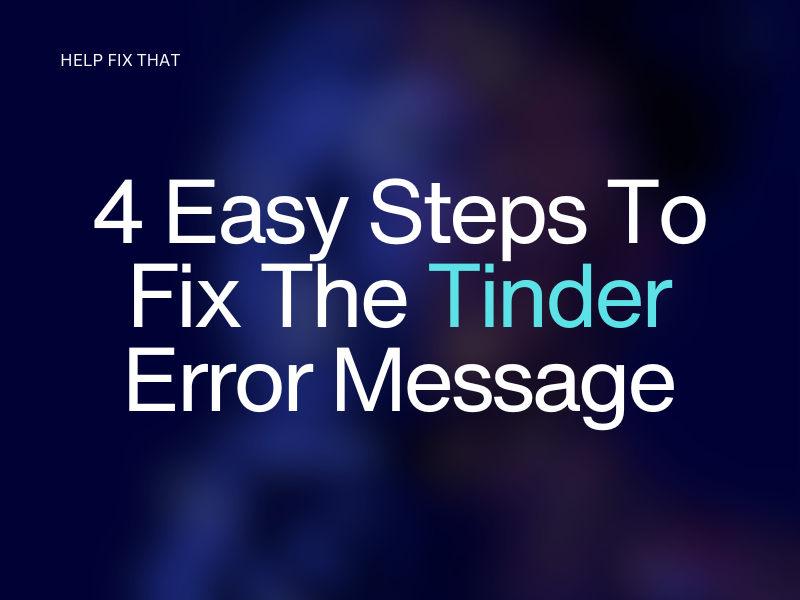

Leave a comment