Are you encountering an error message that says “content not authorized” when trying to access certain songs or albums on Apple Music? This error can be frustrating and may prevent you from enjoying the full range of music available on the app.
To solve this problem, we have shared some of the best possible solutions to fix the “content not authorized” error.
What does Apple Music mean when it says that “content is not authorized”?
A potential cause of this error message appearing could be the operating system you’re using.
This error message is likely to occur if you’re using an older version of iOS or your devices are out of sync.
A less common cause could be permissions for certain songs, such as country or region restrictions. We will look below at how to troubleshoot the issue.
Another possibility is a problem with your account or subscription. For example, if your subscription has expired or been canceled, you may not be able to access certain content. Additionally, if your account has been flagged for suspicious activity or violation of terms of service, you may have been blocked from accessing certain content.
How do I fix content restrictions on Apple Music?
Changing settings, restarting, and listening offline
When your iPhone is running on an up-to-date iOS, here is a solution for you to fix this Apple Music error.
- Go to ‘Settings,’ ‘Music,’ and toggle on ‘Mobile Data.’
- Then, it will show two options: ‘Streaming’ and ‘Downloads’. Ensure both are turned ‘off’.
- Then, check to see if the problem still exists.
Alternatively, if you haven’t already, restarting your iPhone will most probably fix the error. You can also try a forced restart to turn your phone off.
Additionally, there is a chance that there’s an error within the Music app. So you can try to play music in ‘offline mode’ and verify whether the problem persists.
Check system status, sign in and out, and update iTunes
The system status of your iPhone and its apps could have something to do with why Apple Music isn’t working correctly.
To take a look at this, access the ‘Apple System Status‘ page. Check the status of the service or app.
A green color indicates that the service is working; any color other than green means the service has a problem.
If you see any other colors than green, please try the steps below.
- Open your phone ‘Settings’, then tap ‘Apple ID’ at the top of the screen.
- Scroll to the bottom of the screen, then click on ‘Sign Out,’ wait a while, and then click on ‘Sign In’ again on your iPhone.
It’s possible that your iPhone is showing the authorization problem because your apps are not updated. Update the iTunes app and try to play music on your iPhone. To update iTunes, please follow the steps below:
- Connect your iPhone to a computer.
- Open iTunes, click on ‘Summary’ and check if an update is available.
- If the update is available, then click the ‘Download and Update’ option and wait for it to complete.

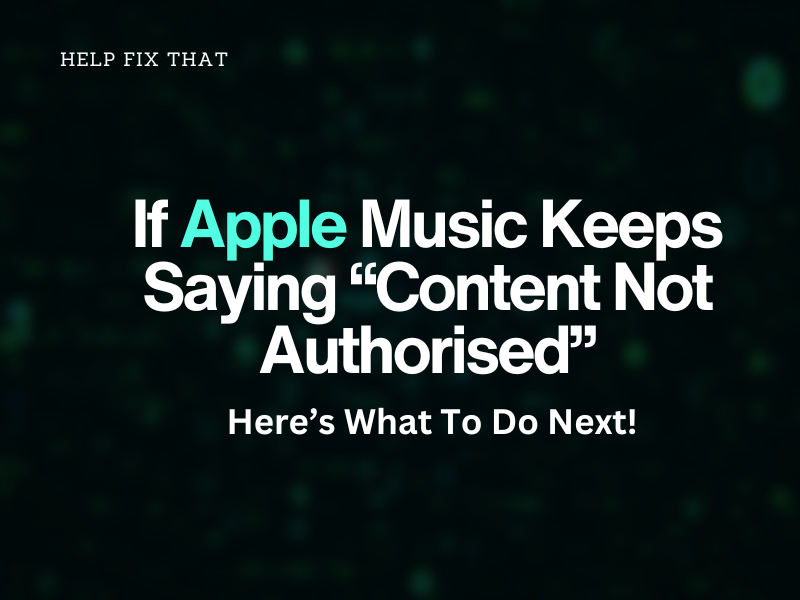

Leave a comment