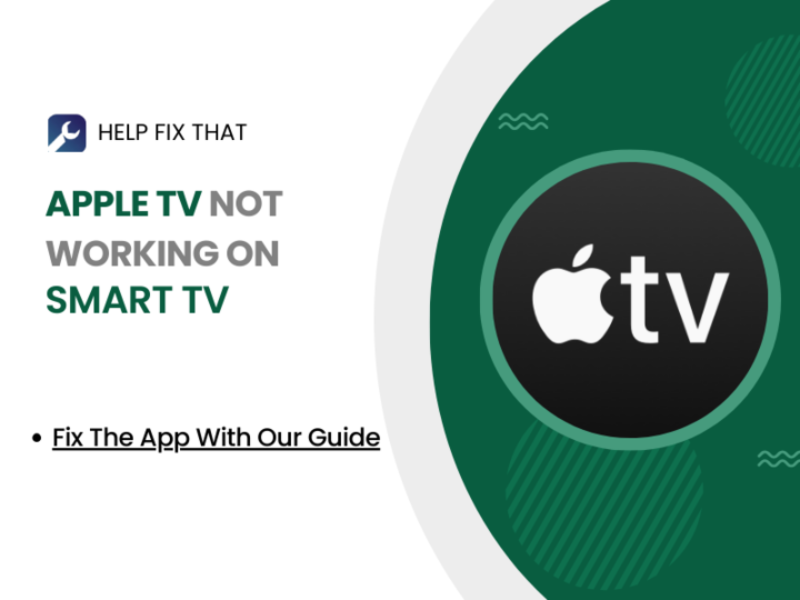If Apple TV is not working on your Smart TV you may be experiencing issues such as the app freezing, buffering issues, movies not playing, or other app-related problems.
To help you with this problem, we have created some quick and easy solutions to get the app back up and running.
Signs your Apple TV is not working on Smart TV
- Apple TV won’t launch when you try and open it
- Movies do not play
- Media keeps buffering
- Apple TV app freezes
- Apps won’t load at all
- Connectivity issues
Issues can present themselves in many different ways on your Apple TV app, however, fixing these issues can be completed without having to take complicated measures.
Why is my Apple TV not working on my Smart TV?
Reason 1. Bad internet connection
A sporadic internet connection is the primary reason for Apple TV to malfunction on your TV.
If the app cannot get a clear connection, it will time out and disconnect.
Apple TV requires the following speeds to be able to stream successfully:
- 5Mbps for high-definition streaming
- 25Mbps for 4K HD streaming
Reason 2. Incompatibility
Your smart TV may be incompatible with Apple TV.
This is an unlikely occurrence, however, it is a possible reason for the app to not launch on your device.
Reason 3. Outdated Apple TV app
Your Apple TV app may be overdue for an update.
Applications are continuously being updated to get rid of any faulty software and to improve the performance of the app by eradicating any previous issues identified in previous versions.
Reason 4. Smart TV issues
If your Smart TV is malfunctioning, this will interfere with any apps installed on it.
Your TV’s software may be glitching, or it may be due to an upgrade, causing it to be problematic when you are trying to watch content on it.
Firmware is your smart TV’s operating system and this controls your TV’s present features, eradicates bugs, and improves its overall performance.
Your Firmware may need an update, which can help solve this problem you are experiencing.
The Apple TV app may be down. If this is the case, you won’t be able to do anything on your side, as you will need to wait for the problem to be fixed on the server side.
Note: please ensure you are using the correct Apple ID credentials when accessing your Apple TV app. If you have more than one ID and you are using the incorrect one, your app will not work.
How do I get Apple TV to work on my Smart TV
Fix 1. Reinstall the app
Reinstalling your Apple TV app can make it load on your TV.
This will correct any faulty software that may be in your app’s software that is interfering with the functioning of the app.
Step 1. Go into ‘Settings’ on your smart television
Step 2. Find your Apple TV app
Step 3. Click on ‘Reinstall’
This will cause your Apple TV app to overrule the current version.
Fix 2. Check your internet connection
You need to ensure your internet connection is secure for the app to be able to load and stream successfully.
Check your network speed to confirm you have adequate bandwidth speed.
Resetting your router will aid in rectifying this problem on your smart TV.
Step 1. Switch your router off
Step 2. Unplug it from the plug point
Step 3. Wait a couple of minutes (5 – 10)
Step 4. Plug your router back in and switch it on
Let your Smart TV reconnect to the internet and launch Apple TV.
Fix 3. Check DNS settings
Make sure the DNS settings are correct on your smart TV. The correct DNS settings can aid in making your internet connection faster and more secure.
The DNS settings will be under the ‘IP Settings’ in the TV settings section.
- Primary DNS: 8.8.8.8
- Secondary DNS: 8.8.4.4
Note: you may not be required to input a secondary DNS.
There are a few generic troubleshooting methods you can do on your device to help this problem that will work for many other issues that transpire on your smart TV;
- Log out and back into your Apple TV app
- Restart your TV by removing its plug from the plug point for a couple of minutes
- Update your smart TV’s firmware (operating system)
Conclusion
Apple TV is a popular media streaming platform that provides a vast range of content for users to choose from.
With Apple TV being available on almost all platforms, one does not expect it to cause issues on their Smart TV.
We hope this guide has assisted you in being able to fix this problem, and that we provided you with enough information to prepare you for any further issues with the Apple TV app on your smart TV in the future.