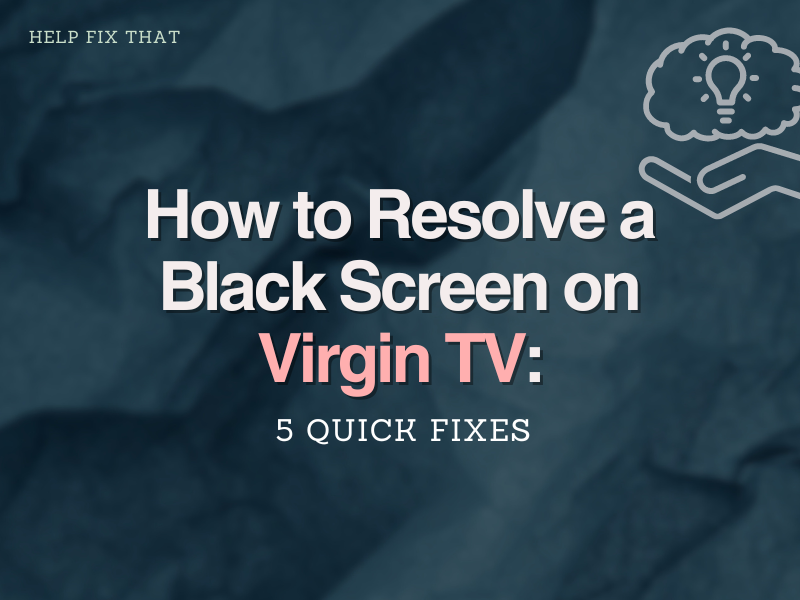Virgin TV is prone to issues like any other television system, including the black screen problem, but don’t panic. This blog will look at some common reasons for this particular issue and quick solutions that you can use to fix it without much hassle.
Why is there no picture on my Virgin TV?
You can face the black screen issue on the Virgin Media GO app and Virgin Media TV cable due to the following reasons.
Black screen on Virgin Media Go app
- There is an error in broadcasting.
- There may be a problem with the server.
- Your internet connection might be weak.
- You are using an outdated version of the Virgin Media GO app for Android and iOS devices.
Black screen on Virgin Media TV cable
- Your TV might be having a problem.
- Virgin Media receiver might be having a power supply issue.
- The cable connection is experiencing an outage.
- The HDMI cables are not connected firmly.
How do I fix the Virgin Media TV black screen?
Troubleshoot your internet connection
A bad internet connection is most likely the cause of the problem, and you can troubleshoot it in the following ways:
- Switch from cellular data to Wi-Fi connection and vice versa.
- If you are using Wi-Fi, restart the modem.
- Bring your device closer to the router or modem.
- If your Wi-Fi has any backend issues, contact your ISP.
Update the TV app
If the issue is on your Virgin Media TV, you need to check that you have the latest version of the TV app installed. To do so:
- Grab your phone and navigate to the Google Play Store.
- Next, tap on the Profile option and head to the Manage Apps and Device option.
- Now, tap on the Manage tab, scroll down, and tap on the update option next to the Virgin Media TV app.
- After the update, launch the app and see if the issue persists.
Note: You can also try restarting the app and your phone to resolve any minor bugs that are preventing the app from working.
Check HDMI cable and connectors
When you plug in your Virgin Media TV box, and its screen is black even though the lights on the front of the box are ON, the HDMI cable or the connectors could be at fault. Check for the HDMI connection in the following way:
- Reconnect the HDMI cable and connectors firmly and check if the screen starts working.
- Replace the cable with a new high-lead HDMI cable.
- Try using a different HDMI port with the cable.
- Try plugging your TV box into another TV to see if the box works ok.
Power cycle your TV
It may just be a minor glitch that is causing the screen to go black and not display anything. All you need to do is power cycle your TV by turning it off and on again by following these steps:
- First, press the Power button on your TV or remote control to switch off the TV.
- Unplug your Virgin Media TV box from the TV and keep it disconnected for 30 seconds.
- Reconnect your TV to the box by plugging it back in.
- Switch your TV on again by pressing the Power button to see if this fixes the black screen issue.
Check the power supply unit
Ensure that your Virgin Media TV box is plugged in firmly and gets a sufficient amount of power supply. To do so:
- Check that the power strip is plugged into a working socket.
- If you’re still having a problem, check the power supply unit for any damage.
- Use a direct power supply outlet instead of an extension to fix the problem. This may also resolve signal reception issue on Virgin Media.
Is Virgin Media network down?
Virgin Media has a growing customer base and a good reputation as a reliable service. However, as in any industry, problems do happen.
If you’re having problems with your Virgin Media TV service, you may be wondering how to check the service status to see if there are any known faults in your area.
To do so:
- Open your browser and search for the Virgin Media Support Page.
- Now, click on the Check Service Status option.
- Next, allow location or enter your postcode and last name of the account holder (optional).
- Afterward, click on the check option. This will check if there is any server outage in your region.
Note: You can also check the server status on the Virgin Media TV app or third-party websites.
Conclusion
Virgin Media provides digital cable television, broadband Internet, fixed-line telephone, and mobile services and has over 6 million customers who may experience problems with their service from time to time. A black screen on Virgin TV is one of the more common issues.
In this guide, we have outlined some potential solutions to fix the screen issue so that you can enjoy watching your favorite show without any interruption. Hopefully, your Virgin TV is up and running now.
If the problem persists, reset your Virgin TV Box or get further assistance from Virgin Media support to diagnose any internal hardware issues.