Is your BT hub connected to the network, but there is no internet access on your devices? Have you switched to mobile data or other WIFI networks, and all devices work fine except with the BT broadband? In this article, we’ll explain what you can do to fix this issue.
BT offers both ADSL and Fibre broadband packages. Users looking for a short-term broadband solution can get ADSL on a pay-as-you-go basis, while those looking for speed and reliability can opt for a BT fiber broadband package.
These packages seem all fine and dandy but quite a few BT users are reporting that they can’t get online even if the hub shows a blue light that indicates no router malfunction. If you are one of these users, let’s find out why this issue happens and how you can troubleshoot it with easy DIY steps.
Why is my BT box blue but no Internet?
- BT service is down due to regular maintenance or experiencing a technical glitch
- Your hub needs to reboot to re-establish a clean and new connection with BT
- Smart setup is enabled on your hub
- The exterior cabling that terminates on the BT master socket is compromised
- BT hub is experiencing wireless network issues
- Your BT hub has stored incorrect configuration settings
How do I get my BT internet back on?
To fix the BT internet connection malfunction, try the following troubleshooting steps.
Check BT cabling
If your BT was working properly before and you have just experienced the “no internet” issue, it usually means that there is something wrong with the BT interior cabling that runs from the wall master socket to the hub.
Therefore, check these cables for physical damage and verify that the cables are pushed in firmly on the router and the master socket.
Power cycle BT hub
Power cycling the BT hub can help eliminate internet issues by re-establishing a fresh and clean connection with the BT servers. To do this:
- Look at the back of your BT hub and press the power button to turn it off
- Wait until all lights on the hub are off
- Now wait for 30 seconds and press the power button again
- Wait until you see a solid blue light on the hub
- Next, verify that you can go online on your devices
Test BT external cabling
You can experience a “BT hub connected no internet” complication if there is something wrong with the BT external wiring that comes into your house and terminates into the BT master socket.
To test external cabling, plug your BT broadband hub directly into the test socket that is hidden in the master socket. If you get your internet access back, it means that the problem does not revolve around the external cabling and you need to look elsewhere to troubleshoot it.
However, if you can’t go online with the test socket, you need to contact BT support and book an engineer visit. The engineer will diagnose and clear the line fault but you may have to pay a fee for the service.
Run BT troubleshooter
Sometimes, the BT internet issue is on the server side. To check this, you can log in to your BT account and run the dedicated BT troubleshooter for broadband. The troubleshooter will run tests for 10 to 30 minutes, identify unsolved problems, and will also explain how to fix the issue.
If the BT troubleshooter can’t find a fix, it’s time to arrange for a BT engineer to visit your property.
Test with a wired connection
Quite often, internet access issues are related to the wireless network rather than the BT hub or router. To confirm this possibility, use an ethernet cable to connect your device directly to the BT hub. If your internet connection works properly, it means that the issue is with the WIFI network.
To fix the BT WIFI network, you can experiment with many wireless settings on the BT router. However, the simplest and best option is to reset your BT WIFI router.
Reset BT WIFI router
Factory resetting the BT broadband hub can fix numerous software issues that manifest into internet problems. Resetting the hub not only fix the incorrect configuration settings (DNS, DHCP, Wireless, etc) but also helps with clearing memory leaks and communication issues with the BT servers.
However, once the reset is done, all your custom settings will restore to default. Afterward, you can log back into the router with the password printed on the back of your BT hub to apply the new custom settings. To reset your BT hub:
- Locate the factory reset button on the back of the BT hub
- Use a thin and long needle or a paper clip and insert it in the reset hole
- Press and hold the reset button until you see all the hub’s lights go out
- Next, your BT router will turn itself on again
- Wait till you see a firm blue light, and then connect your devices to the BT hub
Disable BT’s smart setup
Many BT users have had some success in fixing the BT internet issue by disabling BT’s smart setup option. To do this:
- Access your BT router by typing in 192.168.1.254 into your browser’s address bar
- Navigate to Advanced Settings, enter your admin password, and then click Continue
- Click on Home Network and then select Smart Setup
- Click on “No” to disable Smart Setup & click Apply
Conclusion
If your BT Hub is connected but there is no internet access, hopefully, this short guide helped you fix this issue. Whenever you encounter this problem, always check the BT service status. If it is down in your area, call BT customer support on 0800 800 150 from the UK and +44 150 174 7714 outside the UK to confirm when the service will be back.

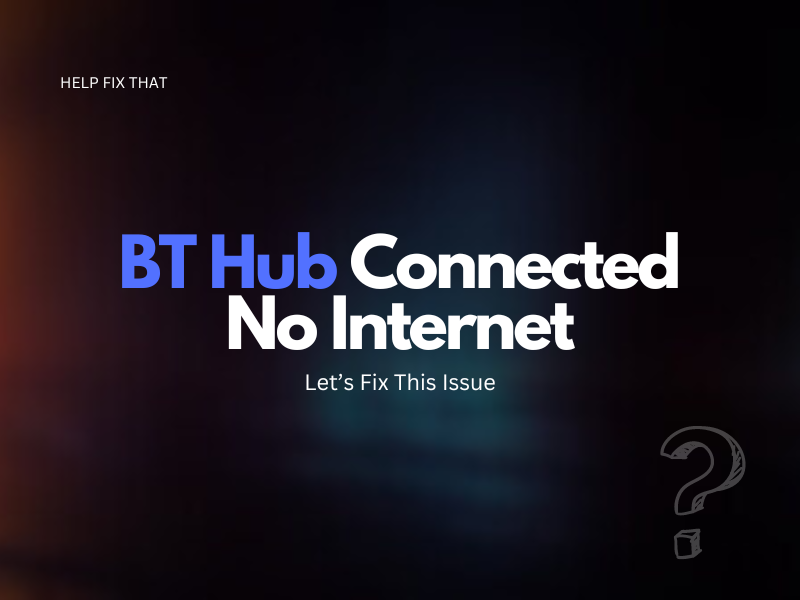

Leave a comment