Are you using an iOS device with a TP-Link router and getting a weak security error on the WiFi network? Does the problem occur after upgrading your iOS device?
Let’s find out why this issue happens on a TP-Link router and what are the ways to fix it.
Why does my TP-Link wifi say weak security?
Since iOS 14 updates, Apple has started informing iOS users about WiFi networks that use older network encryption methods to protect data and prevent uninvited people from accessing it.
So, your TP-Link router may fall under this category. As a result, you see weak security notifications on your device.
According to Apple, the following authentication modes have been considered insecure when used with an iOS 14 or 15 device.
- WPA/WPA2 when used in mixed mode.
- WPA Personal.
- WEP, including Open, Shared, Transitional, or Dynamic with 802.1X
- TKIP, WEP/TKIP
How can I make my TP Link router more secure?
Restart your device
Temporary bugs in the device software are often known to trigger weak security notifications and internet disconnections on the WiFi network. So the first thing you can try is to restart your iOS device. If the issue persists, power cycle your TP-Link router in the following way.
- Press and hold the Power button for a few seconds until the router turns off completely.
- Unplug the power cable from the main wall and replug it after 2-3 minutes.
- Now press the power button again to turn on the TP-Link router.
- Finally, reconnect your iOS device with the router and see if this fixes the issue.
Update iOS software
Sometimes, outdated iOS device software triggers compatibility issues with the TP-Link router. To update your iOS device:
- Unlock your iOS device and go to Settings>General>Software Update.
- Next, tap on Automatic Updates.
- Finally, turn on the Download iOS Updates and Install iOS Updates options.
Afterward, your device will be automatically updated to the latest iOS version and potentially fix the weak security error.
Reset your router
A hard reset will restore your TP-Link router to factory defaults and can troubleshoot the problem, along with the slow internet issues on your iOS device. To reset your router:
- Insert the paperclip into the WPS/Reset hole on the back of the router.
- Now, wait for 5 seconds until the Power LED starts to flash quickly.
- Keep pushing the Reset button for at least 10 more seconds to reset the router.
To factory reset your TP-Link router from the admin panel:
- Log into your router and access your admin dashboard.
- Next, navigate to Advanced>System Tools>Backup & Restore>Factory Default Restore.
- Now, select Factory Restore and wait for the router to complete the process.
- Finally, the TP-Link router will reboot to its factory default settings.
Check if the factory restoration finally fixed the error message in your iOS WiFi settings.
Upgrade security level
If all of the above steps fail to fix the weak security notification on your iOS device, you need to upgrade the network security authentication level from your router’s admin dashboard. To do this in TP-Link Archer AND WiFi 6 series:
- Launch a web browser and type 192.168.0.1 in the address bar.
- Enter your TP-Link login credentials to access the admin dashboard.
- Select Advanced and go to Wireless>Wireless settings in the left pane.
- Under the Security option, select WPA2/WPA3-Personal or WPA3 from the drop-down menu.
- Finally, save the changes, exit the admin dashboard, and confirm that the weak security error is resolved.
To do this on a TL-WR841N and Archer C50, C55 series:
- Log on to your TP-Link router through a web browser.
- Select Wireless in the left pane.
- Now select Wireless Priority and move to the right pane.
- Under Authentication type, choose WPA2/WPA3-Personal or WPA3 from the drop-down menu.
- Finally, apply the changes and exit the TP-Link admin panel.
If you still see the notification on your iOS WiFi network settings, you need to forget and reconnect to the TP-Link router in the following way.
- Go to your iOS device Settings menu and select WiFi.
- Tap next to the TP-Link network.
- Now tap the Forget This Network option and then select Forget to confirm.
- Finally, rejoin the TP-Link network by entering your login credentials again and verifying the fix.
Update TP router firmware
You can also get rid of the notification by updating the router firmware. To do this:
- First, download the latest firmware for your iOS device and extract the ZIP file on your PC.
- Next, log in to TP Link web portal by typing 192.168.0.1 in the browser address bar.
- Now navigate to Advanced>System Tools>Firmware Upgrade.
- Finally, click browse to go to the firmware file, select it, and click Upgrade.
Conclusion
TP Link weak security notification message under your iOS device WiFi network settings can be frustrating for you. Hopefully, this guide helped you fix the error with the help of tried and tested solutions, and now you can carry on with your online activities on your iPhone or iPad.
However, if the message still displays, it’s time to upgrade your TP-Link router to a new model that supports the new Apple network authentication types.

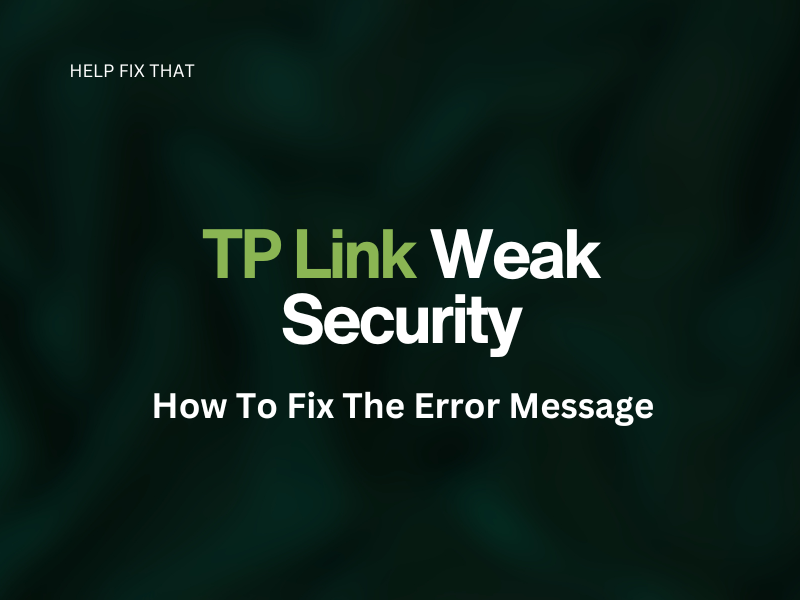

Leave a comment