Wondering why Channel 5 won’t work on your smart TV? Are you having trouble finding or loading the My5 app on the TV as well?
Don’t worry; there is good news for smart TV owners. You can download the My5 app and start streaming your favorite shows at no cost from the Channel 5 network, including Channel 5, Paramount Network, 5STAR, 5SELECT, and 5USA.
This guide will explain why you can’t see or launch the app and how to troubleshoot the issue.
How do I get Channel 5 on my smart TV?
- Go to the Google Play Store from your Android TV’s Home menu.
- Type My5 in the search box.
- Next, select the app and choose the Install option from the sub-menu.
- Finally, accept the terms to start the installation process.
The My5 app is available on Samsung TVs on the Samsung App Store. Press the Home or Smart Hub button on the TV’s remote to access the App Store. Next, search and install the My5 app and follow the on-screen instructions.
Why does My5 keep stopping?
If the Channel 5 My5 app won’t work on your smart TV, such as showing a blank/black screen or stopping intermittently, it could be due to any of the following reasons.
- You are using an incompatible TV model with the Channel 5 on-demand app.
- You are running an older software version on your TV.
- My5 – Channel 5 servers are down due to technical issues or scheduled maintenance.
- You are using an unstable internet connection with your smart TV.
- A lot of My5 subscribers are using the app at the same time.
- Channel 5 on-demand My5 app is corrupt and needs to be reinstalled.
How can I get Channel 5 to work on my smart TV?
Check device compatibility
First, you need to check if your smart TV is compatible with running the Channel 5 on-demand My5 app. You’ll be surprised that even a few of the latest LG and Sony TV models do not support the Channel 5 streaming app. That’s why you don’t see the My5 app on your smart TV’s app store.
If your smart TV is not listed, you can buy a streaming device to enjoy Channel 5 programs.
Open and close the Channel 5 app
While opening the My5 app on your smart TV, you may see a black screen for a few seconds, and the app crashes afterward with or without an error message. Most of the time, it might be a temporary app loading malfunction. So just close the app or restart your TV. Next, open the My5 app again, and it may work normally.
Reinstall My5 app
The Channel 5 on-demand app can corrupt due to internet bugs. Therefore, you may need to reinstall the app to get it back to working with your smart TV. To do this, go to the Apps section, select the My5 app, and select the delete option from the sub-menu. Now install the app from Google Play or Samsung App store, and see if this fixes the issue.
Hard reset your smart TV
Sometimes, hard rebooting the smart TV eliminates bugs in the device’s software and fixes the issues with its apps. The process is almost similar in all smart TVs, but you can do it in the following way if you have a Samsung TV.
- First, power on your TV, then press the Menu or Smart Hub button on the supplied remote.
- Go to the Support section and choose the Self Diagnosis option.
- Next, select the Reset option and enter your security PIN.
- Now you’ll see a factory reset warning message. Accept the message to continue.
- Finally, the reset process will start, and your TV may restart and display the Setup screen.
- Install the My5 app, launch it on your TV, and verify the fix.
Update TV software
You might be using a TV compatible with running the My5 app. However, outdated TV software can restrict you from loading its content. Therefore, try updating your smart TV software and see if this fixes the issue.
To do this, navigate to your TV Settings menu, then choose Support –> Software Update. Next, press the Update Now button.
Why is My5 unavailable?
If you launch the Channel 5 on-demand My5 app on your smart TV and see an “Unable to connect to server” error, it means that the My5 or Channel 5 servers are down or busy.
It’s also possible that too many users are using the app simultaneously, and the server can’t handle the load. Try using the app after some time and see if the issue persists.
Why does My5 keep freezing?
Aside from the Channel 5 recommended streaming speed, users report that you need download speeds of at least 2.5 MBPS to stream standard definition and 5.5 MBPS to stream HD content.
So if the My5 app on your smart TV freezes, it can be due to slow internet speed.
To fix this, first, turn the TV On and wait for a few minutes. Next, launch the My5 app and wait for the “Go Online” message in the “On Demand” section. Now quickly put the smart TV into Standby mode and restart it. If the My5 app works fine, reboot your router and install the latest firmware update on it as well.
Conclusion
Hopefully, this guide helped you fix the most common issues associated with the Channel 5 on-demand My5 app for smart TVs. However, if you are still facing any problems, reach out to Channel 5 customer support for further guidance. You can also use a streaming device with your Smart TV to enjoy uninterrupted viewing.

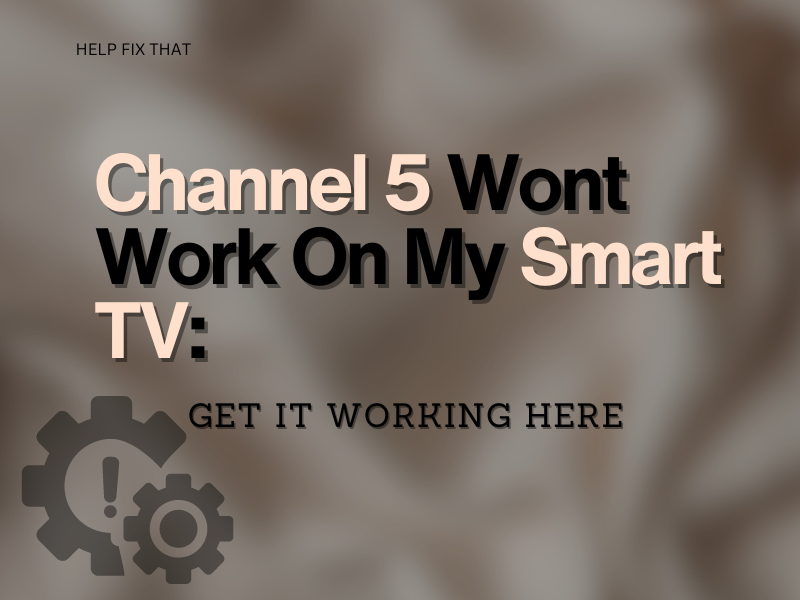

My5 freezes and crashes every few minutes. It’s driving me mad. Using a firestick. Have very fast Internet. Have deistalled and re installed. Any other suggestions