Are you continuously trying to send a message on the Giffgaff mobile network but keep seeing the error 38?
If you are still experiencing issues when sending messages, then below are some solutions to resolve the error message.
What Does the Giffgaff Error 38 Mean?
The error code 38 on Giffgaff is a general failure often seen when trying to send a text. If you see this error code, it means that your text has failed to get sent to the recipient.
When sending a text, your nearest cell tower picks it up and redirects it to the Short Message Service Center (SMSC). The SMSC then transmits the text to the tower nearest your recipient and to their phone. The error is thought to be a transmission-related issue.
If you are experiencing issues using a messaging service like Telegram or Whatsapp, note that this is a separate issue.
What Can I Do to Fix the Giffgaff Error 38?
Switch Your Mobile Device off & on Again
Switching an electronic device on and off again is the oldest trick in the book. Try doing this before you attempt any other fixes. It may reset any bad gateways or connection errors causing the issue.
Wait for Your Giffgaff SIM to Get Fully Activated
If you have just bought and activated your Giffgaff SIM card, you’ll need to wait until it’s fully activated. Otherwise, if you try to send a text, you may see the error 38. Full activation should take up to 24 hours.
Double-check that the Recipient’s Contact Number Is Correct
Have you ever accidentally sent an email to the wrong address? You can also do so when sending a text, particularly to a new contact. Since this particular Giffgaff error is transmission-related, inputting an incorrect number, especially if the number is inactive, may cause it.
To check the text recipient number is correct:
- On your mobile device, tap on the text message to open it.
- Next, look at the mobile number that you inputted to send the text to.
- Compare it with the correct contact number you have written down or saved elsewhere.
- If you typed it out incorrectly, create a new text with the correct number and send it again.
- If the number appears to be correct, be sure to double-check with your friend, family member, or acquaintance.
- If they sent their number to you via email or another written method, they might have typed it out wrong themselves.
- If you haven’t contacted the recipient in a while, it’s very important to ask again. Your contact may have changed their number since you last texted or spoke.
- If the number is correct or you saved it from a text they sent directly to you, try another fix. It is probably correctly saved, but another technical issue may be at fault.
- If the number is incorrect but gets sent anyway, you may receive a reply to your text from the recipient.
Wipe the Problematic Contact From Your Text, Call & Contact History
One of the top suggestions to fix the error is to wipe your text and contact history. You can do this for the specific contact that you’re having issues texting to fix the problem.
To remove a specific contact text and contact history:
- First, write down the number on a piece of paper or notepad in case you need it later.
- Then, delete the contact’s number from your contact list.
- Also, delete any texts you received or sent to their number.
- Then, remove any call logs placed to or received from their number in your call logs.
- Next, send a text to them, but manually type in their contact number this time.
- Finally, when they reply, you can save their number again in your contact list.
Reset Your Cellular Network Connection by Manual Roaming
Resetting your device’s connection to the Giffgaff cellular by temporarily roaming on another network and then switching back can also help. If you are still experiencing issues sending texts after re-adding a contact and switching off your device, try this.
To reset your connection by doing a manual roam:
- On your mobile device, go to your cellular network connection or carrier settings.
- Select any available network other than Giffgaff (O2 network in the UK).
- Then, close your settings menu.
- You should see “no network coverage” in the cellular network bar.
- Now, go back into your cellular network or carrier settings.
- Select the Giffgaff network (O2 network in the UK).
- Doing this should reset your connection to the Giffgaff cellular network, and hopefully, it will fix the error code.
- You can also achieve a network reset by switching your device to airplane mode for a minute or two. Then, switch airplane mode off to reconnect to cellular reception.
Check That You Have Adequate Giffgaff Text & Phone Credit
Giffgaff phone plans work a little differently. Instead of a set contract, you can opt for various goody bags, each with different minutes, text credits, and data.
Some Giffgaff goody bags include unlimited texts, but others don’t. Experiencing error 38 when sending texts may be caused by running out of text or phone credit.
To check your phone and text credit balance:
- If you do not have an unlimited text goody bag, dial *100*5# to check how many texts you have left.
- Note that for Giffgaff goody bags with unlimited texts, doing so will report 0 texts left.
- For those using phone credit to send texts, dial *100# to check your phone credit balance.
- If either your texts or your phone credit is insufficient, you’ll need to top up. Buy another goody bag to resume texting as usual.
Conclusion
The Giffgaff message-sending error sure can be a pain—especially if you’re trying to send an important text. However, there are many ways to go about fixing it! We hope one of our handy suggestions helped you out. If not, mention your problem directly on the Giffgaff community channels

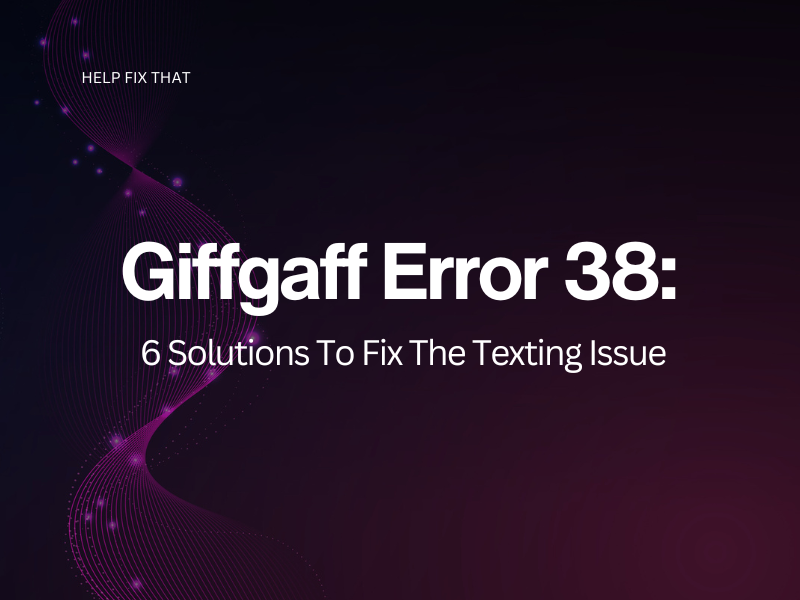

Leave a comment