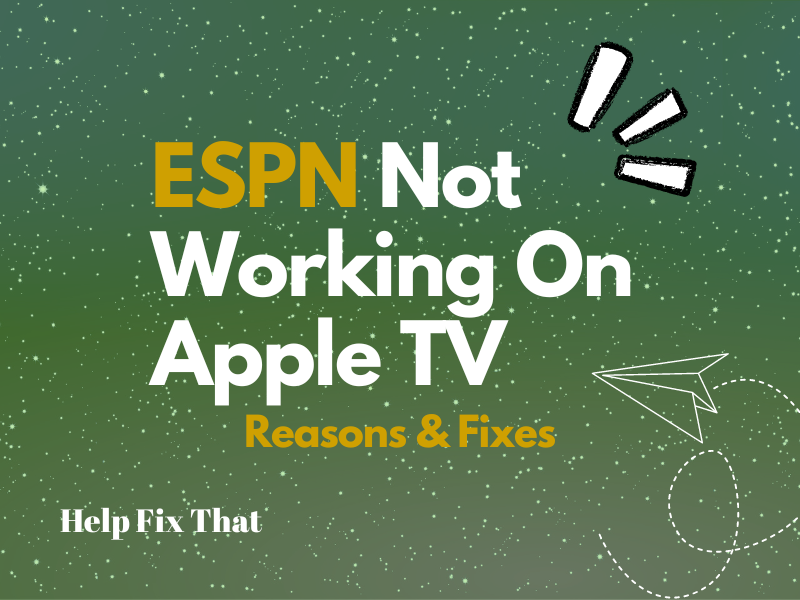Are you trying to stream ESPN content on your Apple TV streaming device, but the app is not working and loading live and other sports events?
In this article, we’ll discuss the reasons for this issue on the sports streaming app and in what ways you can fix this problem without much hassle.
Why isn’t ESPN working on my Apple TV?
- ESPN service is down.
- Internet speed is slow.
- Too many people are using your ESPN credentials to log into other streaming devices.
- Outdated ESPN app or the Apple TV firmware.
- Corrupt Apple TV firmware.
How do I get ESPN to work on my Apple TV?
Check Service Outage
It is possible that the ESPN service is experiencing an outage in your area, and that might be why you can’t log in, play, or load content on your Apple TV.
One way to confirm this suspicion is to head to the ESPN Down Detector website and see if others are facing the same issue. If so, wait for the ESPN developers to fix the problem at their end and get the service up and running.
Most of the time, it takes only a few hours for the service to be restored.
Check Network connection
The Apple TV and the ESPN app running on it bot needs internet access to work. If your network is experiencing poor speed or there is an issue with the Wi-Fi signals, you won’t be able to stream content.
In this case, check and troubleshoot your network connection with these simple instructions:
- Reboot your router to re-establish the connection for a new network session.
- Place your TV, which is connected to the Apple TV, closer to the router for better Wi-Fi signals.
- Use an Ethernet cable to directly connect your Apple TV to the router to overcome speed lags on Wi-Fi.
- Call your internet service provider and ask them to fix network glitches at their end or upgrade your broadband plan.
Note: Restart your Apple TV to fix minor software bugs and clear the ESPN cache.
Change ESPN Password
If you are trying to watch a Live ESPN event on your Apple TV and get the error message that too many people are logged into the account, you might have shared your password with one, and they did with others.
ESPN lets you stream content on 3 devices, so in case of a breach, simply change the password to throw everybody out. Here’s how:
- Open the ESPN website on your computer browser.
- Click the “Account” icon on the top right of your screen and select “Log In.”
- Click your Profile.
- Select “Change Password.”
- Type in your current password and then the new password in the field below
- Click “Done,” open the ESPN app on your Apple TV, sign in with the new credentials, and you’ll have no problems watching Live events again!
Update ESPN App
Another reason is that you might have disabled updating all the apps automatically for some reason. So, if you are running an older version of the ESPN app, things can go south.
However, you can only update the ESPN app and leave all the other apps outdated with these instructions:
- Open the Apple TV App Store and navigate to the “Purchased” tab.
- Search the ESPN app.
- Select “Update.”
Now open the ESPN app on your Apple TV and see if this fixes your issue.
TIP: If updating the ESPN app doesn’t work, delete it by selecting it on the Home screen and pressing the Touch surface button on the remote. Next, reinstall the ESPN app from the Apple TV’s App Store.
Updating the ESPN app can also help you get it to work on your Roku TV.
Update Apple TV Firmware
Many users report that the ESPN app starts to work again after updating the Apple TV software. If you want to try out this solution, here are the instructions you need to follow:
- Navigate to the Apple TV Home screen and then open the “Settings” menu.
- Now, select “System.”
- Choose “Software Updates.”
- Next, select “Update Software.”
- Select “Download” (If a new update is available).
After the update, launch the ESPN app on your Apple TV and verify the fix.
Reset Apple TV
If all the above methods fail, reset your Apple TV to eliminate bugs in the firmware or fix configuration issues. Follow these steps:
- First, make sure your Apple TV is connected to your home network connection.
- Navigate to the Settings option from the Apple TV Home screen and select it.
- Go to “System.”
- Now, find the “Reset” option and select it.
- Confirm this action.
- Wait for the reset process to complete, and the settings are restored to default.
- Now open the App Store of the Apple TV, reinstall the ESPN app, log in to your account, and hopefully, the problem will be fixed.
NOTE: Resetting your Apple TV deletes all of your preferences, settings, and purchased apps.
Conclusion
In this article, we’ve explored the reason for the ESPN app not working and loading content on your Apple TV. We’ve also let you in for some solutions that can help you fix this problem in no time.
Hopefully, one of the methods has worked for you, and you can now enjoy live sports events and other programs on ESPN using your Apple TV.