Is the HBO Max not working on your PS5? It’s frustrating not being able to watch your favorite content after a long, tough day.
Whether it’s the app crashing in this article, we will discuss some quick workarounds that you can use to watch the HBO Max app without any problems.
Why is HBO not working on Playstation?
- The HBO Max app is outdated.
- The console is facing internet connectivity issues or poor speeds.
- PS5 is running on an outdated version.
- The app’s cache data is full or corrupted.
- HBO is experiencing a server outage.
- There are some minor bugs on the app or your PS5.
How do I get HBO Max on PS5?
- Turn on your PS5 and connect to the internet.
- Head over to the Home screen.
- Now, select the Media option under the Games section.
- Locate the Apps icon and select it.
- Click on the Search icon, search for the HBO Max app, and select the Download option.
- Once the app is downloaded, create your account, and you can start using the HBO app on your PS5.
How do I fix glitchy HBO Max?
Troubleshoot your internet
The first thing you need to do is check if your internet connection is strong. Run a speed test on your Wi-Fi and follow the steps below to improve your connection.
- Head to the Network Settings on your console and test the connection status.
- If the internet is connected, run a test on the connection.
- Next, disable the internet on your console and enable it again to refresh the connection.
- Restart your router and reconnect your console.
- Place your PS5 closer to the modem or router.
- Use an Ethernet cable to connect your PS5 directly to your router.
- Call your ISP to resolve any issues on their end or upgrade your bandwidth.
Note: If troubleshooting your internet connection doesn’t work, check the HBO Max server status.
Restart your PS5
Restarting your console will help refresh the system and clear out any bugs or glitches interrupting the HBO app from working. To do so:
- Grab your Dual Sense Controller and press the PlayStation button to navigate to the Control Center on your PS5.
- Next, scroll to the right and select the Power Options tab.
- Now, head over to the Restart PS5 option.
- Afterward, press the X or O button on your controller to confirm the restart process.
- After the restart, launch the HBO Max app and see if the issue persists.
Reinstall the HBO Max app
If HBO is not working, the app’s installation files might have been corrupted. So try reinstalling the HBO Max app in the following way.
- First, hold down the PlayStation button on your controller to access the Home Menu.
- Now, navigate to the app library and select the HBO Max app.
- Next, press the Options button, and from the list, select the Delete option.
- Afterward, head over to the PlayStation 5 store and search for the HBO Max app.
- Finally, click on the Download option to install the app and sign in to verify the fix.
Clear the HBO Max app cache
If the HBO Max app data becomes huge or corrupted, it can affect the app’s performance, resulting in a malfunction. Clear the app cache on your PS5 with these steps.
- Press and hold the PlayStation button on your Dual Sense Controller and head over to the Home Menu.
- Now, navigate to Settings and select the Saved Games option.
- Under the games option, go to the Games/App settings.
- Here, select Saved Data (PS5) > Console Storage.
- Afterward, click on the Delete option.
- Next, locate the HBO Max app and delete the data.
- Launch the HBO Max app and see if the issue is resolved.
Update the HBO Max app
Ensure that the HBO Max app runs on the latest version, as older firmware can cause technical glitches.
To update the app:
- Turn on your PlayStation 5 and head over to your Games Home.
- Next, go to the PlayStation 5 store and search for the HBO Max app.
- Now, select the app and click the Update button.
- Next, open the HBO Max app and see if the app is working fine.
Update your PS5 firmware
If your PlayStation 5 firmware is out of date, update it by following the steps below:
- Turn on your console by pressing the Power button.
- Ensure that your PS5 is connected to a stable internet connection.
- Access the Settings in the Home Menu.
- Now, head over to the System tab and find the System Software option
- Under System Software, select the System Software Update and Settings option
- Afterward, follow the on-screen instructions to update your PS5.
- After the update, check the HBO Max app and see if it has started working.
Factory reset PS5
The last resort is to hard reset your console to remove any glitches preventing the HBO app from working. To do this:
- Go to the Settings menu on your PS5 and go to the System Software option.
- Here, click on the Backup and Restore option and select the Backup your PS5 option to back up your data before the reset.
- Next, open the Reset options > Reset your console > Reset.
- Once the console is reset, see if the HBO Max app has started working.
Conclusion
HBO Max not working on PS5? This article provides six potential solutions for users experiencing this issue. Hopefully, with the steps outlined above, you can fix the app or the console bugs and start enjoying your favorite shows.

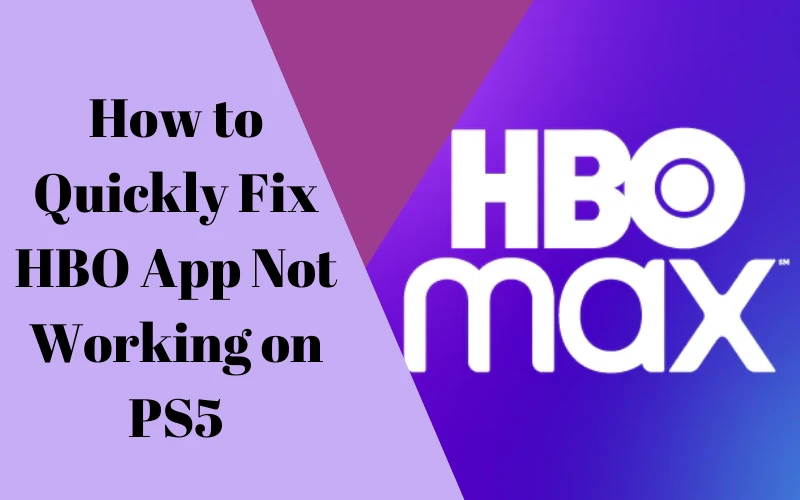

Leave a comment