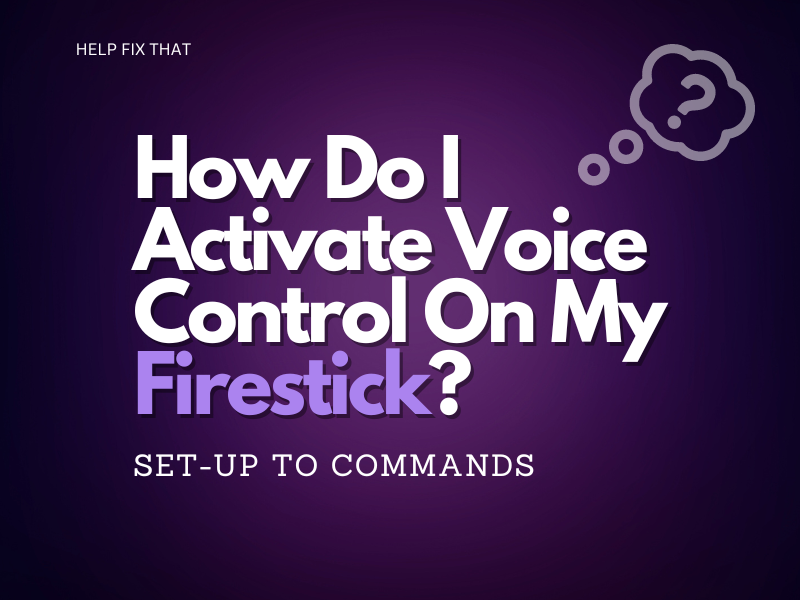If you’re wondering about activating voice control on a Firestick, here’s a look at how to go totally hands-free when it comes to your TV.
The Firestick can be controlled just with your voice. Amazon’s virtual assistant, Alexa, enables users to select films, change the volume and more – all handsfree.
Not only does Alexa feature on the Firestick but other devices within the Amazon eco-system can be voice-controlled, too.
How do I activate voice control on my Firestick?
To activate voice control on a Firestick, you can use the Amazon Fire TV remote control. Press and hold the microphone icon at the top of the remote control and then say your command.
However, if you’d prefer to go totally handsfree, this is possible, too. For this, you’ll need the Alexa app and link it with your Fire Stick. But before that, you need to make sure to update the Alexa app version and the Fire Stick software first.
With Alexa-enabled devices, such as the Amazon Echo Dot, you can simply say a command, such as “Alexa, pause the TV“, without using any remotes. However, you can’t get all the features on Echo Show devices.
How to link Echo to Firestick?
Of course, almost everyone wants to use their home entertainment system wirelessly. But, not everyone knows how. By following the instructions below, Firestick owners should be able to link their Echo devices and control the TV hands-free.
To do this, ensure to connect both devices with the same Wi-Fi network before attempting to link them.
Open the Alexa app > Settings > TV and Video > Fire TV > Link Your Alexa Device > follow on-screen instructions.
Firestick voice commands list
From playing a movie or TV show to browsing within apps, you can control all elements of the home entertainment system via voice.
To control your Fire TV, you can say a variety of commands.
For example, to play something, say “Alexa, watch Game of Thrones”, for example, or, “Alexa, play The Simpsons.”
“Scroll,” “Show more,” “Add this to my watchlist,” “Play,” “Pause,” “Rewind,” and “Go to channel guide” are some of the commands that you can use.