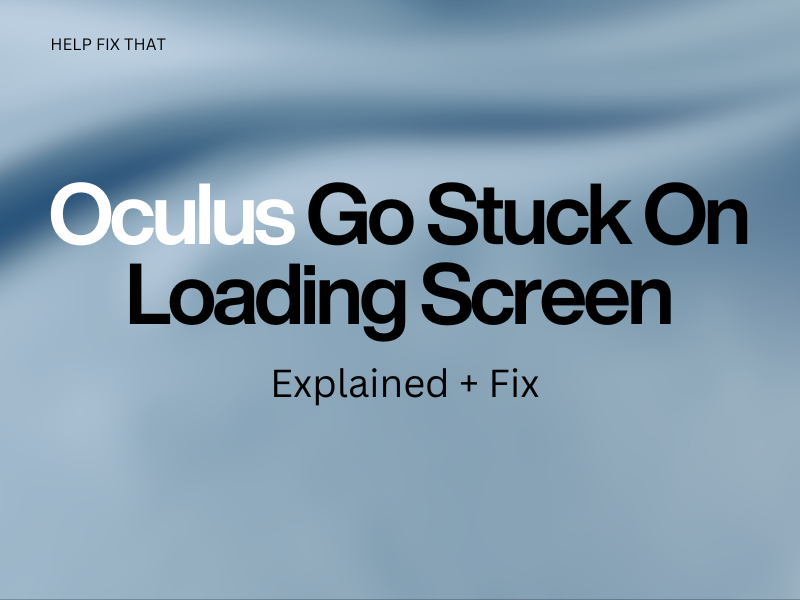Have you turned on your Oculus Go VR headset, which is stuck on the loading screen, and you can’t get it out of this mode?
In this read, we’ll show you the potential reasons for this glitch to occur and how you get your Oculus GO out of this state to access its main menu.
Why is my Oculus Go stuck on three dots?
- Temporary glitches in the headset.
- The battery is low.
- The headset is overheating.
- Synchronization issues while Migrating Oculus account from Meta.
- Corrupt software updates.
- Internet speed or Wi-Fi signal strength issues.
How do I fix Oculus Go stuck on loading screen?
Restart Oculus Go
The first workaround is simply restarting your gadget, which can troubleshoot and fix temporary issues that caused this state.
For this, hold the Power button on Oculus Go for 10 seconds until it turns off. Now, press the Power button for a few seconds till the screen switches on and displays the logo. Hopefully, your Oculus Go will navigate to the main menu without any issues.
Charge the VR Headset
If your Oculus Go runs low on power, it can also lead to this pesky glitch. Therefore, charge the battery using the original adapter and charging cable and see if the problem persists.
Address Overheating Issues
It is possible that you are using your VR headset in a hot environment, causing it to overheat. This could lead to automatic shutoff and failure to bypass the three dots on the display the next time you restart it.
So avoid wearing the Oculus Go for long hours in areas that may get very hot. It is best to turn on the AC to make the room colder, keeping the headset operating temperature in the acceptable range.
Check Network Issues
Oculus Go relies on a strong Wi-Fi connection to work during setup and while playing live streaming games. However, if the gadget won’t connect to Wi-Fi or the network speed is slow, this hinders the headset’s performance and results in issues like this one.
To fix this, try using your Oculus Go in an area near the router for better signals. If this doesn’t help, run an online speed test and reboot your router afterward to restore internet speed.
Pair Oculus Go with the App
- Install the Oculus Go app on your compatible device.
- Launch the app, sign up for an account, and log in.
- Connect your VR headset and the device to the same Wi-Fi network and enable Bluetooth on both devices.
- Set up the profile on the app, and it will ask you to choose the headset automatically.
- Choose your headset.
- Finally, the app will pair and identify your headset, which should fix this annoying problem.
Note: If you have an iOS device, verify that you don’t see a red circle around your profile name. If it’s there, tap to turn it to green, and the headset should immediately go out of the stuck loop.
Sync Meta Credentials With the Oculus App
- Download and launch the Oculus app on your Android or iOS device.
- Type in the same Meta credentials on the app login screen.
- Tap Cast in the top right corner of the Oculus app screen.
- Select Oculus Go.
- Tap Start.
- Choose Apps in the left menu, select the app, and tap Open.
- Wait for the app to load on the Oculus Go screen, making the three dots disappear.
- Finally, restart the headset, and that’s about it.
Important: Ensure that the smartphone and the VR headset are using the same Wi-Fi network.
Restart Software Update
First, factory reset the VR headset to erase the old and corrupt updates:
- Turn off the VR headset and press & hold the Power and Volume buttons for a few seconds.
- Release both buttons when the logo appears on the screen.
- Select Factory Reset.
- Select Yes, erase and factory reset on the next screen.
- Wait for the process to complete, and you will automatically navigate back to the main menu.
- Select Boot Device to restart your Oculus Go.
Note: The factory reset process can also fix the Oculus flashing orange light.
Now, to install the new and fresh software on your Oculus Go manually:
- Open the Oculus app on your Android or iOS device.
- Scroll to the bottom and select Settings.
- Select your Oculus Go VR headset from the list of devices.
- Tap More Settings.
- Tap About.
- Navigate to the Oculus Go version menu and select the Update option on the prompt.
- Wait for the process to complete and reboot Oculus Go afterward.
Hopefully, your headset will now allow you to enter the main menu without any hindrance.
Conclusion
Your Oculus Go headset stuck on the loading screen can be very frustrating and rob you of indulging in the virtual reality environment.
Hopefully, you now know the reasons for this problem and ways to fix it with our step-by-step instructions. However, if all else fails, contact a tech repair specialist who can diagnose hardware-related issues to commence the necessary repairs.