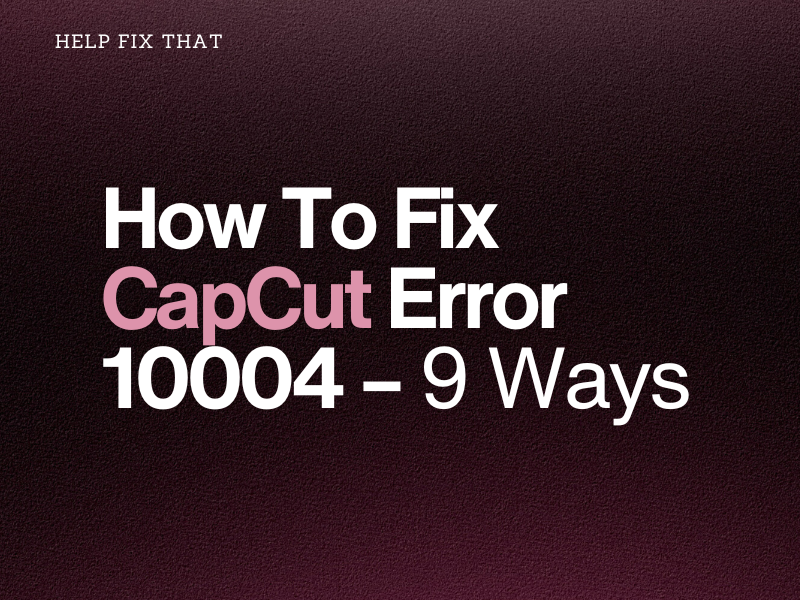CapCut is a reliable video editing app for creating videos for social media apps, but it sometimes displays error 10004 when you try to export a project, leaving you wondering how to fix it.
In today’s read, we’ll show you how to fix this issue when exporting your project file and its underlying reasons.
Why CapCut show error 10004?
- High frame rate and resolution.
- Low device storage.
- Corrupt video file.
- Bulky CapCut cache data.
- Large video size.
- The Smart HDR option is enabled in the CapCut iOS app.
- Outdated CapCut app.
How to fix CapCut error 10004?
Restart the Device
Restarting the device running the CapCut app is a simple yet effective step that clears any temporary glitches or conflicts causing this frustrating problem.
Once you do that, open the CapCut app again, access your project, and try exporting it to see if this fixes your issue.
Use Another Video File
It might be possible that when you tried to import, edit, or download your video file, it got corrupted for some reason. As a result, CapCut displays the error 10004 while editing or exporting it.
Therefore, try using another clip for your editing project to check if the problem is related to a specific video file.
Lower Frame Rate and Resolution
CapCut Mobile App:
- Open “CapCut.”
- Select “New Project.”
- Select the element to import to CapCut.
- Choose “1080P.”
- Set “Frame Rate” to “25fps.”
- Configure “Resolution” to “720P.”
- Change “Code Rate” to “Recommended.”
CapCut Desktop App:
- Launch “CapCut.”
- Select “New Project.”
- Choose “Import” or drag & drop the video you want to edit.
- Hold & drag the video project file to the timeline.
- Select “Export.”
- Set “Resolution” to “720P.”
- Configure “Frame Rate” as “25fps,” “Codec” as “H.264,” and “Bit Rate” as “Recommended.”
Now, click or tap the “Export” option and see if this fixes the error code.
Free Up Storage Space
Android:
- Open “Settings.”
- Go to “Apps” > “All Apps.”
- Select the app.
- Tap “Uninstall.”
- Tap “OK.”
iOS:
- Open “Settings.”
- Head to “General.”
- Tap “iPhone Storage” or “iPad Storage.”
- Choose the unnecessary app.
- Choose “Delete App.”
- Select “Delete App” again.
Computer:
- Go to “Control Panel.”
- Select “Uninstall a Program.”
- Right-click the unnecessary program.
- Click “Uninstall.”
- Click “Yes.”
To remove unnecessary files on a mobile device, simply go to “Files” or “File Manager,” select the documents, videos, or images, and delete them. On a computer, access “Files Explorer” to delete these files.
Delete Drafted Projects On CapCut
CapCut Mobile App:
- Open “CapCut.”
- Choose the project.
- Tap “Ellipsis.”
- Choose “Delete.”
- Choose “Delete” again.
CapCut Desktop App:
- Open “CapCut.”
- Right-click the drafted project.
- Click “Delete.”
- Click “OK.”
Once your device has enough space, launch the CapCut app and start working on your project to verify the fix.
Disable HDR Option
- Open “CapCut.”
- Select “New Project.”
- Choose the images/videos you want to import and tap “Add.”
- Edit the video and tap “Quality (1080P).”
- Toggle off “Smart HDR.”
Afterward, try exporting your video and check if the problem persists.
Clear CapCut Cache
Android:
- Open “Settings.”
- Select “Apps.”
- Choose “All Apps.”
- Tap “CapCut.”
- Select “Storage.”
- Select “Clear Cache.”
- Tap “Clear Data.”
iOS:
- Access “Settings.”
- Select “General.”
- Select “iPhone Storage” or “iPad Storage.”
- Tap “CapCut.”
- Select “Offload App.”
- Select “Offload App” again.
Computer:
- Open “CapCut Desktop.”
- Select the gear icon.
- Choose “Settings” or “Global Settings.”
- Click “Delete” in front of “Cache Size.”
- Select “OK.”
After clearing the cache, relaunch CapCut, and hopefully, you won’t get the error 10004 anymore.
Update CapCut
When you use an outdated CapCut version to edit and export your videos, it may not communicate properly with the servers or have compatibility issues with your device’s software. Therefore, the app displays the error message while exporting a video project.
To address this issue, make sure to keep CapCut up-to-date in the following way:
Android or iOS:
- Head to “Play Store” / “App Store.”
- Find “CapCut.”
- Select “Update” if available.
Computer:
- Launch “CapCut.”
- Click the gear icon.
- Select “Verison.”
- Click “Check for Updates.”
- Select “Install Now” if you see this option.
Reinstall CapCut
Android:
- Access “Settings.”
- Choose “Apps” > “All Apps.”
- Select “CapCut.”
- Tap “Uninstall.”
- Tap “OK.”
- Go to “Play Store.”
- Search for “CapCut.”
- Select “Install.”
iOS:
- Open “Settings.”
- Select “General.”
- Choose “iPhone/iPad Storage.”
- Tap “CapCut.”
- Tap “Delete App.”
- Choose “Delete App.”
- Open “App Store.”
- Find “CapCut.”
- Select “GET.”
Computer:
- Launch “Settings.”
- Select “Apps.”
- Go to “App & Feature.”
- Click “CapCut.”
- Select “Uninstall.”
- Select “Uninstall.”
- Click “Yes.”
- Open “Microsoft Store.”
- Find “CapCut.”
- Select “Install.”
Now, start editing your video project on CapCut, and check if you can export it now without getting the error message.
Conclusion
In this detailed guide, we’ve explored how to fix the CapCut error 10004 and also explained the reasons for this pesky issue.
If you continue getting the error code, use the CapCut Online Video Editor as an alternative to edit and export your videos without much effort.