Do you have an older TCL TV but are wondering how to get Disney Plus on it?
This article will show you whether the streaming service works on your TV and how you can set up the app for an older TCL model.
Does Disney Plus work on TCL TV?
You can stream Disney Plus shows and movies on TCL Roku TVs.
Most of the TCL models are Android TVs and have a built-in Roku platform that uses the streaming technology from the manufacturer Roku.
Therefore, if you have an older TCL TV, you should be able to download and install the Disney+ app directly on it.
How do I install Disney Plus on my old TCL smart TV?
Step 1: Reset Your TV
If you can’t get Dinsey Plus on your older TCL TV or the app is malfunctioning on the TV set, you can factory reset the TV to its out-of-the-box state.
However, when you factory reset the TCL TV, the process will remove all stored information, such as network connections, Personal settings, Roku settings, and menu preferences.
To do this, refer to the following steps.
- Grab your TCL TV remote and press the Home button to access the main menu screen.
- Use the navigational button on the remote to scroll and choose Settings.
- Press the remote’s arrow button on the right to scroll through the list and select System.
- Now again, scroll by pressing the right arrow button and then choose Advanced System Settings.
- Under the Advanced System Settings, choose the Factory Reset option.
- Finally, select the factory reset Everything box and wait for a few minutes to let the process complete by itself.
Once the factory reset process is completed, reconnect the TV to the internet and re-link your Roku account. Afterward, reload your streaming channels.
You may also need to repeat the antenna TV setup ( Also known as channel scan) and input configuration.
The last step is to update your older TCL software to support running the Disney Plus content on it.
Step 2: Update Older TCL TV
- Grab your TCL TV remote and press the Home button to view the Home screen menu.
- Use the remote’s arrow keys to go to the Settings menu located on the top right side of the display.
- Scroll through the Settings and press the More Settings option.
- Next, scroll again and choose the Device Preferences option.
- Head to the About section and choose the System Update feature.
- Now you’ll see a new pop-up box on the screen for the Software Update; choose the Network Update option from the list.
- Finally, your older TCL TV will search for the latest software update. If the TV finds an update, it will prompt you to confirm the action.
After updating your older TV software, try searching the Disney Plus app and see if you can download it this time.
Step 3: Download Disney Plus
Press the Home button on your TCL remote and access the TV menu. Navigate to the Google Play Store by using the remote’s arrow keys.
Next, search for the Disney Plus app in the Play Store. Finally, download and install the app on your TCL TV.
Alternatively, you can search for Roku on your older TCL TV under the apps section. Next, choose the Streaming Channels option to open the Channel Store. Search for the Disney Plus app and press the “Add Channel” option.
You may need to enter the Roku account PIN if asked.
Step 4: Logging in to Disney Plus
Now that you have downloaded the Disney+ app on your older TCL TV, it is time to sign in to your streaming account and start enjoying the content. To do this:
- Navigate to the Apps section of the TCL TV menu and launch the Dinsey Plus app.
- If you already have a Disney Plus package, select the Login option from the Welcome screen.
- On the next screen, you’ll be asked to provide an email address. Enter the same email address that you used to buy the Disney+ subscription.
- Next, a new screen will prompt you for a password. Type the Disney Plus account password and press the Continue button. Shortly, you will receive an email confirming that the sign-in is successful.
If you want to buy a Disney Plus subscription, choose the “Start a free trial” option from the welcome screen. You can select a monthly or yearly subscription package with a seven-day free trial.
Conclusion
Most older TCL TVs are Android TVs and have a built-in Roku platform. However, getting the Disney Plus app on them can be tricky sometimes, and you may need to reset the TV settings and update the software. Hopefully, this guide will help you follow the steps you need to install the Dinsey+ app on your TCL TV.

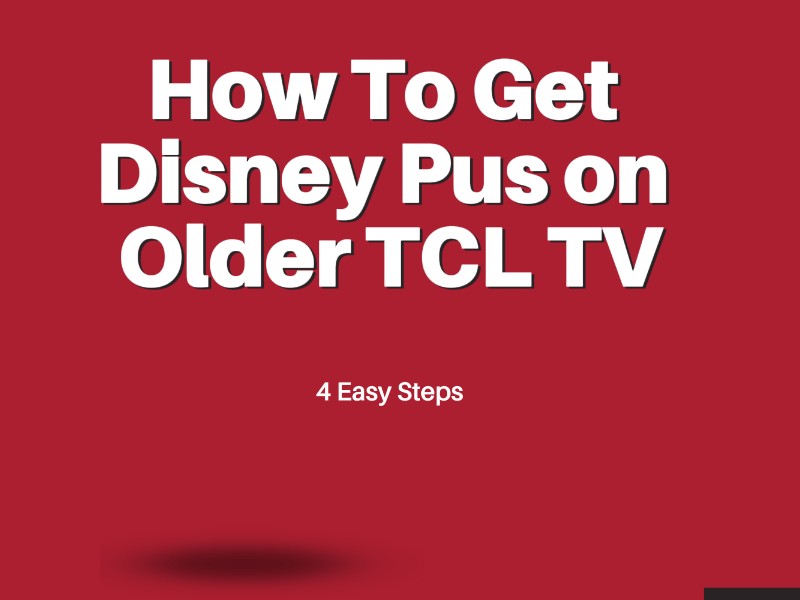

Leave a comment