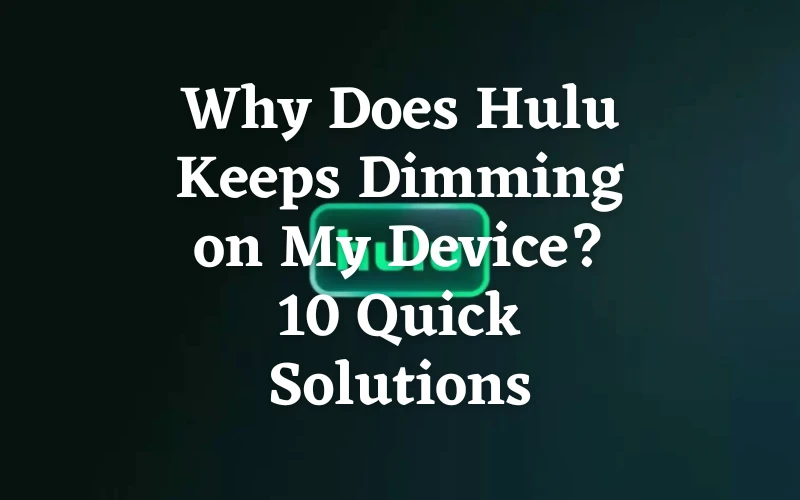Are you lost in a good show on Hulu, but the content playing on the device’s screen keeps dimming?
In this article, we’ll explore why you are experiencing this resolution issue in the middle of the video and will provide easy solutions to help you resolve the problem in no time.
Why Does My Hulu Show Keep Going Dark?
- Incorrect TV settings
- Outdated streaming device
- Unstable Wi-Fi network
- The adaptive brightness feature is turned on.
- Corrupted or bulky Hulu app cache data
- The Hulu app is outdated
- Incorrect installation files
- Bugs in the streaming device’s system code
How Do I Stop Hulu From Dimming?
Force Close Hulu App
The first solution is to force close the Hulu app on your mobile device or TV.
On Mobile Device:
- Open Settings.
- Tap Apps > Apps.
- Tap Hulu.
- Tap Force Stop and relaunch the Hulu app to check if the issue persists.
On TV:
- Press Quick Settings or Home on your TV remote.
- Go to Settings.
- Under the TV category, select Apps and press OK.
- Choose Hulu from the list of apps and press OK.
- Select Force Stop, press OK, and relaunch the app to see if the problem is resolved.
Sign In and Out Of Hulu Account
Signing in and out of your account will refresh your session and fix any issues or errors on the Hulu app that are resulting in the screen going darker.
Mobile Phone:
- Launch the Hulu.
- Tap Account.
- Tap Log Out of Hulu.
- Now, sign in again and confirm the solution.
Smart TV:
- Use your TV-supplied remote to launch Hulu on your Smart TV.
- Select your Profile icon.
- Choose Log Out.
- Sign in to your Hulu account and verify the fix.
Restart the Streaming Device
You can also restart your streaming device to fix the temporary glitches.
- Press the Power button on your TV remote and unplug it from the power source.
- Wait for 30-60 seconds to completely drain the power.
- Plug the TV back into the power source and power it up.
- Launch the Hulu app, and you’re done!
Note: If you are streaming Hulu on your mobile device, simply press the Power button and select Restart from the Power menu.
Clear Hulu Cache Data
Another solution is to clear bulky or corrupted Hulu cache data to troubleshoot any minor issues on the app.
Android Smart TV:
- Turn on your TV and press Quick Settings/Home on the remote to access the Home screen.
- Choose Settings and press OK.
- Go to Apps and choose Hulu from the list.
- Select Clear Data and press OK.
- Choose Clear Cache, press OK, and relaunch the Hulu app and verify the fix.
Phone:
- Open Settings.
- Tap Apps and select Apps.
- Select Hulu.
- Open Storage and tap Clear Cache.
- Tap OK/Clear cache when prompted and see whether this troubleshoots the problem on the Hulu app.
Update Hulu App
The next solution is to update Hulu on your TV or mobile device.
- Launch the Google Play Store on your TV or mobile device.
- Use the search option to find Hulu.
- Open the app page and tap Update.
- Afterward, launch the Hulu app and try watching some content to confirm that the screen is still bright.
Turn Off Adaptative Brightness On TV
Disabling the adaptive brightness feature on your TV will prevent it from dimming the light while you are streaming Hulu. Here’s how:
Smart TV:
- From your TV’s Home screen, head to the Menu.
- Select Settings and press OK.
- Choose All Settings and press OK.
- Select General and press OK on the supplied TV remote.
- Choose Eco Solution and press OK on the remote.
- Toggle off the button next to Eco Sensor, and that’s about it.
Mobile Device:
- Open Settings from your device’s Home screen.
- Tap Display.
- Toggle off the button next to Auto Brightness, and the issue should be resolved now.
Configure the TV Settings
It is possible that the settings on your TV are incorrect or you’ve enabled a screen saver that is causing the Hulu app to go dark while playing video.
- Press Home on your TV-supplied remote to open the Menu.
- Head to the left panel using the left navigation key.
- Choose Settings > All Settings.
- Go to General and press OK.
- Choose Eco Solution and press OK.
- Select Power Saving and choose Off from the drop-down menu.
- Now, restart your TV, launch the Hulu app and see if this solution worked.
Reinstall Hulu On Streaming Devices
Reinstalling the Hulu app on your streaming device will help get rid of corrupted installation files, causing the screen issues.
- Open the Google Play Store on your streaming device (TV/Phone).
- Search for the Hulu app using the search field.
- Open the app page and select/tap Uninstall.
- Afterward, choose Install.
- Now, launch the Hulu app, sign in, and confirm the solution.
Update the Streaming Device Firmware
If your streaming device is running on an outdated version, it can also cause Hulu to go dark.
To update Android:
- Launch Settings.
- Tap System.
- Choose System Update.
- If an update is available, tap Install/Update Now and launch the Hulu app to verify the fix.
To update TV Firmware:
- Turn on your TV and press Home on the supplied TV remote.
- Go to Settings and press OK.
- Choose Support and press OK on the remote.
- Select Software Update and press OK.
- Choose Update Now, and that’s it!
Reset Streaming Device
As a last solution, reset your streaming device to troubleshoot any bugs in the software code.
- Press Home on the supplied TV remote.
- From the Menu, head to Settings > All Settings.
- Choose General and press OK on the remote.
- Select Reset and press OK.
- Type your PIN ( which is 0000 by default) and press OK.
- Select Reset and press OK.
- Choose OK, and your TV will restart automatically.
- Finally, open Hulu and see if the problem is fixed.
Note: To reset your mobile device, open Settings and go to General and Backup. Select Reset and tap Factory Reset Device. Scroll down, tap Reset Device, and tap Delete All to confirm the action.
Is The Hulu Service Down Right Now?
When the Hulu server is down or the service has technical issues, it will affect your streaming experience. To verify this to be the source of your issue, go to any third-party server-checking website, open the Hulu page and see whether other users are facing the same problem. If yes, the best thing to do in this situation is to wait for Hulu developers to resolve the issue.
Meanwhile, you can check the Hulu Support page on Twitter for any updates.
Conclusion
In this article, we’ve discussed why Hulu keeps dimming while streaming content and how you can resolve the issue with our quick troubleshooting solutions.
However, if the problem still persists, contact your streaming device’s manufacturer or reach out to Hulu support to get further help.