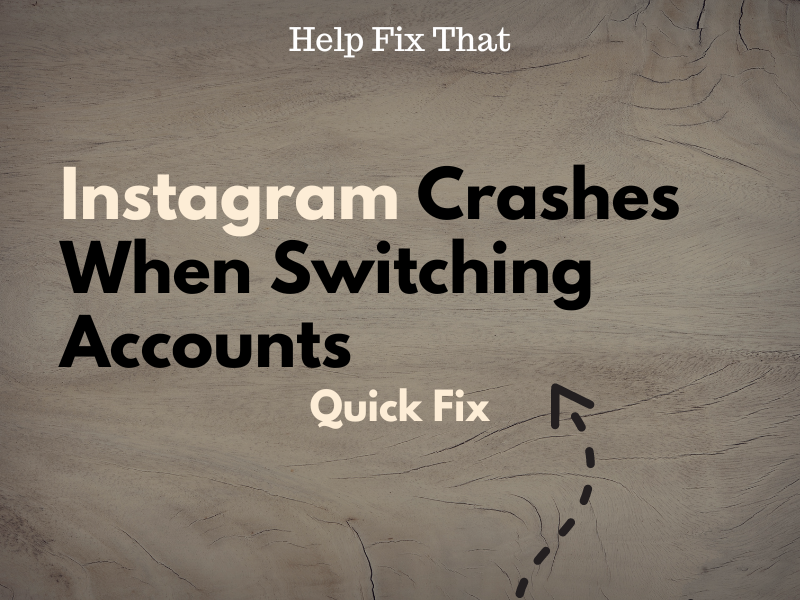Instagram is a go-to social media platform for capturing and sharing aesthetic content, but many users report it crashes when they try switching between multiple accounts.
Below, we’ll explain the potential reasons for Instagram to behave this way and provide you with a set of fixes to get rid of the issue quickly.
Why does Instagram keep crashing when switching accounts?
- Outdated Instagram app.
- You’ve signed up for the Instagram beta program.
- Overloaded Instagram cache data.
- Bugs in the Instagram app or device software.
- The pi-hole DNS sinkhole set up on your network is blocking core Instagram requests.
- Misconfigured Instagram installation files.
- Issues with the account login sessions.
How do I stop Instagram from crashing when switching accounts?
Give Instagram a Fresh Start
The first solution to fix this issue is to give Instagram a fresh start by force-stopping it on your device. Doing so will reset all its background processes and clear out any bugs causing the app to glitch. Here’s how:
Android:
- Open Android “Settings.”
- Tap “Apps.”
- Tap “All Apps.”
- Select “Instagram.”
- Select “Force Stop.”
iOS:
- Swipe up on the iOS device home screen and stop in the middle to access the Recent Apps.
- Scroll right to find “Instagram.”
- Swipe up on “Instagram Preview Card” to force-stop it.
Once you do that, open the “Instagram” app again and try switching accounts. If the problem persists, restart your device to resolve any software glitches responsible for this problem.
Sign Out and Into All Accounts
Sometimes, a corrupt login session on a particular Instagram account may also cause the app to keep crashing when you try to use another account.
To fix this, sign out of all your accounts on Instagram to refresh the sessions by following these steps:
- Open the “Instagram” app.
- Tap your profile.
- Tap the three lines (top right corner).
- Select “Settings & Privacy.”
- Scroll to “Login.”
- Choose “Log Out All Accounts.”
- Select the accounts to save login details.
- Tap “Log Out.”
Then, log back into your Instagram accounts like normal, switch your account, and hopefully, the problem won’t bother you now.
Opt-Out of the Instagram Beta Program
If you’ve signed up for the Instagram Beta program on your Android, it often causes the app to crash when changing your account due to the experimental nature of pre-release features.
But don’t worry! You can fix this issue by opting out of the Instagram Beta program this way:
- Open “Google Play Store.”
- Tap your profile (top-right corner of the screen).
- Choose “My Apps & Games” or “Manage Apps and Devices.”
- Select “Manage.”
- Select “Instagram.”
- Choose “Leave” (under “You’re a Beta Tester”).
- Tap “Leave” to confirm.
Afterward, tap “Uninstall” next to “Instagram” to remove the test version on your device and reinstall it normally.
Whitelist Instagram Requests on Pi-hole
Pi-hole is a DNS sinkhole that blocks ads and internet trackers at the network level. If you’ve set up this software tool on your network, it may block some core Instagram requests, causing it to crash when logging into another account.
Therefore, it’s best to whitelist these requests on the Pi-hole dashboard with these steps:
- Open a browser (on a computer) and type in “http://<IP_ADDRESS_OF_YOUR_PI_HOLE>/admin/” (in the search bar).
- Press “Enter.”
- Enter your Pi-hole account credentials to sign in.
- Click “Log Query” and see if Instagram is “Blacklisted.”
- Select “Whitelist.”
- Click “Close.”
Next, open Instagram and try switching accounts to verify the fix.
Switch Account from DM
Some users suggest that changing their Instagram account from the DM section also helped them bypass this issue. Here’s how:
- Open the “Instagram” app.
- Tap the “Paper Airplane / Messenger” icon.
- Tap your account (in the upper left corner).
Now, select your second account to switch to it without any issues.
If this fails, send a message to your account through another profile and tap the notification to read it. This will successfully switch your account without crashing the app.
Clear Instagram Cache
Like any other app, Instagram stores temporary data on your device to speed up the recurring processes.
However, this data gets overloaded with time and causes the app to crash when you try to log into another account or show the same posts in your feeds.
A quick way to fix this is to clear the Instagram cache data on your device by following the steps given below:
Android:
- Open Android “Settings.”
- Go to “Apps” > “All Apps.”
- Select “Instagram.”
- Tap “Storage.”
- Tap “Clear Cache.”
- Select “Clear Data.”
- Select “OK.”
iOS:
- Open iOS “Settings.”
- Tap “General.”
- Choose “iPhone / iPad Storage.”
- Tap “Instagram.”
- Tap “Offload App.”
- Select “Offload App” again.
After that, open the Instagram app, switch accounts, and verify this solution.
Update Instagram
Using an outdated Instagram app on your device may result in compatibility issues, leading to an increase in the likelihood of crashes, especially when switching accounts.
Therefore, ensure to keep Instagram up-to-date on your device with these simple instructions:
Android:
- Open “Play Store.”
- Tap the Profile icon.
- Select “Manage Apps and Devices” or “My Apps & Games.”
- Tap “Overview.”
- Select “Updates Available.”
- Scroll to “Instagram.”
- Tap “Update” if available.
iPhone:
- Open “App Store.”
- Tap the Profile icon.
- Go to “Available Updates.”
- Scroll to “Instagram”
- Tap “Update.”
Let the app update to the latest version; open it, and this should resolve the issue!
Note: Many Instagram Business account users reported that downgrading the app to version 216 helped resolve this annoying glitch.
TIP: If none of the above solutions works, consider reinstalling the Instagram app on your device.
Conclusion
In this article, we’ve explored why Instagram crashes when switching accounts and how you can troubleshoot this issue without much hassle.
Hopefully, with these tips at your disposal, you can now get back to managing your multiple Instagram accounts with ease.