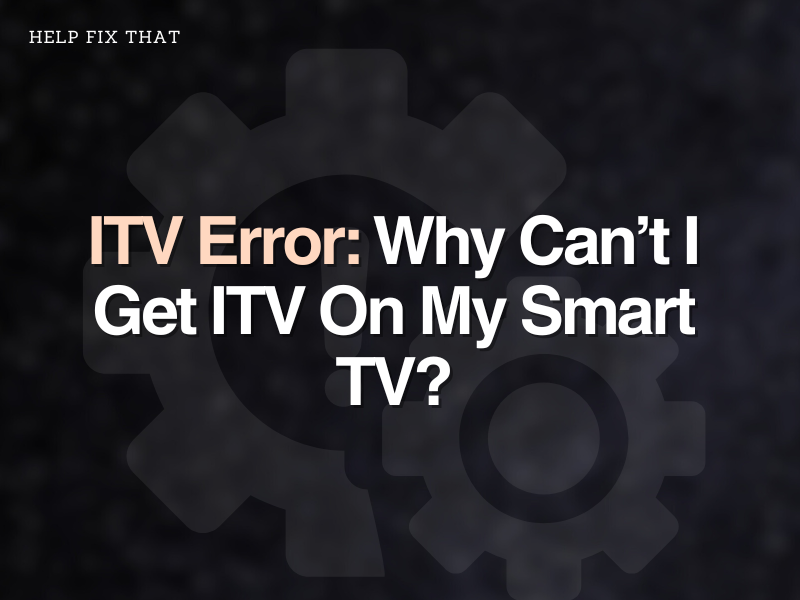If you are facing an ITV error on your Smart TV, and can’t get the streaming service working on it, this guide will surely be a treat to you.
ITV hub is a catch-up TV via the internet. You can download its app on your laptop and Smartphone. Furthermore, if you have a smart TV, you can access the ITV Hub app as well. However, you may run into unknown issues here.
How Do I Watch ITV Hub On My Smart TV?
The ITV Hub app is compatible with Android devices. Therefore, you can download and install it on your Android-enabled smart TV from Google Play Store. To do this:
- Power on your smart TV and go to the Apps section
- Navigate to the Google Play Store and type in ITV Hub in the search field
- Once the ITV Hub app shows up, click on install
- Now, launch the ITV Hub app and use the signup form to open an account
- Select any program from ITV, ITV2, ITVBe, ITV3, ITV4, or CITV
- Sit back and enjoy the program
Why Can’t I Get ITV on My TV?
- ITV streaming service is down due to server maintenance, upgrade, or technical issues. In this case, the only option for you is to wait and let the ITV engineers solve the problem.
- You are experiencing buffering and freezing issues while watching your favorite shows on ITV, which can be due to internet connectivity problems.
- When you click on an ITV TV program, you may experience a blank screen. This can happen if your smart TV or your ITV app is not up-to-date.
- You receive an error message “Program currently unavailable” because the program is not holding exclusive online rights. This issue is out of your control and you have to wait it out until the program is available again for viewing.
- You may be trying to access ITV via Freeview check out this guide for access
How To Fix ITV Error on your smart TV?
To fix ITV errors on your smart TV, the methods are almost the same as with any other device. Let’s find out quick and easy troubleshooting steps to get your ITV app working again.
Check Your Internet Speed
Almost all online apps require a stable and fast internet connection to operate properly. The ITV hub needs at least 800 Kbps of internet speed for enjoyable viewing. Therefore, if your internet connection is slow, you may get poor picture quality. To fix this issue:
- Place your router near your smart TV to maximize its reception
- Minimize obstructions and interferences between your smart TV and your router
- Reboot your router and launch the ITV app again on your smart TV to see if this fixes the internet speed problems
- Contact your internet service provider to fix your internet speed issues
Clear ITV App Cache
If your internet speed is stable and your ITV app is causing you trouble, you can try to clear the app cache by the following methods.
- Close your ITV Hub app on your smart TV.
- Power off your TV from the mains.
- Wait for 2 minutes, and then plug your TV from the wall and power it on again.
- Launch the ITV app and check if the issue persists.
You can also clear your ITV app cache by the following method as well.
- Go to your smart TV Settings.
- Select Apps and then select System Apps.
- Locate the ITV app.
- Select Clear Cache.
- Restart your TV and verify that the error is gone.
Update Smart TV Software To Resolve ITV Error
Sometimes, if your smart TV software is not up-to-date, your ITV app can malfunction. Smart TV software update depends on the make and model you use. However, the method is almost the same. To do this:
- Pick up your smart TV remote and press the Settings button
- While at the Settings option, locate and select the System option and then select About
- See if your TV is set to check for automatic updates
- If not, turn it on and let the latest updates be installed on your smart TV
- Relaunch your ITV app and see if it solves your issue
Hard Reset your smart TV
If updating your smart TV software did not do the trick, you can hard reset your telly to check if that works out for your ITV error. To do that:
- Press the Menu button on your smart TV remote
- Access Settings and choose System
- For a Panasonic smart TV, Press the Factory default option and press Confirm to hard reset it
- If you own a Samsung smart TV, choose the Self Diagnosis option and select Reset
- Next, enter your security PIN
- Select Confirm to hard reset your Samsung smart TV
Reinstall Your ITV Hub app To Fix The Error
If all of the above fixes fail to work, try to uninstall and reinstall the ITV app on your smart TV.
- Go to your smart TV Home screen and scroll to Settings.
- Navigate to the Apps section, or you can find this option under Device in some smart TV models.
- Under Downloaded apps, select the ITV Hub app.
- Select Uninstall and then select OK.
- Go back to the Apps section and then select Google Play Store.
- Search the ITV Hub app on the Google Play Store.
- Select Install and let the process complete.
- Launch the ITV Hub app and verify that the issue is resolved.
How To Fix ITV Blank Screen Error On A Computer, Tablet, Or Smartphone?
Quite a few users watch ITV directly from browsers on their computers, tablets, and Android smartphones. If you are one of those users, you might have experienced a blank screen along with other ITV errors. To fix these issues:
- Clear your browser cache and cookies. This quick fix works most of the time for the majority of the ITV users
- Try a different browser. If you are experiencing a blank screen or any other ITV error on Google Chrome, you can open ITV on Opera or Safari to see if the issue persists.
- Do an internet speed test. Open a good speed test website on your browser and check your internet speed. If your download speeds are low, it might be the reason that you can’t see Live TV on the ITV website.
- Disable your VPN. If you are using a VPN to access the ITV website, it can slow down your internet speed and cause buffering and freezing issues while watching a program. Therefore, try to access the ITV website without a VPN.
Is There A Problem With ITV Signal Today?
It’s possible that you can’t get ITV on your Smart TV if the streaming service is down. If so, you need to see and cross-check the following details:
- Check if ITV is going through any signal problems any given day or time
- View reported problems by users that are mentioned in percentages, such as buffering issues, ITV website or app crashes, playback issues, sign-in, or video quality issues
- Check the ITV outage map according to date and time
How Do I Reset My ITV?
A lot of times, resetting the ITV app on your smart TV, tablet, or smartphone fixes a lot of errors automatically. Here’s how:
Smart TV:
- Go to your smart TV Home screen, and from there, select Settings
- Now go to the Apps section and select the ITV Hub app
- Once the ITV Hub app is loaded, simply go to the ITV Hub app Settings at the top right-hand corner
- While in the ITV Settings, you need to scroll right and then select the About section
- Under the About section, scroll down, select Reset, and then click OK
- A message will be displayed: “Your settings have been reset, the ITV Hub will now reload”
- To complete this action, you need to reboot your TV by the mains before using the ITV Hub app again
- Once the TV is rebooted, launch the ITV Hub app and accept the Cookies notice
- Sign back into the ITV Hub and enjoy ITV programs
Android
- Access your Android device Settings
- Tap on Apps, Apps Manager, or Apps & notifications
- Scroll down to locate the ITV Hub app and tap on it
- Under the ITV Hub app, tap on Storage
- Tap on Clear Data and Clear Cache
- Go back to the Home screen and open the ITV Hub app
- Verify that the ITV errors are gone for good
iOS:
- Open the App Switcher
- Swipe the screenshot of the ITV Hub app upwards to close and reset it
- Wait a few seconds and open the ITV Hub app again
How do I Update My ITV?
Many users reported that they were able to fix their ITV app errors by just updating the app on their smart TVs, iOS, or Android devices.
To update the ITV app on a smart TV:
- As mentioned above, go to the Apps section of your smart TV and press on the ITV Hub app
- A sub-menu will appear. You will see the Update App option if an update is available for the ITV Hub app
- Choose Update and wait for some time to let the updates download and install automatically
- Head back to the Apps section and open the ITV Hub app to see if all the errors are fixed
If you own an Android device or a smartphone, do the following steps to update your ITV Hub app.
- Open the Google Play Store on your Android device
- Go to your Profile section on your top right-hand side
- Select the Manage Apps and Device option
- Tap on Update available
- Check if the ITV Hub app shows under the Update available tab
- Tap on the Update button, go back to the main screen, open the ITV Hub app, and see if any error pops up
To update the ITV Hub app on iOS:
- Open the App Store on your iPhone or iPad
- On the right-hand side of your screen, tap on your Profile
- Scroll to see if the ITV Hub app has a pending update and release note
- Tap Update Next to the ITV Hub app
How Do I use Chromecast to cast ITV On My Smart TV?
Fortunately, the ITV Hub app supports Chromecast. Therefore, if you don’t have Google Play on your Smart TV, cast your ITV Hub app from your Android device to it.
- Set up your Chromecast and make sure your Android device and Chromecast are connected to the same WIFI network.
- Open the ITV Hub app from your Android device and select Live TV.
- Tap on the Cast button/icon and select your Chromecast device. This will cast your ITV app programs directly from your Android device.
If you want to want to cast from a Computer/Laptop:
- Open the ITV website on your web browser
- Sign in and click on Live TV
- Click in the three-dotted menu and select Cast
- Select your smart TV, click on Cast Tab, and enjoy your TV shows
Conclusion
The ITV Hub app is a great source of entertainment. We hope that this guide came in handy to you while you try to fix any ITV error. However, you can always contact ITV Hub customer support through their website for further support. Enjoy watching your favorite TV shows!