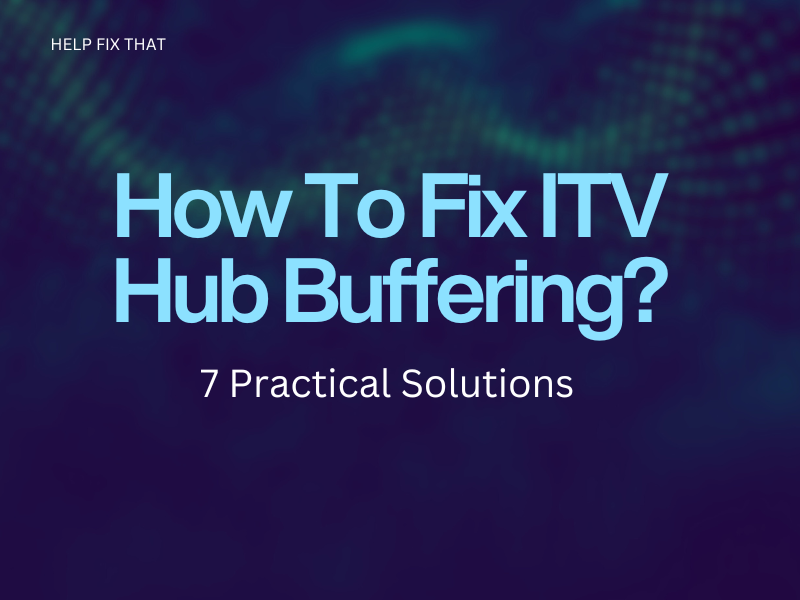Have you ever been gripped by a thrilling episode of your favorite show on ITV Hub only to have your excitement shattered with endless buffering? It can be frustrating, to say the least, especially when you cannot wait for the upcoming scene in a TV series or movie.
To help you, we’ll explore why the streaming app is buffering and provide a few helpful solutions to make your viewing experience more seamless.
Why Is My ITV Hub Buffering?
- Weak or unstable internet connection
- A bulky or corrupted browser or ITV Hub app cache data
- Minor technical glitches or bugs in the ITV Hub app’s code
- Outdated app version or device firmware
- ITV Hub server outages
How Do I Fix The ITV Hub Buffering Issue?
Restart the Device
The first fix is pretty simple and often works like a charm. Simply restart your Android or iOS device running the ITV Hib app to start a new session with fresh settings and clear out any minor technical glitches causing the buffering issue.
To restart your Android:
- Tap & hold the “Power” button on your device until the “Power” menu appears on the screen.
- Tap “Restart.”
If you are using the ITV Hub app on your iOS device:
- Press & hold the “Side/Power” and “Volume Down” buttons simultaneously on your iOS device.
- Drag the “Power Off” slider until your device screen turns off.
- Wait 30 seconds and press the “Power” button to restart your iOS device.
Afterward, launch the ITV Hub app and stream a video on the platform to see if the problem persists.
Troubleshoot The Internet Connection
An unstable or weak internet connection is the primary culprit for the streaming lags on the ITV Hub.
So, run a speed test on your internet to check the download and upload speed and identify issues with your Wi-Fi network. If the results are unsatisfactory, troubleshoot your internet connection with these steps:
- Press & hold the “Power” button on your router/modem to turn it off and unplug it from the power source.
- Wait 30 seconds to let the router reset the session and connectivity settings.
- Plug your router/modem back into the power source and press the “Power” button to restart it.
- Now, reconnect your device to the router’s Wi-Fi or PC, open ITV Hub, and verify that the streaming is normal.
You can also move your device or PC closer to the router or switch to a wired connection for better internet speed.
Some users have reported that an unstable internet connection can also prevent ITV Hub from working on the YouView box.
Note: Too many devices connected to your network can cause congestion and slow down your network speed, causing the ITV Hub app to lag on the streaming device.
Clear Browsr Cache and Cookies Data
When streaming ITV Hub on your PC, a large amount of cached data and cookies can accumulate on your browser over time, which can lead to slow loading and intermittent video pauses.
To counteract this issue, clear the cookies and cache data on your Chrome browser by following these steps:
- Open “Chrome.”
- Click on “Ellipsis” in the top right corner of your browser window.
- Select “More tools.”
- Click “Clear browsing data.”
- Select “All time” from the “Time range” drop-down menu.
- Checkmark the boxes next to “Cookies and other site data” and “Cached images and files.”
- Click “Clear data.”
Note: The process of clearing the cookies might be different if you use a browser other than Chrome.
Afterward, restart your browser, go to the ITV Hub website, and check if this fixes the issue.
Clear The ITV Hub App Cache
Like web browsers, the ITV Hub app also uses cache data to help improve the user experience and load content more quickly on mobile devices. However, these data files can corrupt or become outdated, leading to issues such as buffering and slow loading times.
Therefore, clear the ITV Hub cache data on your iOS or Android device this way:
iOS:
- Launch “Settings.”
- Tap “General.”
- Tap “iPhone Storage.”
- Select “ITV Hub.”
- Tap “Offload App.”
- Select “Offload App” again.
Android:
- Open “Settings.”
- Tap “Apps.”
- Select “All Apps.”
- Select “ITV Hub.”
- Tap “Storage.”
- Tap “Clear Cache.”
Corrupted app cache data can also lead to ITV Hub not working on your Firestick.
Update the ITV Hub App
Sometimes, an outdated ITV Hub app can cause technical glitches or compatibility issues with the streaming device, resulting in unexpected stalling.
To fix this, update the ITV Hub app on your Android or iOS device to install the latest improvements, security patches, and bug fixes in the following way:
- Open “Play Store” or “App Store.”
- Find the ITV Hub app using the search option.
- Tap “Update.”
Now, launch the ITV Hub app on your device, stream a video, and verify the fix.
Update the Device Firmware
The next solution is to update your iOS or Android device firmware to avoid any compatibility issues with the ITV Hub app.
Here’s how to update your iOS and Android device firmware:
iOS:
- Head to “Settings.”
- Tap “General.”
- Tap “Software Update.”
- Select “Download and Install.”
- Select “Install Now.”
Android:
- Open “Settings.”
- Tap “Software Update.”
- Tap “Download and Install.”
- Choose “Install Now.”
Updating the firmware can also help you resolve the ITV Hub not working on the Sky Glass TV issue.
Check the ITV Hub Server
If you’ve tried all the above solutions and nothing worked, the ITV Hub service outage can be the reason.
You can check the service status by visiting the ITV Hub Twitter account or the Downdetector ITV page. These platforms will provide real-time updates on any service issues and expected downtime.
If the ITV servers are down, you cannot do much except wait for the developers to resolve the issue to get back online.
Conclusion
In this article, we’ve tried to explain why ITV Hub fails to stream and buffer. We’ve shared a few solutions that worked for many users experiencing the same issue.
Hopefully, one of the fixes has worked for you, and you can now watch your favorite TV shows and movies on ITV Hub without interruptions. If all else fails, you can also contact the ITV Hub Support team and explain the specific problem for further assistance.