Are you trying to binge-watch your favorite show on Netflix, but the app keeps crashing on your iPad? Netflix is one of the most popular streaming video apps in the world. Though it works well on most devices, why does it do that?
In this article, we dive deeper into the solutions you can try to prevent this from happening again.
Why does Netflix keep crashing on my iPad?
- Your Wi-Fi signal is weak or has poor internet speed.
- The Netflix app is not up-to-date.
- Netflix installation files have become corrupted.
- There are some minor glitches on the app or your iPad.
- Your iPad settings file is invalid or corrupted.
- Netflix cache data has become corrupted with junk files.
What to do if Netflix keeps crashing?
Troubleshoot your internet
One reason why the Netflix app is not working on your iPad is due to an unstable and poor internet connection. Run a speed test on your internet and follow the below approaches to refresh or improve your network:
- First, make sure you are within the strong range of your Wi-Fi signals.
- Turn on and off the Airplane mode to refresh your network connectivity.
- Press the Power button on your router to turn it off, press the Power button again after 15 seconds, and reconnect.
- Upgrade your internet bandwidth or contact your service provider to resolve the speed issues.
Force-close the Netflix app
Force-close the Netflix app on your iPad to remove any glitches or bugs causing the app to stop working or crash. To do this:
- First, double-tap on the Home Button.
- Next, find the Netflix app by swiping to the left or right.
- Swipe up on the Netflix app preview, and the app will be forced closed.
- Now, tap on the Home button, launch the Netflix app, and check if the issue is resolved.
Restart your iPad
Next, you should try restarting your iPad to clear any Netflix app errors on your iPad.
To do so:
- Hold down the side button and the volume button simultaneously.
- On the top of your screen, a slider will appear. If not, hold down the Sleep/Wake button until the slider appears.
- Now, drag the slider to the other side to turn off your iPad.
- Wait for 15 seconds, and after the elapsed time, press the Sleep/Wake button.
- Finally, launch the Netflix app to verify the fix.
Reset the Netflix app
Reset the iPad to its default settings by following the steps below:
- From your Home Screen, go to the Settings menu and scroll down to the Netflix app.
- Tap on the app and toggle the Reset Button to turn it on.
- Now, relaunch the app and enter your login credentials.
- Finally, check the app for crashing issues and verify the fix.
Update the Netflix app
Make sure you are using an updated version of the Netflix app. This is because if you use the app on an old version, it can affect its performance and may crash on your iPad.
To rule this out:
- First and foremost, make sure you are connected to stable internet.
- Head over to the Apple Store from your iPad Home screen.
- Tap on the Search bar and enter Netflix.
- Select the app and tap on the Update option.
- Enter the Apple ID if asked.
- Launch the Netflix app after the update is done and see if the problem persists.
Note: If updating the app doesn’t work, try updating your iPad software to its latest version by navigating to Settings > General > Software Update and tapping on the Automatic Update option to turn it on. Below this option, tap on Upgrade>Install Now to install the update.
Reinstall the Netflix app
Another reason why Netflix crashes on your iPad is because of corrupted cache data or installation files. To rule this out, uninstall and reinstall the app in the following way:
- Grab your iPad and hold down the Netflix app on your Home screen.
- Next, tap on the Remove App option, select Delete App, and tap on the Delete option.
- Now, launch the App Store and enter Netflix in the search bar.
- Select the app and tap on the Install option.
- Enter your Apple ID credentials or pass a biometric security check. If you have forgotten your Apple ID or password, contact Apple Support.
- Once the app is installed, open it and check if it still crashes.
Note: Uninstalling the app will also erase its data, including any shows or videos you have downloaded.
Rest iPad
If you have tried all the solutions mentioned above but the issue is still not resolved, try resetting all settings on your iPad by following the steps below:
- From your Home screen, go to the Settings menu and tap on the General option.
- Scroll down to the Reset option and tap on it.
- Next, select the Reset All Settings option and enter your credentials if asked.
- Afterward, confirm your action when prompted.
- Finally, head over to Netflix, and your issue should be resolved now.
Conclusion
Netflix is a great way to watch movies and TV shows on your iPad. But many users complain in different forums that the app stops working when they are trying to watch something.
Therefore, in this article, we provided some quick solutions for you if Netflix keeps crashing on your iPad. However, if you’re still experiencing the issue, contact Netflix support to get further assistance.

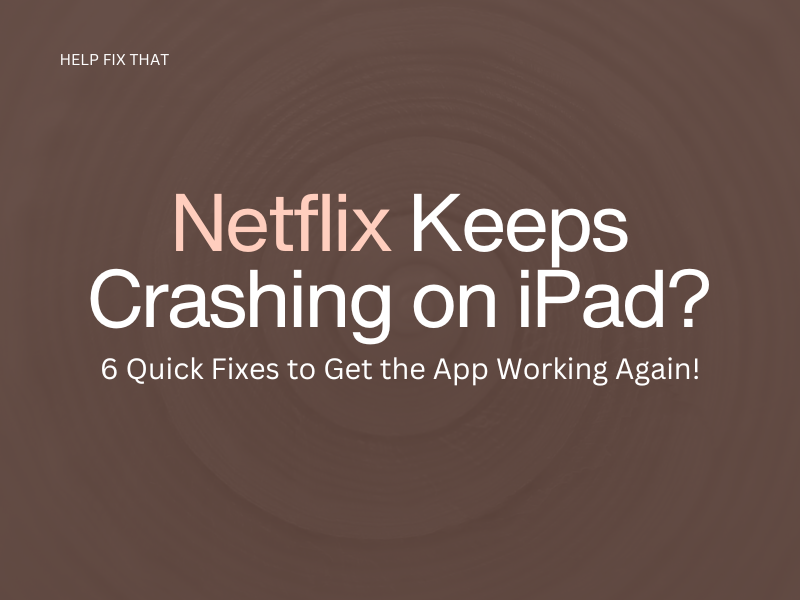

Leave a comment