If Netflix keeps logging you out, you can’t enjoy a movie or a TV show seamlessly.
In this post, I’ll take a look at all the possible reasons for this issue and the fixes to help you get back to uninterrupted streaming.
Why does Netflix keep logging me out?
1. Outdated Account Information
If the account information on your device is outdated, Netflix will sign you out. This data can be from the Netflix app that is downloaded or your device’s operating system. If this software needs to be refreshed, the online video app will sign you out.
If your device is already on the latest operating system, Netflix may sign you out for these additional reasons;
2. Netflix technical problem
Sometimes, there can just be a technical problem with the app. This will prevent the app from keeping you signed in to your account.
This can include the Netflix server. If this is down, the request from your device to stay signed in will not reach the Netflix server.
3. Incorrect credentials
Your login details might be wrong. It’s imperative that your login details are correct in order to access Netflix and stay active on the app.
4. Problematic cache files
If you open Netflix through your browser, cache files will automatically download onto your device. These files store information for Netflix to make the loading time quicker.
Over time, these files will become too full and potentially become corrupt.
Faulty cache files from your browser will interfere with staying logged in to Netflix.
5. Too many account users
You may experience the Netflix automatic sign-out issue if too many users have access to your account.
The maximum number of profiles you can have on Netflix is five. If too many users are logging in to your account, the app may log you out to decrease the congestion.
Another profile on your account could click ‘Sign me out on all devices’. Once someone selects this, Netflix will perform an automatic sign out on every device you were active on.
How do I stop Netflix from signing me out?
Update login credentials
Update your account information to stop Netflix from signing you out. This will include your Netflix app and the operating system on your device. You will need to complete both updates at the same time to ensure they stay compatible with each other for when you run the app.
Check the Netflix server
Check to see if the Netflix server is down. If this page confirms it is, you won’t be able to troubleshoot your device to fix this problem.
You will need to wait until Netflix fixes the glitch on their side.
Clear cache files
If you use Netflix through your browser, over time, the cache files will accumulate. Erase this data off your browser to get rid of any corrupt software and clear out space.
Chrome:
- Launch Chrome and open ‘Settings’
- Select ‘Privacy ad Security’ and click on ‘Clear Browsing Data’
- Edit the ‘Time Range’ to ‘All Time’
- Confirm you want to remove the cache using the ‘Clear Data’ button.
Safari:
- Open Safari and select ‘Preferences’
- From the ‘Advanced’ tab, enable the ‘Show Develop Menu’
- Launch the ‘Develop’ menu and press ‘Empty Cache’
Confirm you want to complete this action.
Android:
- Open ‘Settings’ and access the application manager tab
- Find Netflix and click on ‘Storage’
- Press ‘Clear Data’
Note: If you’re on an iPhone, you will need to delete Netflix from your mobile to get rid of the cache files.
Update log-in credentials
Before you update your login details, sign out of all the devices that your Netflix account is currently active on. You can do this by pressing the ‘Sign out of all devices’ button from the account details page.
Change your password, and only give it to a few users to ensure the safety of your profile access.
Netflix keeps logging me out on my smart TV
Netflix will keep signing you out on a smart TV if the firmware on your device is out of date. A smart TV should complete an automatic system update, however, the last attempt may have been interrupted or, the download included corrupt data. This will interfere with how well the app operated on your TV.
You can complete a manual firmware update on your smart TV. Keep in mind that the steps may change slightly depending on the brand of TV you have.
- Open ‘Settings’
- Launch ‘Support’
- Find and select ‘Software Update’
- Choose ‘Update Now’
The update will take a moment to process.
Another reason is if the ESN (Electronic Serial number) of your device has been duplicated.
Netflix uses the ESN to identify each user’s device. If there are two of the same devices from different platforms, the app will deactivate one of them.
This does not occur very often, but it is possible. You can also try uninstalling the Netflix app on your smart TV and reinstalling it.
Why is Netflix asking me to restart my membership?
Netflix will ask you to restart your membership if your account has been inactive for some time. During this period, Netflix may sign you out. When you launch the online video app, you will be required to log in, followed by a prompt to re-activate your account.
Once you activate your profile, your payment date will update to the day you completed the restart.
If you have an active Netflix account and are being asked to restart your membership, it could be due to a missed payment on your subscription or a technical error from Netflix’s server that has altered your information in their database.
Your billing date will stay the same as it was.
Conclusion
With this easy-to-follow guide, we hope you now understand why Netflix keeps logging you out and that you were able to fix this issue on your device, whether it’s a PC, mobile, or smart TV.
If, however, this issue still persists even after you’ve tried every method provided in this guide, we recommend you contact Netflix directly, as there may be an underlying issue with your application.
You can utilize their online chat feature, or you can call them on 007-803-321-2130 (keep in mind international call rates).

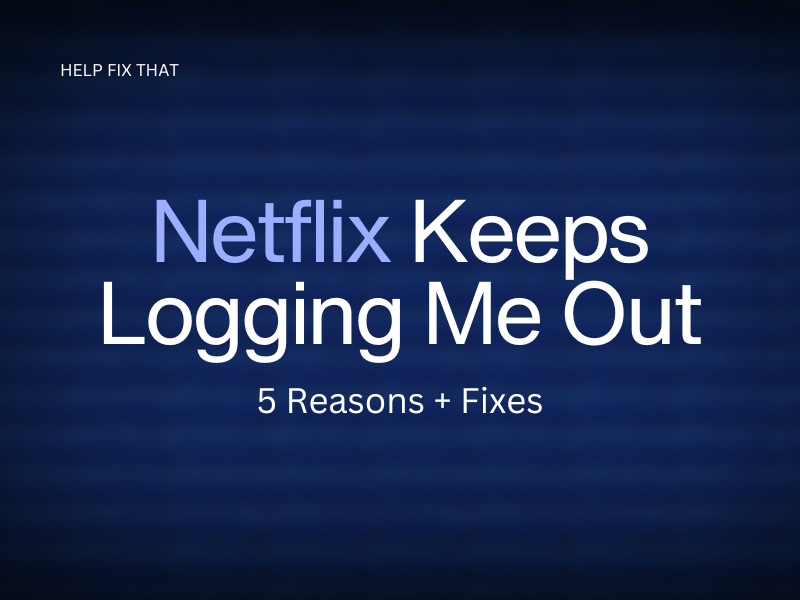

Leave a comment