Does your Nintendo Switch show a black screen, but you can hear the sounds from the console speakers? Does the same thing happen when you put the console in sleep mode?
This article will show you how to troubleshoot this issue with easy workarounds.
Why is my Nintendo Switch showing a black screen?
- You may realize that your console shows a black screen after turning it on. In this case, the battery indicator shows up for just a second, meaning that you have not charged it enough to juice up your console.
- The console’s charging adapter or charging dock is going bad.
- The gaming console is broken because of failing hardware components and needs to be repaired or replaced.
- A temporary glitch in the Switch software.
How do you fix a black screen on a Nintendo Switch?
Force reboot Nintendo Switch
The first potential solution to fix the black display on the console is to do a force reboot. To do this:
- Connect the AC adapter to the console and wait 15 minutes to charge the battery.
- Next, press and hold the Power button for 10-15 seconds.
- Now, press the Power button on the Switch to turn on the console and see if the issue persists.
Reset AC adapter
Another quick way to troubleshoot the console’s black display is to reset it. You can do this by unplugging the AC adapter from both ends. Afterward, leave it unplugged for 30 seconds and then charge the Switch battery with the AC adapter. Hopefully, the charger will start charging the console and power it back on.
Check Nintendo Switch AC adapter
If resetting the AC adapter didn’t work for you, you must check whether you are using the original AC adapter model, i.e., Model No. HAC-002. If it’s not the actual make, borrow an AC adapter from your friend or family that plays the Nintendo Switch. Now, charge your console with the borrowed AC adapter for at least 3 hours.
If the console turns back on and you no longer see the black screen, replace your adapter with the original one from the Nintendo online store. Otherwise, check your dock’s charging functionality and replace it if needed.
Do a soft reset without deleting saved data
If you intend to troubleshoot the black screen on your console, one of the basic options is performing a soft reset. The soft reset process will wipe the software, but you will not lose your saved data, video, and screenshots.
To do this, you need to access the console’s recovery mode in the following way.
- Ensure that the Nintendo Switch is completely powered off, meaning it should not be in sleep mode as well.
- Press the Power button on the Nintendo Switch for 12 seconds to power it off.
- Now press and hold the Power button and both volume buttons until you see the recovery menu.
- Scroll through the option and select the “Restore factory settings without deleting save data” option (You may need to enter your PIN if parental controls are set up).
- Read through the instructions and select “Next” at the end of the page.
- Wait while the console completes the process.
- Finally, power on the Switch in normal mode and see if this fixes the issue.
Factory reset Nintendo Switch
The last thing you can try is to perform a hard factory reset to get rid of the software glitch that is causing the black screen.
- Select the Settings option with the gear icon from the Nintendo Switch Home menu.
- Next, scroll and select the System option.
- Now scroll again to the bottom and select the Formatting option.
- Enter the PIN if prompted and select Initialize Console to remove the user profile and other data.
- Finally, reboot your console, make a new profile, and verify that the black screen issue is fixed.
Contact Nintendo for repairs
If you cannot get rid of the black screen after checking the charging accessories, force rebooting, and the soft reset process, you should contact Nintendo and ask them to perform the necessary repairs on the console.
Furthermore, make sure that the Nintendo tech guys will also look at your AC adapter and charging dock. They can test to rule them out to be the cause of the issue. If you can not visit a Nintendo store, content them directly on their website.
Conclusion
Hopefully, this guide helped you fix the Nintendo Switch black screen issue. We recommend that you start the troubleshooting by fixing battery issues, such as the AC adapter/charging dock malfunctioning. If that doesn’t fix the problem, proceed to the other fixes.

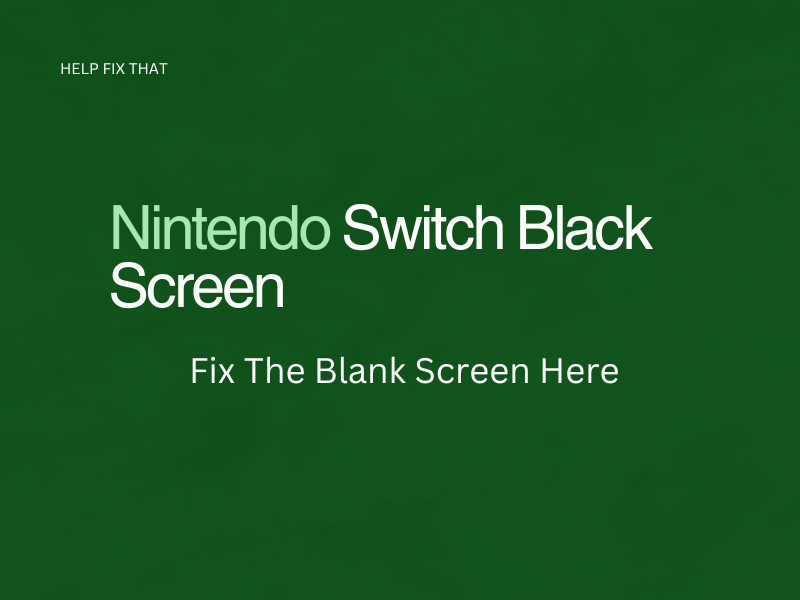

Leave a comment