Does your Oculus have an Orange light flashing, and you’re not sure what it means?
There are a few different colored lights that will appear on your Oculus, either as a blinking or solid glow, that will determine the current status of your VR gaming console.
We have generated this easy-to-read guide to help you understand the status of this light on your gadget, why it blinks, and provide you with a few troubleshooting tips to ensure your Oculus stays performing at an optimum level.
Why is my Oculus Quest 2 flashing Orange?
Your Oculus blinks an orange light because its battery power is low. Your device is warning you that it is going to switch off unless it is charged. This usually happens when its battery percentage has reached 10% and is about to power off.
Although the flashing orange light is mostly related to the battery percentage of your VR device, the colored light flashing can entail a few other different reasons;
- Your console is not connecting successfully due to incompatible USB ports or a faulty cable.
- Your Oculus software needs to be updated.
- There may be an issue with the graphics card driver on your PC.
If you see a solid orange light on your Oculus, this will confirm it is still charging and has not reached 100% battery power yet.
Another reason is that your headset is currently in the ‘starting up’ phase if you have only just switched it on. This will be when the headset is not plugged in.
Is your Oculus glowing Orange when your headset is one, and you are playing a game?
This will happen if the Oculus firmware gets a bit stuck.
How to fix Oculus Orange light blinking?
Fix 1. Change USB ports
Users have reported using a 3.0 port works better than a 2.0 port. Try changing your port to a different one than what you are currently making use of.
Check that your HDMI cable is not damaged or faulty. You can do this by using it with a different device or swapping the connections around.
Fix 2. Update Oculus software
Your Oculus software could just be needing an update to improve its performance and eradicate any issues that could be causing the Orange light to keep flashing.
Your Oculus should automatically complete an update, however, if it does not, you can activate an update manually;
Before proceeding, make sure your headset is charged and switched on;
Step 1. Launch the universal menu
Step 2. Open the ‘Quick Settings’ feature
Step 3. Click on the ‘Settings’ icon
Step 4. Choose ‘System’ followed by ‘Software Update’
If an update is available, you will be able to confirm you want it downloaded to override your current version.
Fix 3. Update graphics driver
If there is a problem with the graphics driver on your PC that is conflicting with your Oculus Quest, you will need to complete an update.
Step 1. Launch ‘Device Manager’ on your Windows PC
Step 2. Find ‘Display Adapters’ and right-click on it to then select ‘Properties’
Step 3. Choose the ‘Driver’ tab
Step 4. Select ‘Update Drivers’
Allow your PC to complete the update.
Why is my Oculus not charging?
Your Oculus will not charge if it has overheated. Overheating can occur when the battery becomes too hot or when the cooling fan is not working. It can also occur if it is left in a poorly ventilated location.
Other reasons that can cause your Oculus device to not charge are;
- Faulty cables or ports
- You are putting your Oculus on charge an excessive amount while you are playing
- Your Oculus software contains corrupted files
- The auto wake-up function is turned on and draining the battery
You will know your Oculus is not charging because there will be no Orange light when you place it on charge. If this issue still persists after troubleshooting your virtual reality gaming console, you may need to complete a factory reset.
What do the lights on the Oculus mean?
Oculus has a few different colors that will appear either as a flashing or solid light. Depending on the colour, and how it is portrayed will determine what it means on your Oculus.
Here are the meanings of what each color means according to whether the light is blinking is staying constant;
On headset:
- White – it is switching on or rebooting
- Purple – a factory reset is in the process
On controller:
- White – Controllers are being paired
In case of a solid orange light:
On headset:
- White – the screen is active
- Green – battery is in full charge
- Orange – battery is charging
- Red – battery is low
On controller:
- White – Controllers are active
Understanding what the Oculus lights mean will help you keep your VR stay charged.
Conclusion
Now that you know why your Oculus had an Orange light flashing, we hope you took the necessary steps to put your VR gaming console on charge and that you have made sure the other components of your headset are functioning without any errors.
If you are still experiencing issues with your Oculus, we suggest you contact them directly through their support page, where can you either email, chat online, or WhatsApp them.

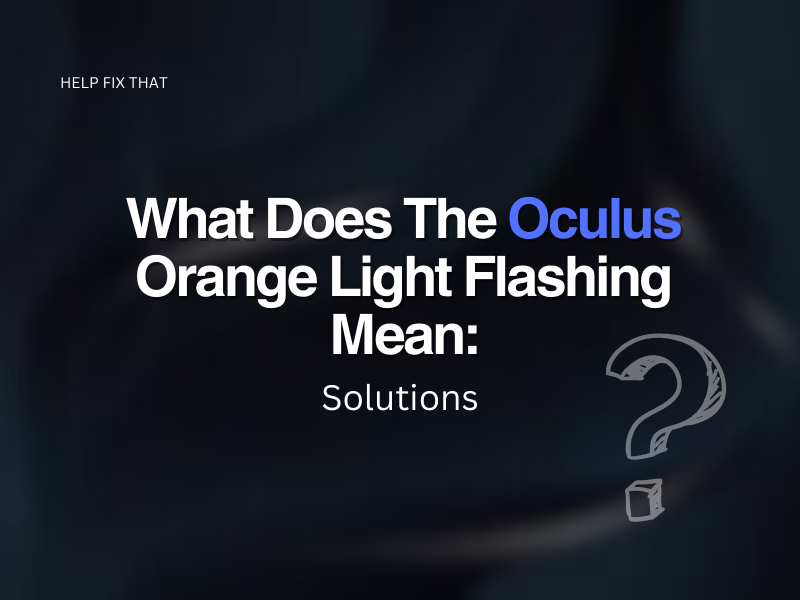

Leave a comment